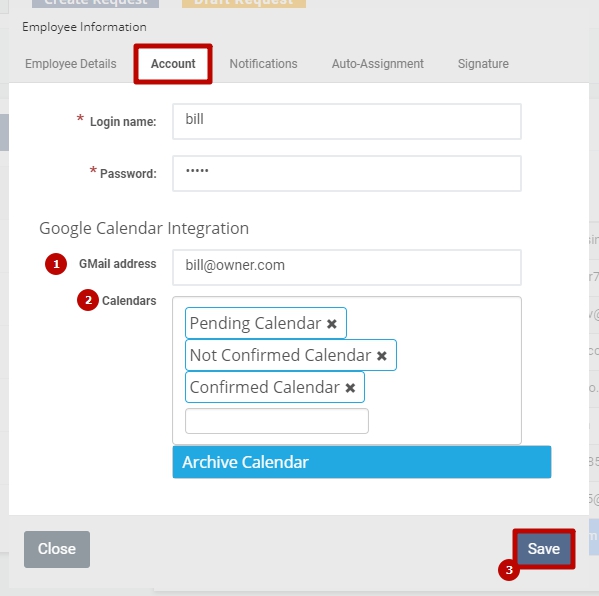To create an Owner you should:
1. Go to Settings > Department:
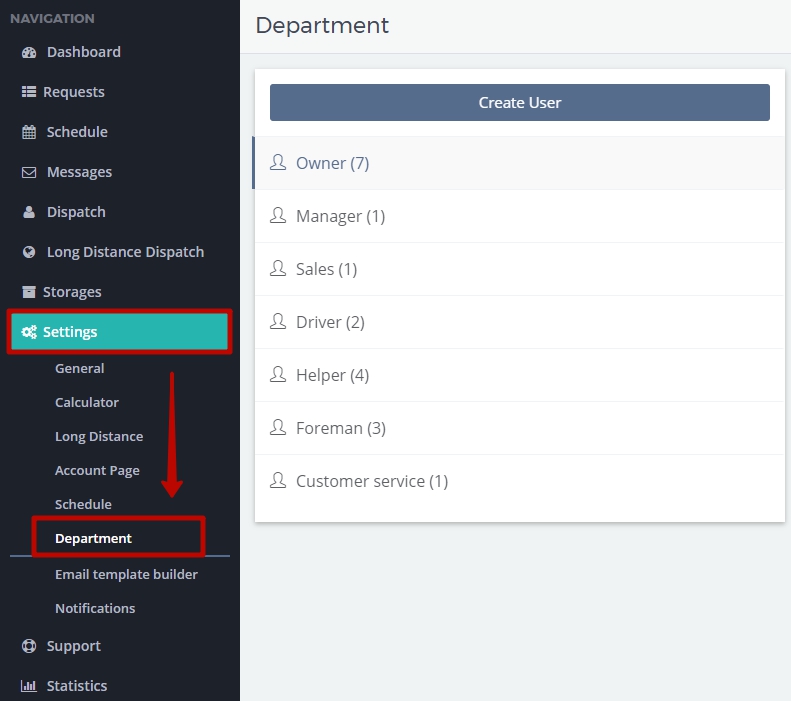
2. Click on an Owner and Create User:
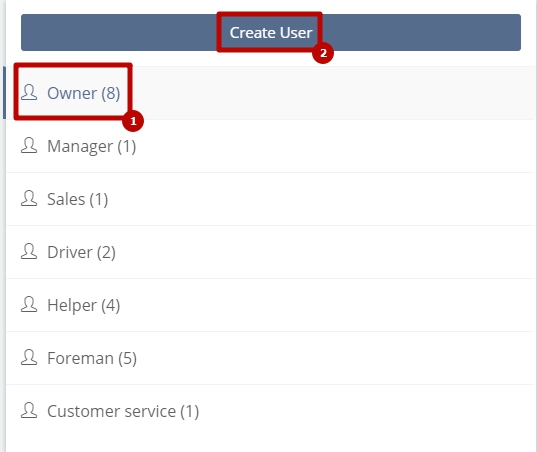
3. In the newly opened window Employee Information in Employee Details tab fill in all the necessary details (First Name, Last Name and Phone Number are required), pay attention to the type of the position being created. The slider “Employee is Active” should be turned on.
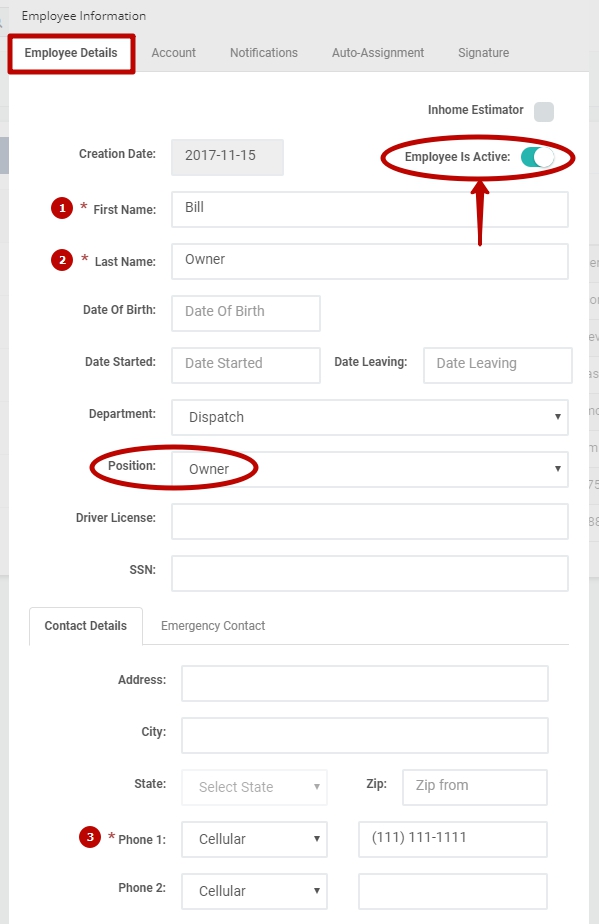
4. In the Account tab enter account details (Login Name and Password) for an Owner to further log in the MoveBoard Account.
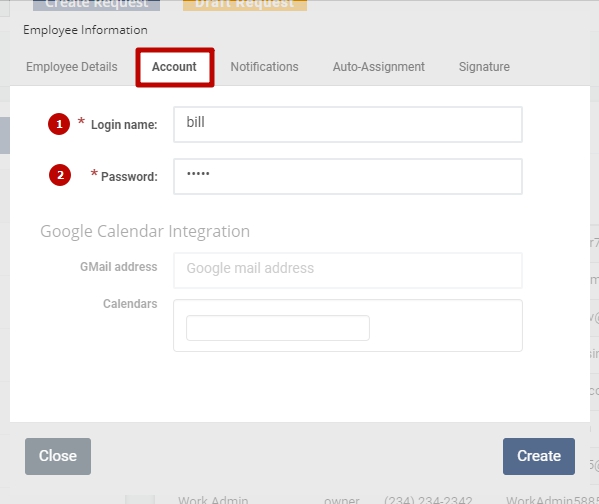
5. Look through the list of Notifications in the Notifications tab and enable the ones you want to receive in MoveBoard:
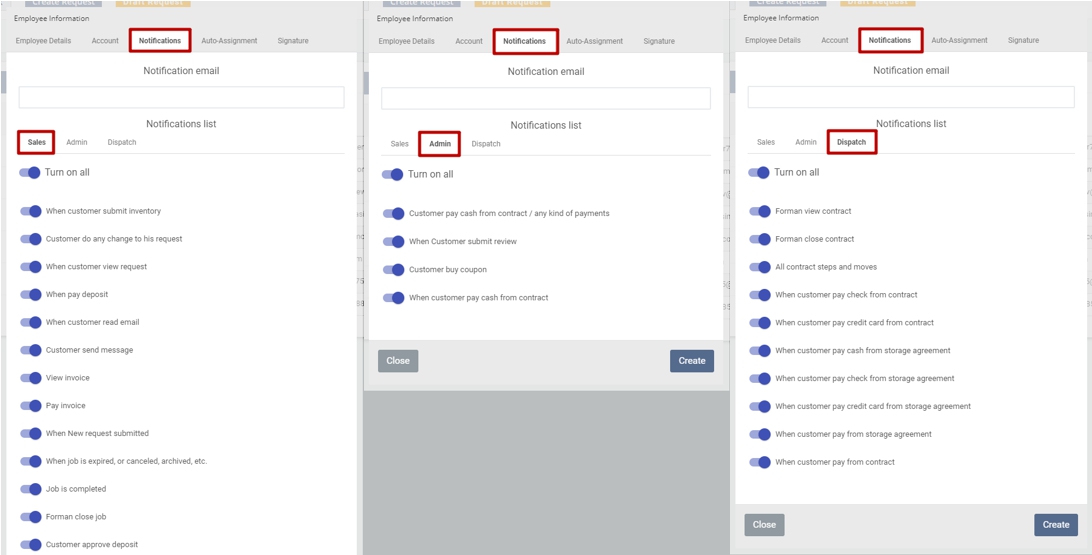
If you do not make settings for a Notification Email a user will see Notifications only in the upper right corner of the Dashboard:
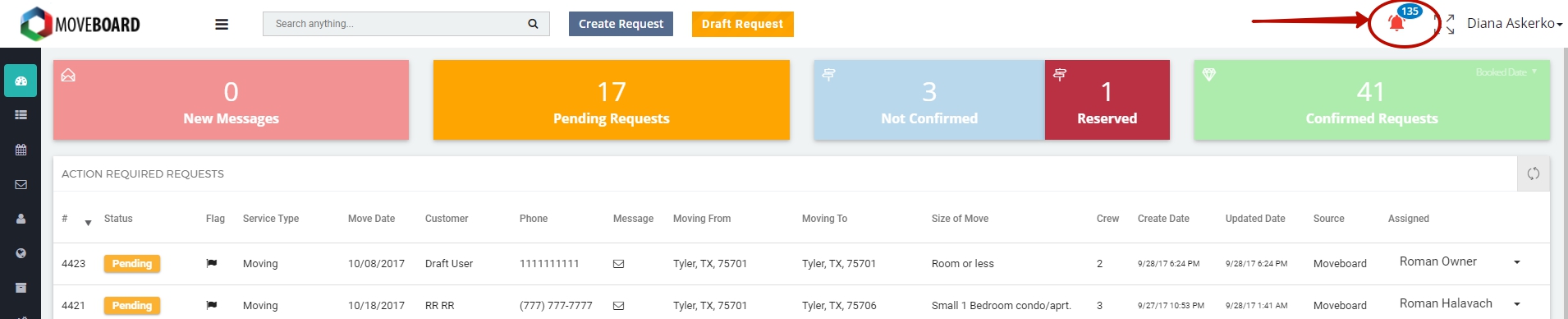
![]() If you want to receive any Notifications by your Email in the Notifications tab you should:
If you want to receive any Notifications by your Email in the Notifications tab you should:
- Add an email address > at the bottom of the window click on Save:
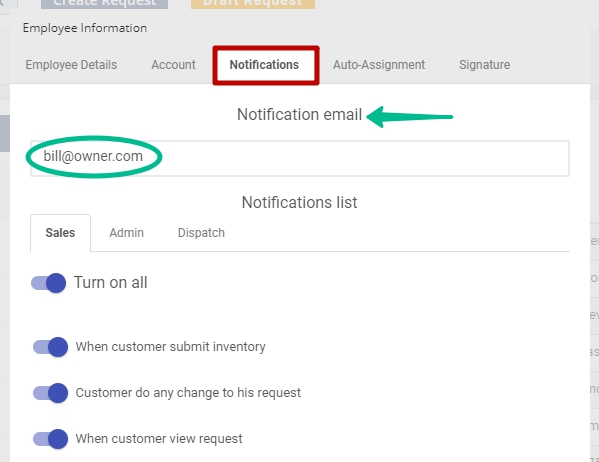
- Go to Settings > Notifications. Choose and enable the ones you want to receive by email:
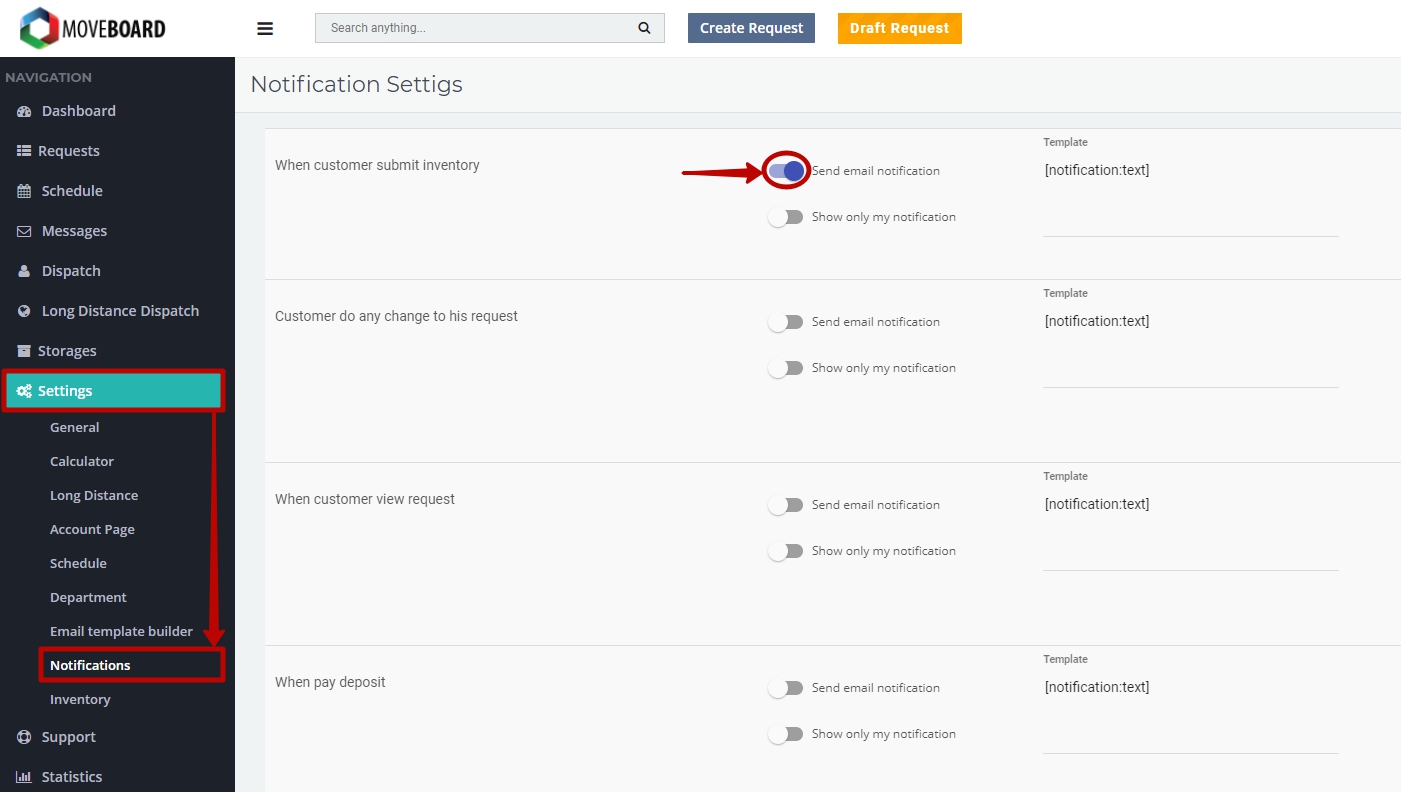
- On the Dashboard click on Notifications > in the pop-up window choose Show filters tab > enable Send me email notification function in the checkbox:
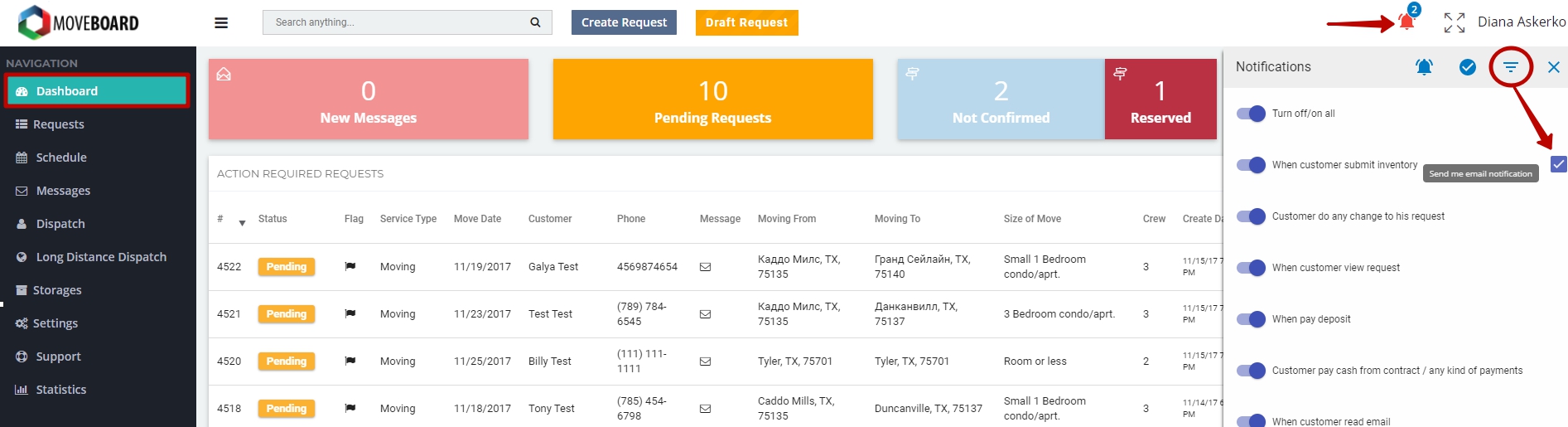
6. In Auto-Assignment tab you can turn on the function of Auto-Assign for different types of Services. It means that the staff will be assigned to the job automatically one after another.
NOTE: When a User creates a request from MoveBoard this User will be assigned to the request automatically even if Auto-Assign for this User is turned off.
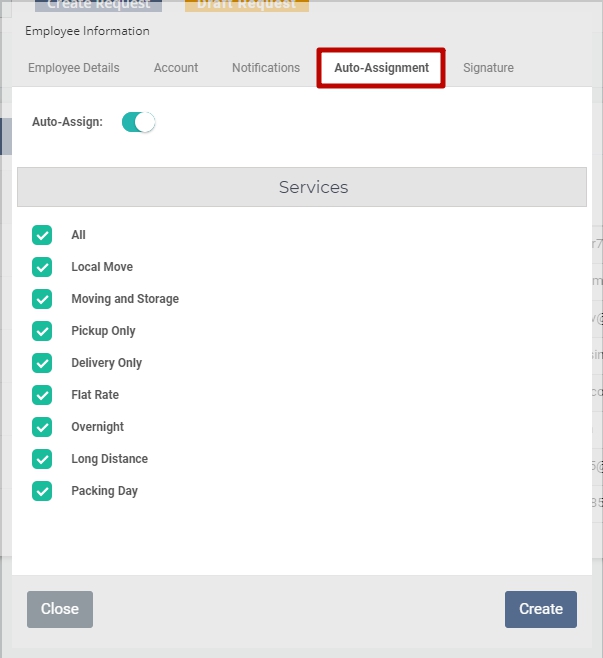
7. Finally, in the Signature tab you can add user’s First Name / Full Name / Signature to depict them, for instance, in Emails.
To finish, click on Create:
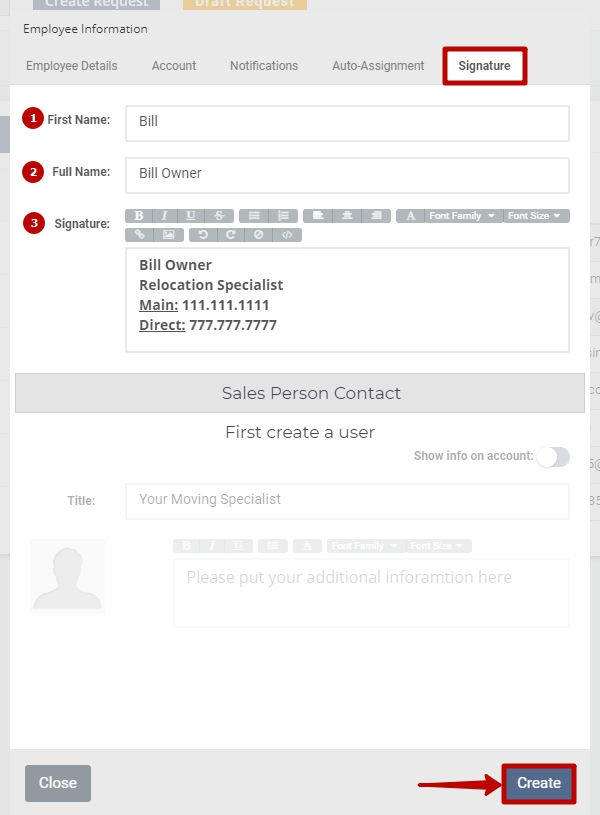
 NOTE: To learn more about Creating a Signature and Sales Person Contact, read Sales Signature.
NOTE: To learn more about Creating a Signature and Sales Person Contact, read Sales Signature.

 After you have created an Owner and if you have a Google Account, you can also make Google Calendar Integration which means you can look through the list of the jobs right on your tablet or smartphone.
After you have created an Owner and if you have a Google Account, you can also make Google Calendar Integration which means you can look through the list of the jobs right on your tablet or smartphone.
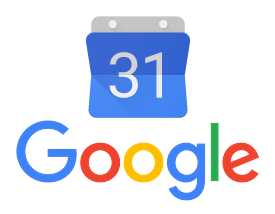
- Make sure that the global Setting of the Google Calendar Integration is turned on (Settings > General > Basic > scroll down to Google Calendar Integration):

- Add a GMail Address in the Account tab > choose the calendars you want to see in your calendar > click on Save: