To create a Sales Person / Manager / Customer Service you should:
1. Go to Settings > Department:
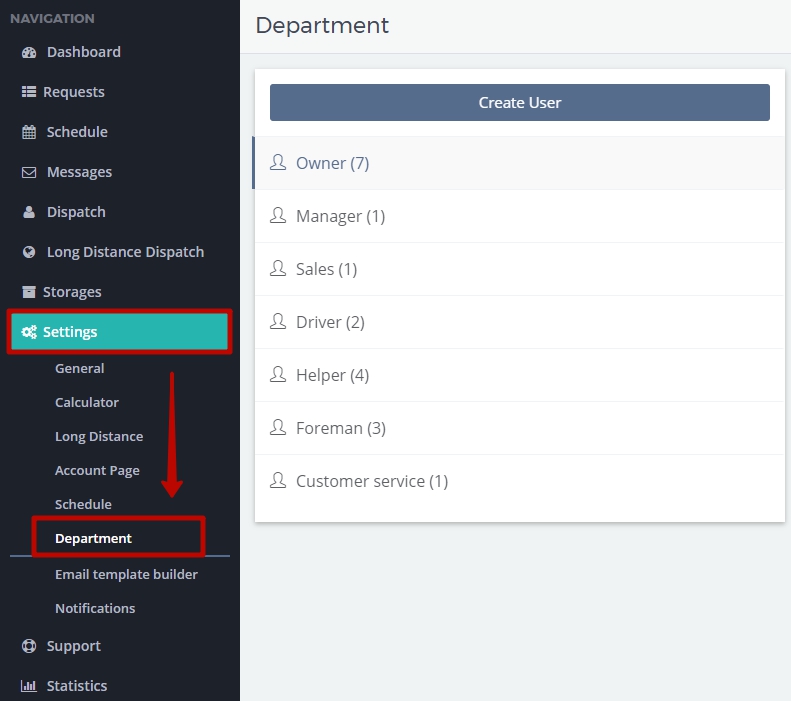
2. To create a new user you should click on a necessary position and click on Create User:
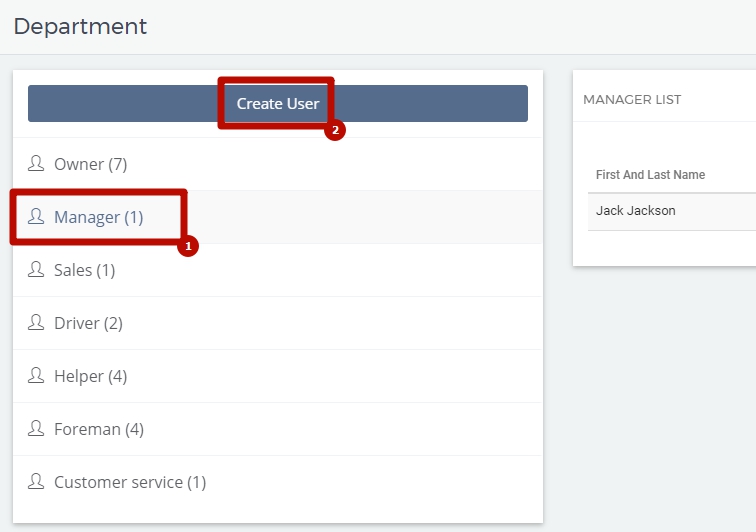
3. In the newly opened window Employee Information in Employee Details tab fill in all the necessary details (First Name, Last Name and Phone Number are required). The slider “Employee is Active” should be turned on.
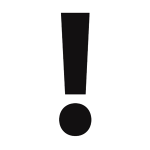 NOTE: If, for instance, a staff member does not work in your company anymore, you can make an Employee Inactive which means they can no longer log in the MoveBoard Account, but you cannot delete a user.
NOTE: If, for instance, a staff member does not work in your company anymore, you can make an Employee Inactive which means they can no longer log in the MoveBoard Account, but you cannot delete a user.
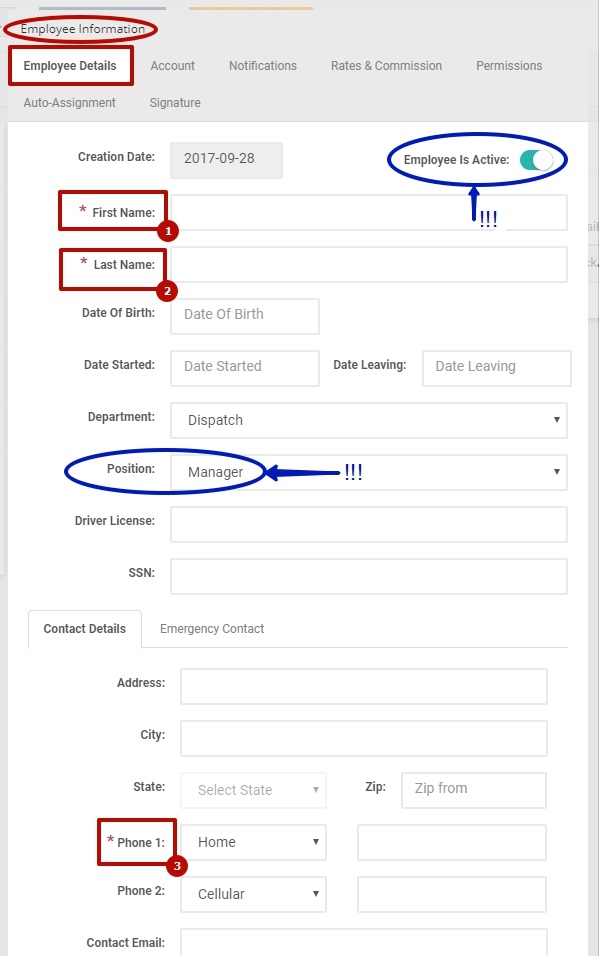
4. In the Account tab enter account details (Login Name and Password) for a user to further log in the MoveBoard Account.
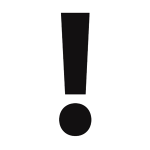 NOTE: You can also put a checkmark and make necessary settings for the Use of Outgoing / Incoming email. When using these features you simplify the work of your staff, because they can communicate directly with their Clients.
NOTE: You can also put a checkmark and make necessary settings for the Use of Outgoing / Incoming email. When using these features you simplify the work of your staff, because they can communicate directly with their Clients.
PAY ATTENTION: After creating a User and if they have a Google Account you can also make Google Calendar Integration which means they can look through the list of their jobs right on their tablet or smartphone.
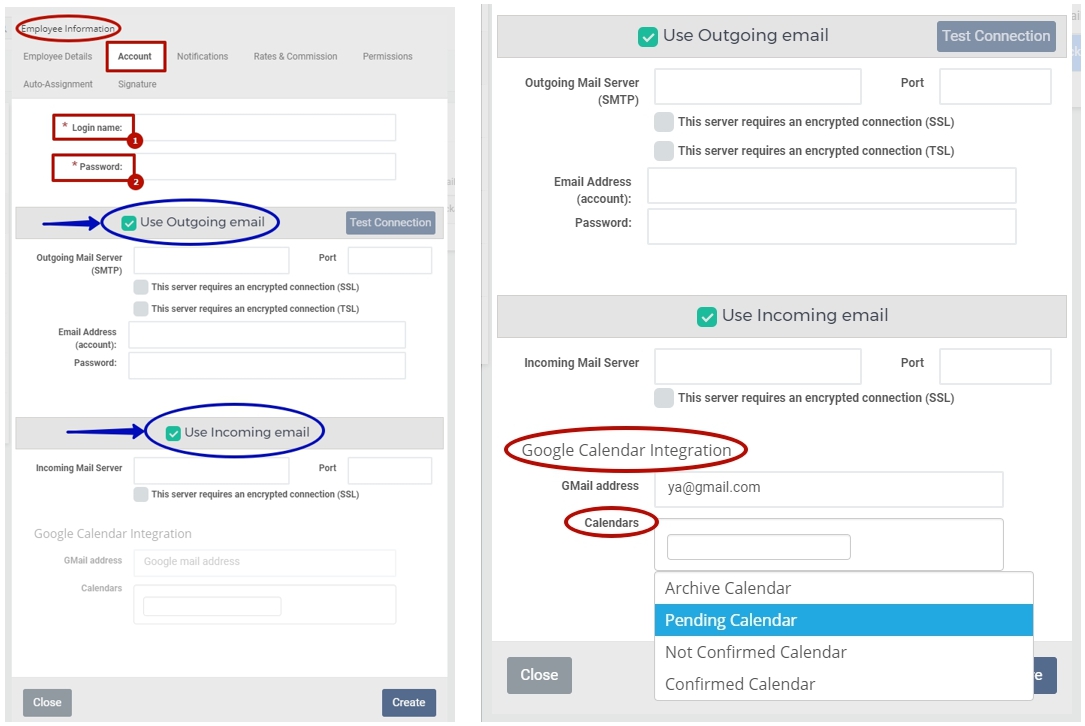
5. Look through the list of Notifications you want a User to see in MoveBoard. If you want a user to receive Notifications by their Email in the Notifications tab you can add an email address:
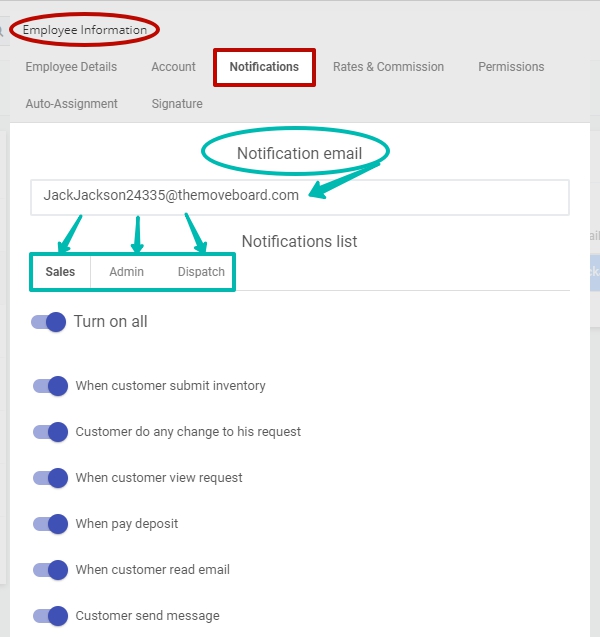
If you do not add an Email address a user will see Notifications only in the upper right corner of the Dashboard:
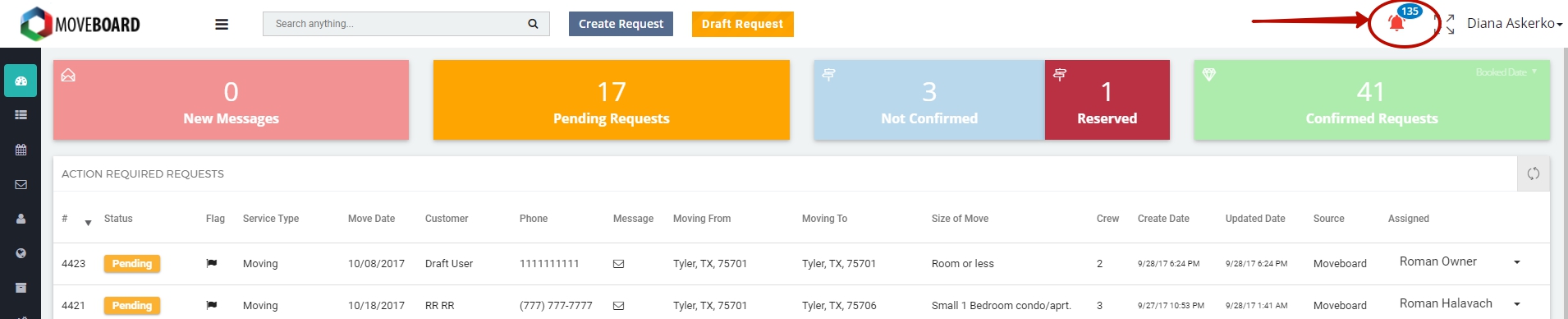
![]() NOTE: If you want the Users to receive Notification Emails, check the function to be enabled in Settings > Notifications:
NOTE: If you want the Users to receive Notification Emails, check the function to be enabled in Settings > Notifications: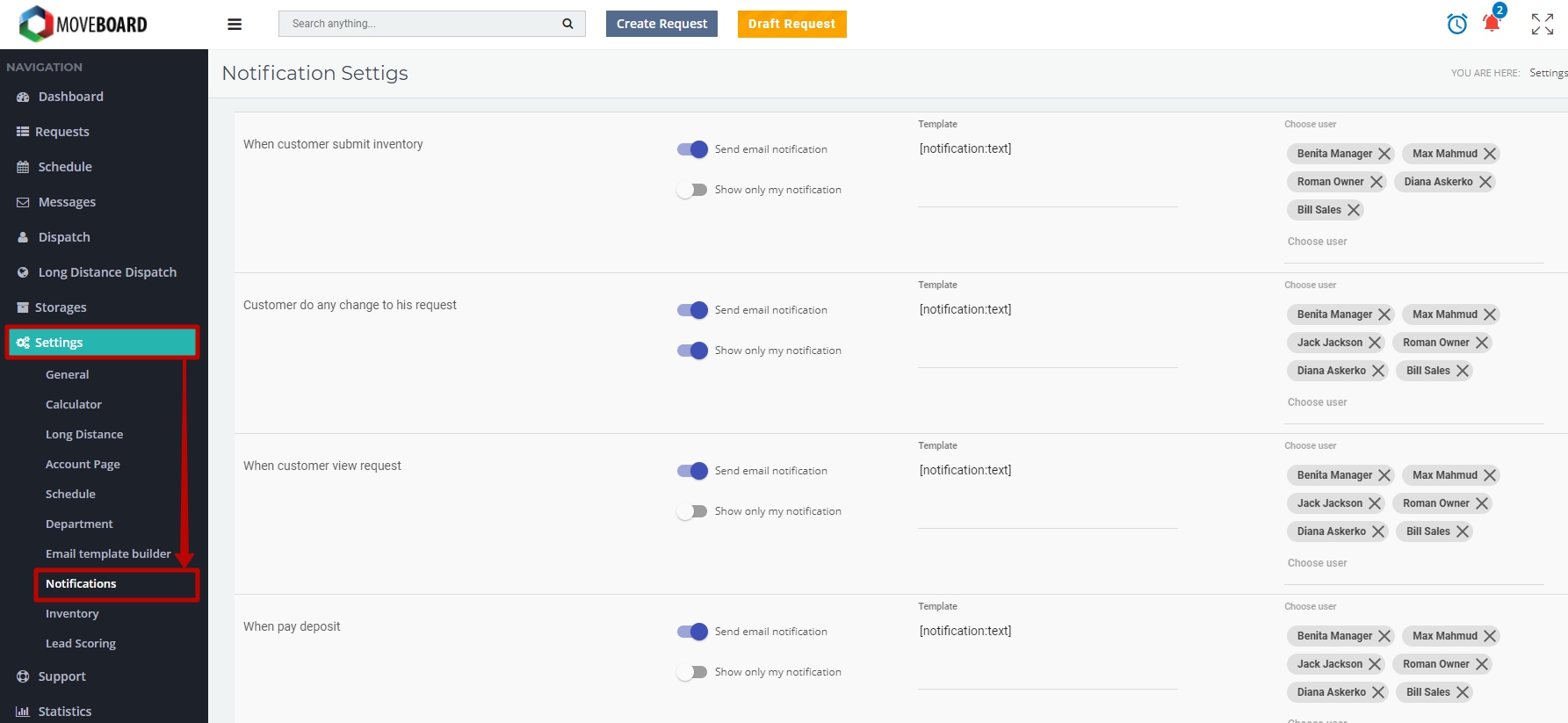
Your MoveBoard Users will be able to choose what Notification Emails they want to receive by clicking on the Dashboard on Notifications > in the pop-up window choosing Show filters tab > enabling Send me email notification function in the necessary checkboxes:
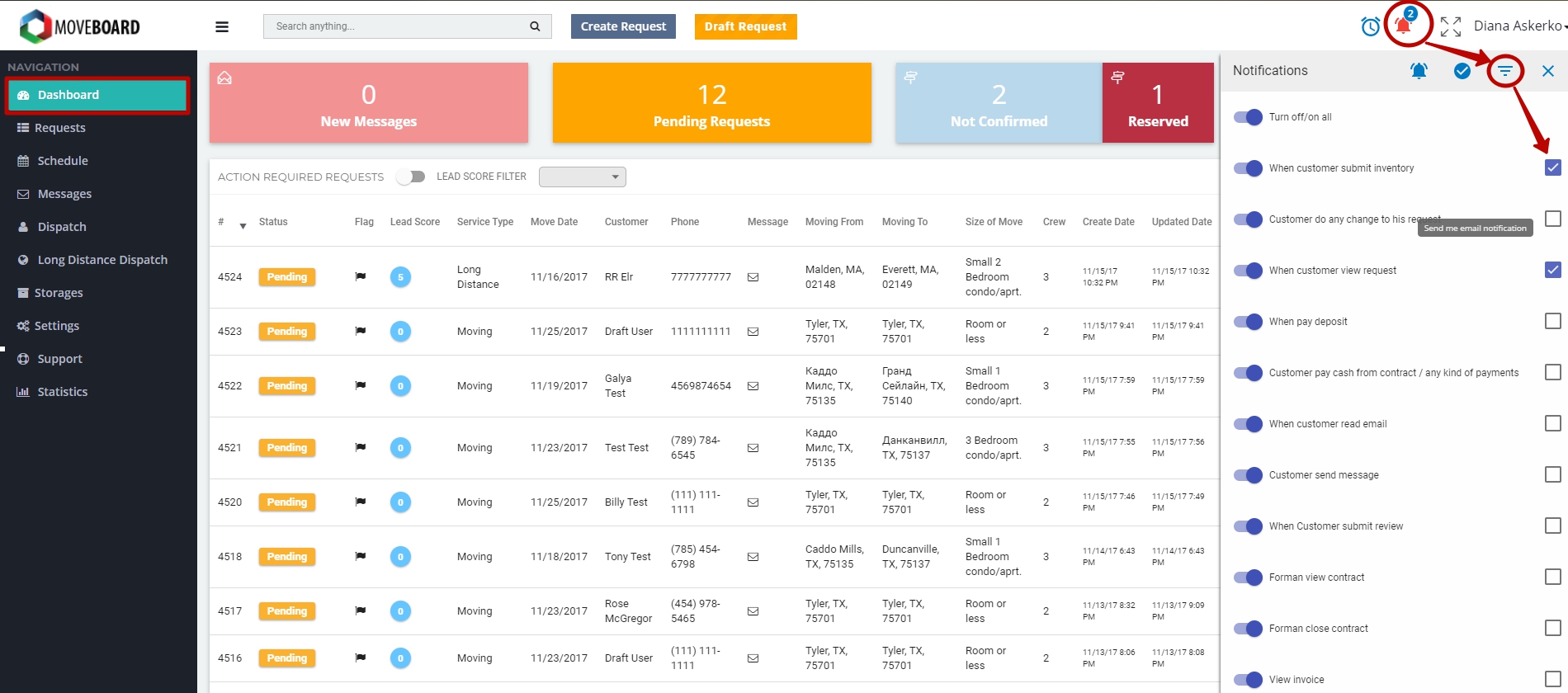
6. In Rates & Commission tab make all the necessary settings regarding your employee’s commission:
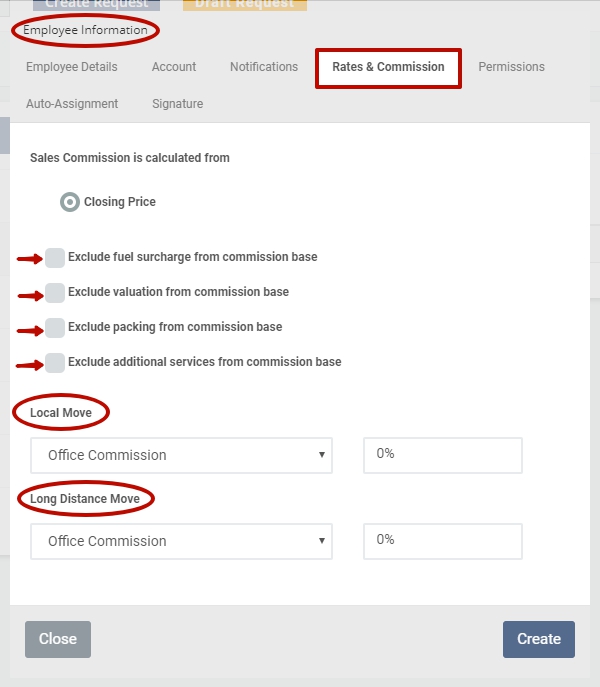
7. Change the settings in Permissions tab in accordance with your needs and preferences:
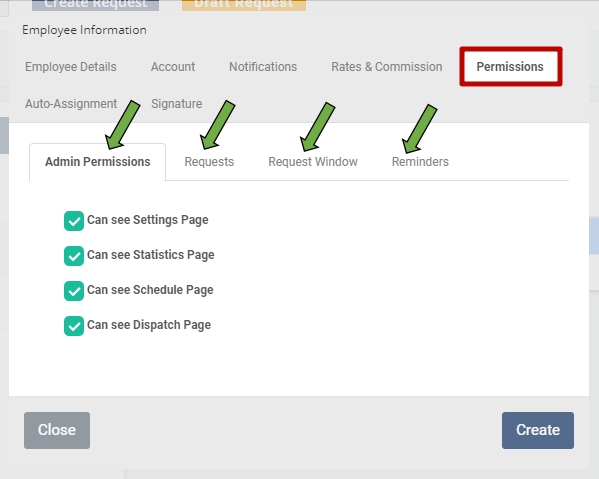
8. In Auto-Assignment tab you can turn on the function of Auto-Assign for different types of Services. It means that the staff will be assigned to the job automatically one after another.
NOTE: When a User creates a request from MoveBoard this User will be assigned to the request automatically even if Auto-Assign for this User is turned off.
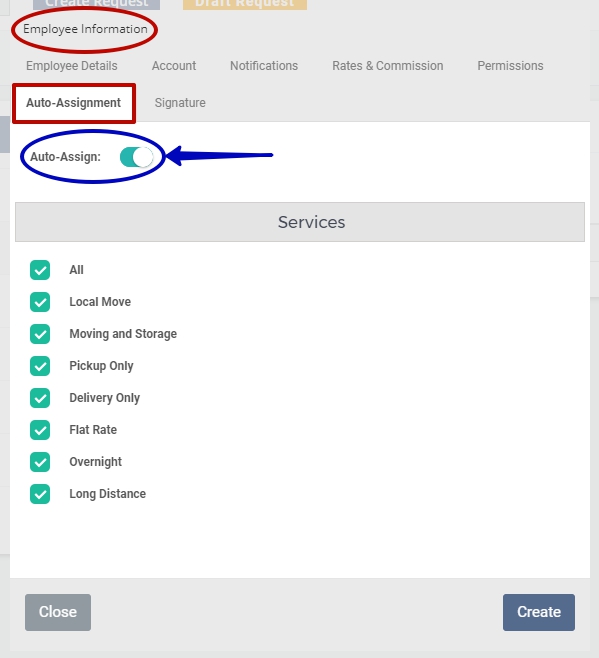
9. Finally, in the Signature tab you can add User’s First Name / Full Name / Signature to depict them, for instance, in Emails.
To finish, click on Create:
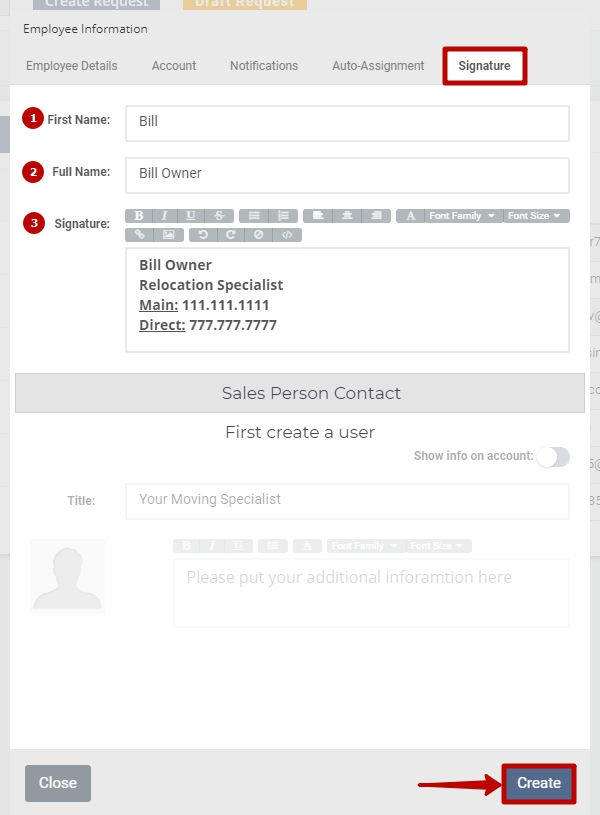
 NOTE: To learn more about Creating a Signature and Sales Person Contact, read Sales Signature.
NOTE: To learn more about Creating a Signature and Sales Person Contact, read Sales Signature.

