To start designing your Client’s Account Page go to Settings > Account Page:
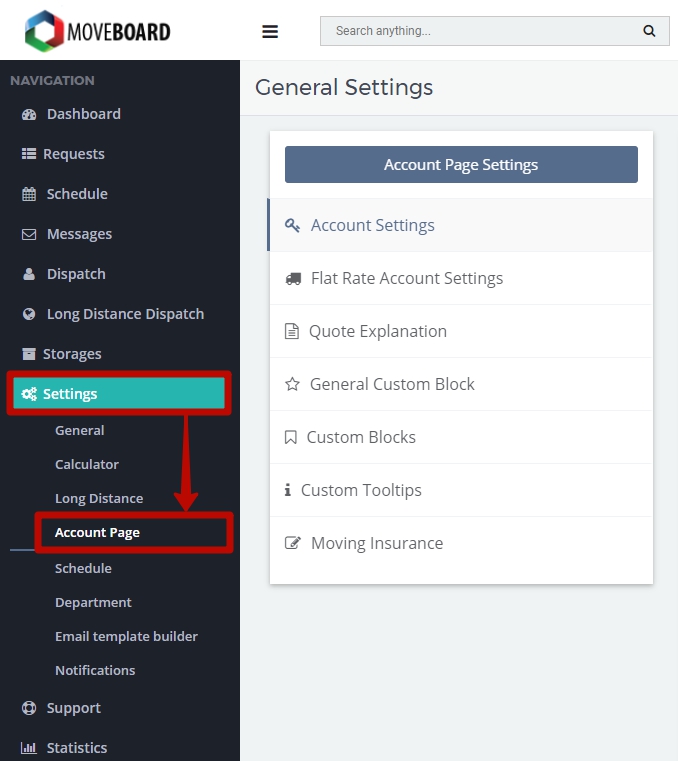
You will see several tabs here:
- Account Settings;
- Flat Rate Account Settings;
- Quote Explanation;
- General Custom Block;
- Custom Blocks;
- Custom Tooltips;
- Moving Insurance.
To start designing your Client’s Account Page you will need two backbone tabs: Account Settings and General Custom Block.
1. Account Settings
In this section you should make Greeting Settings in 3 tabs:
- New User Greeting;
- Parser Greeting;
- Flat Rate Greeting.
This is the window your Clients see when they visit their Account Page for the first time after a Request has been created.
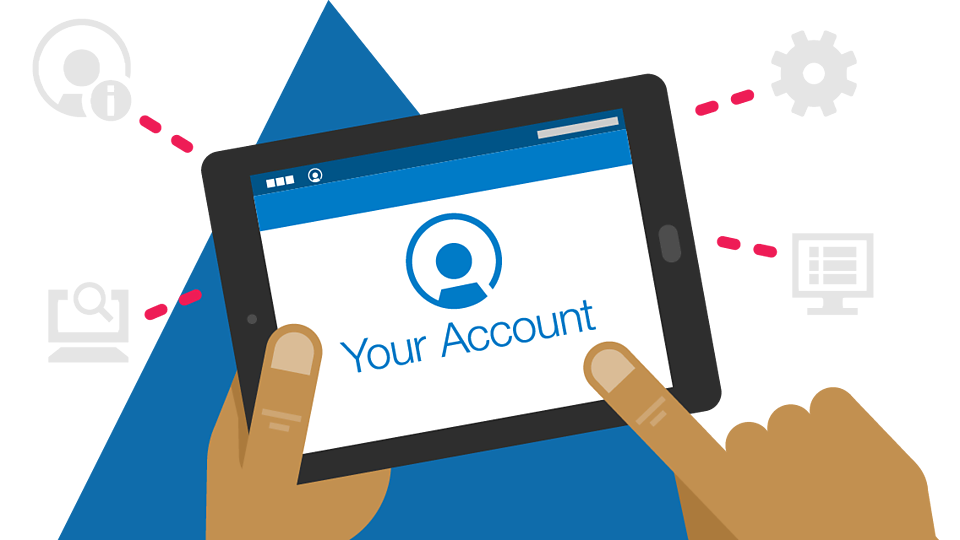
The text can be changed in accordance with your preferences:
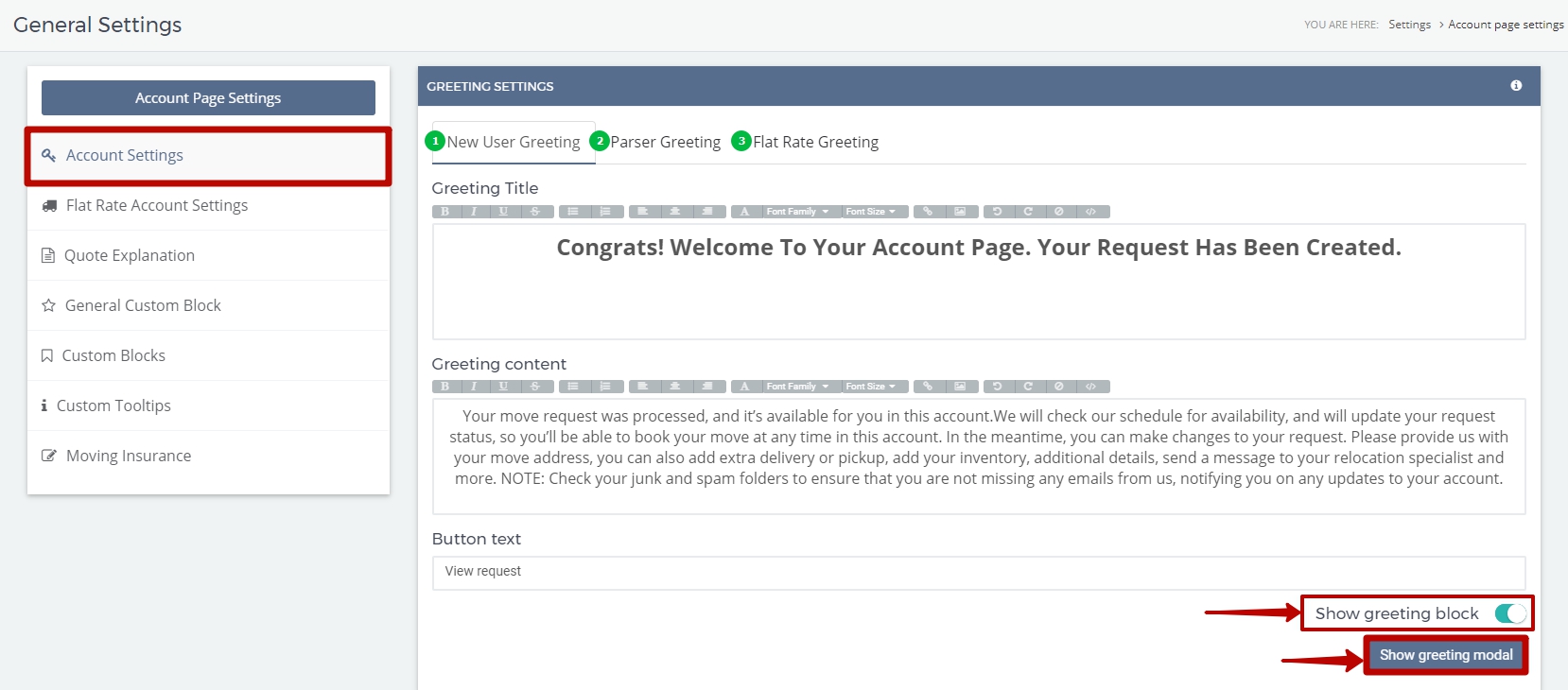

NOTE: If you want your Client to see a Greeting on their Account Page turn on “Show greeting block”.
NOTE: You can also preview how your Greeting is going to look like. For this click on “Show greeting modal”.
This is how your Clients will see a Greeting on their Account Page:
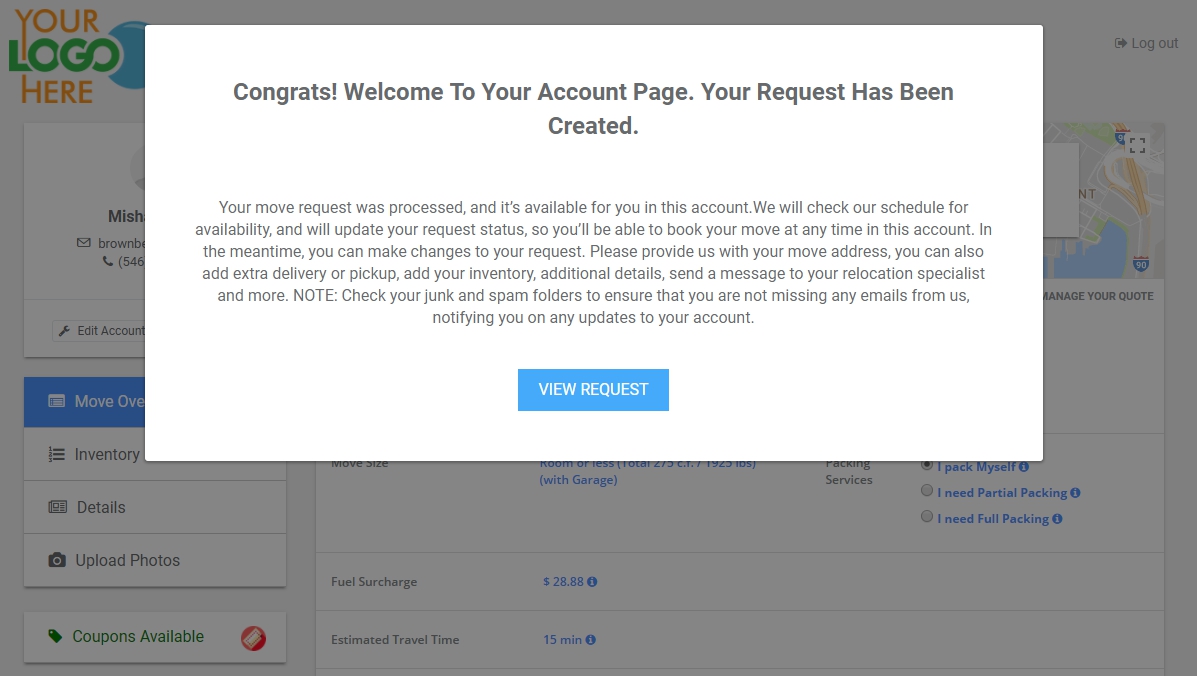
 NOTE: We always suggest adding real photos of your company working process into a Greeting to catch the Client’s eye and increase their trust to and interest in your company.
NOTE: We always suggest adding real photos of your company working process into a Greeting to catch the Client’s eye and increase their trust to and interest in your company.
Compare:
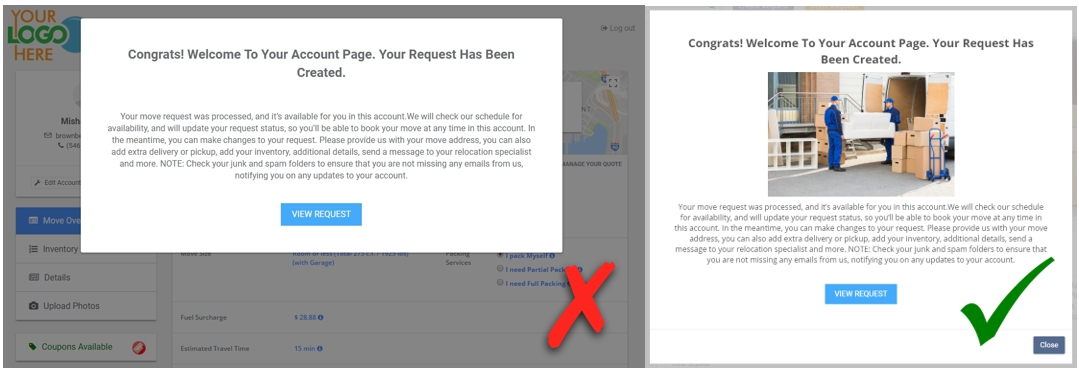

2. General Custom Block
In this section you can design blocks you want to fill your Client’s Account Page with, for instance, to show that you are worth trusting.
For this click on Add Block:
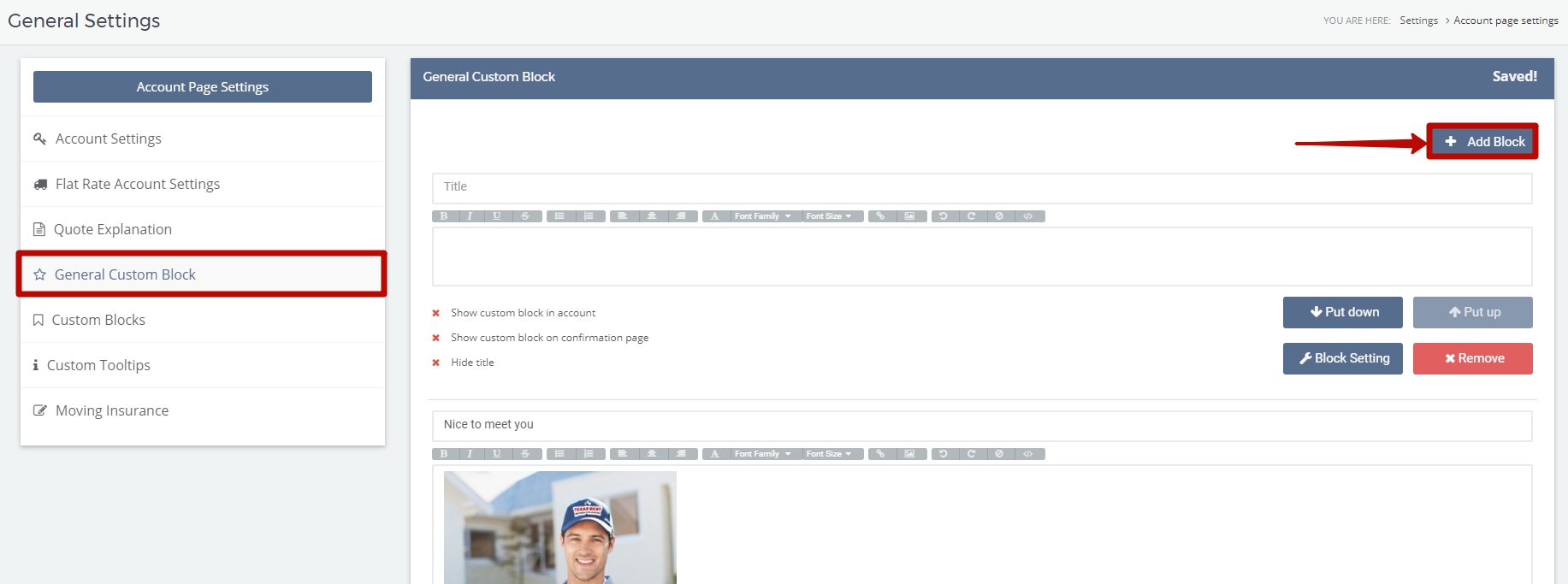
Then:
- Add the Title of the Block (for instance, About Us);
- Add the necessary filling of the Block (a text or an image);
- Make Settings for the Block by clicking on Block Settings (choose service types and request statuses, when the Block will be seen and where you want to show the Block (in account, on the confirmation page), you can also hide the title);
- Choose a certain sequence of blocks (click on Put down or Put up):
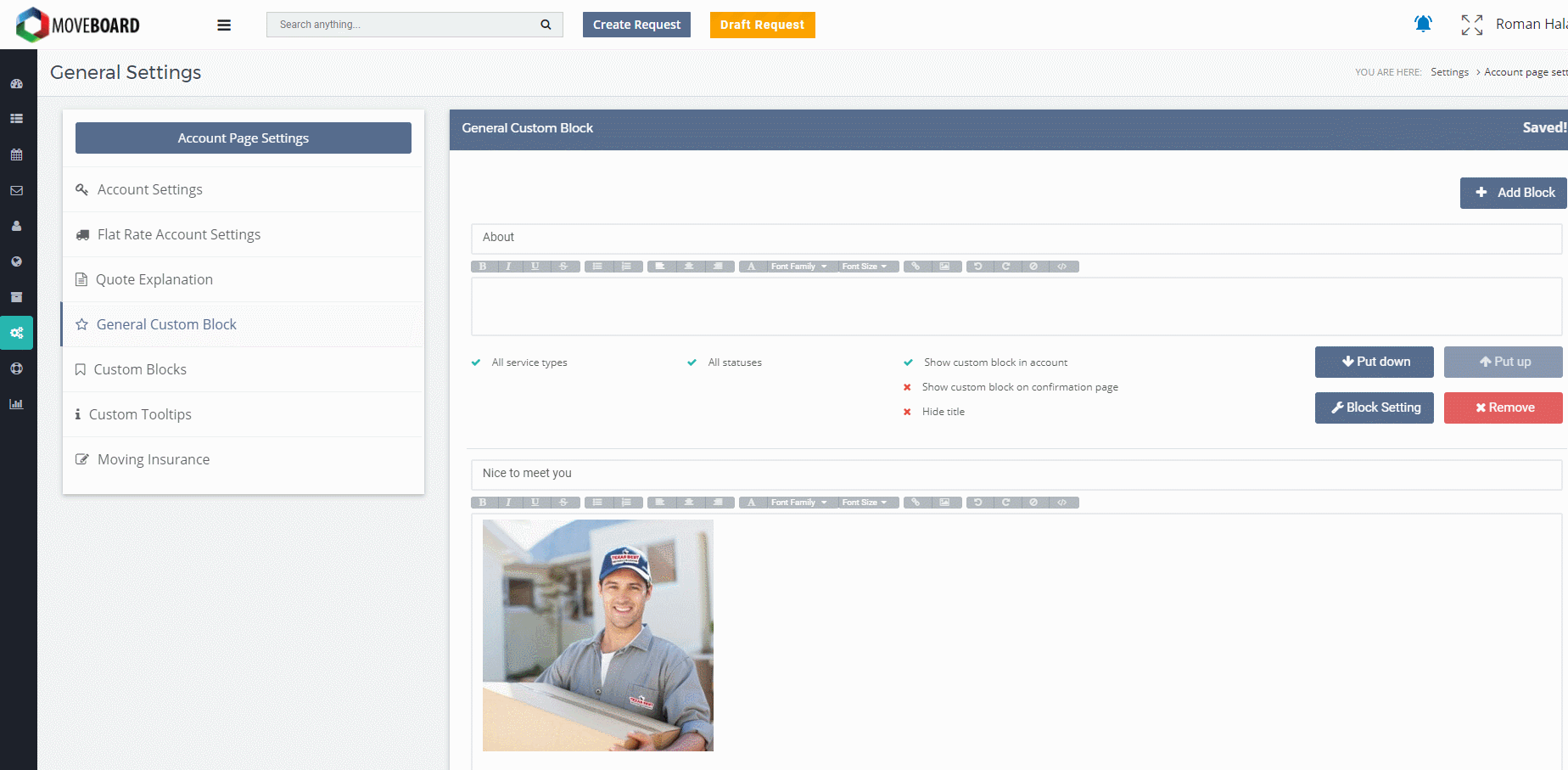
![]() NOTE: If you do not need a block anymore click on Remove and it will disappear from your Client’s Account Page.
NOTE: If you do not need a block anymore click on Remove and it will disappear from your Client’s Account Page.
This is your Client’s view of the General Custom Blocks on their Account Page:
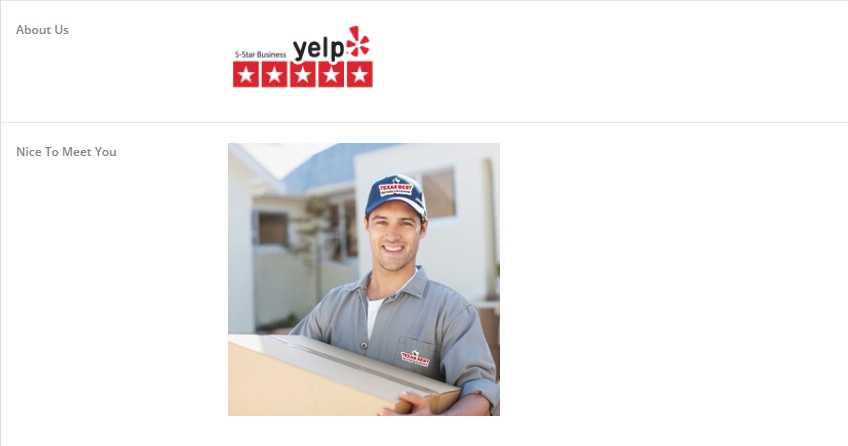
 What is the difference between General Custom Block and Custom Blocks?
What is the difference between General Custom Block and Custom Blocks?
To learn the difference CLICK HERE.
 To learn more about your Client’s Account Page Design, read Account Page Settings.
To learn more about your Client’s Account Page Design, read Account Page Settings.
