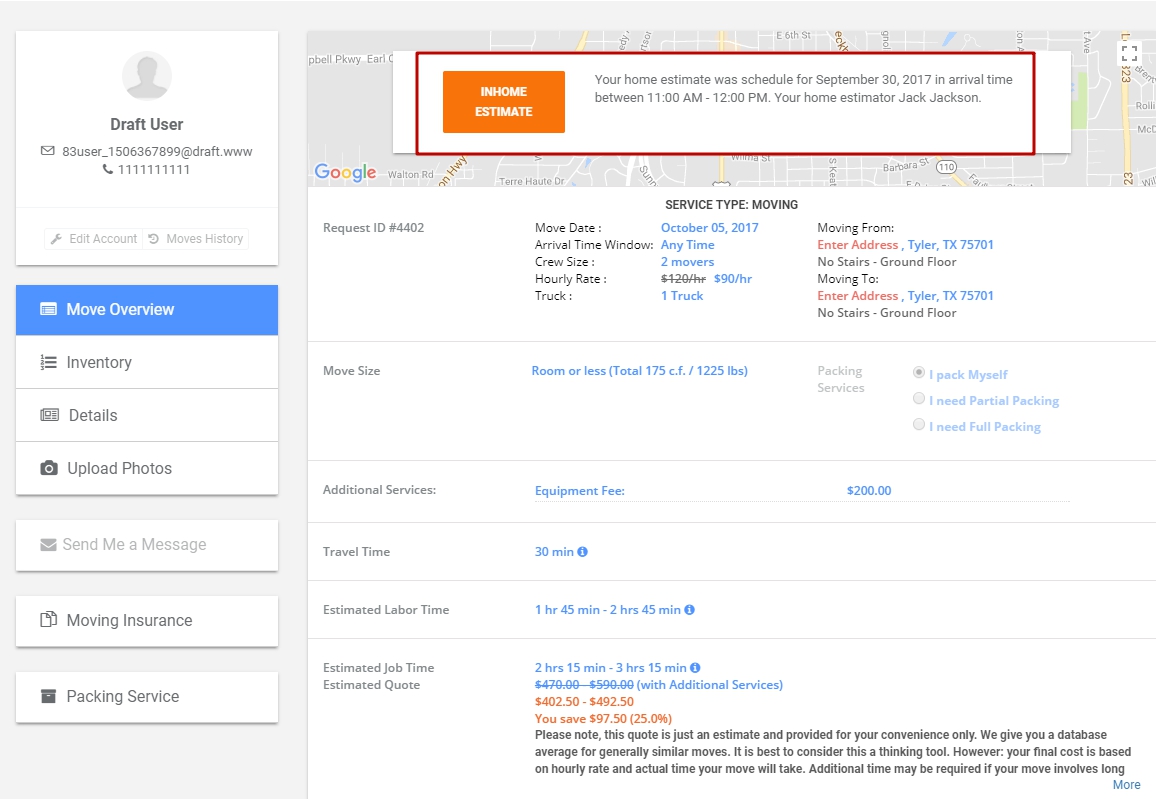To assign an inhome estimator you should:
1. Go to Settings and click on Department:
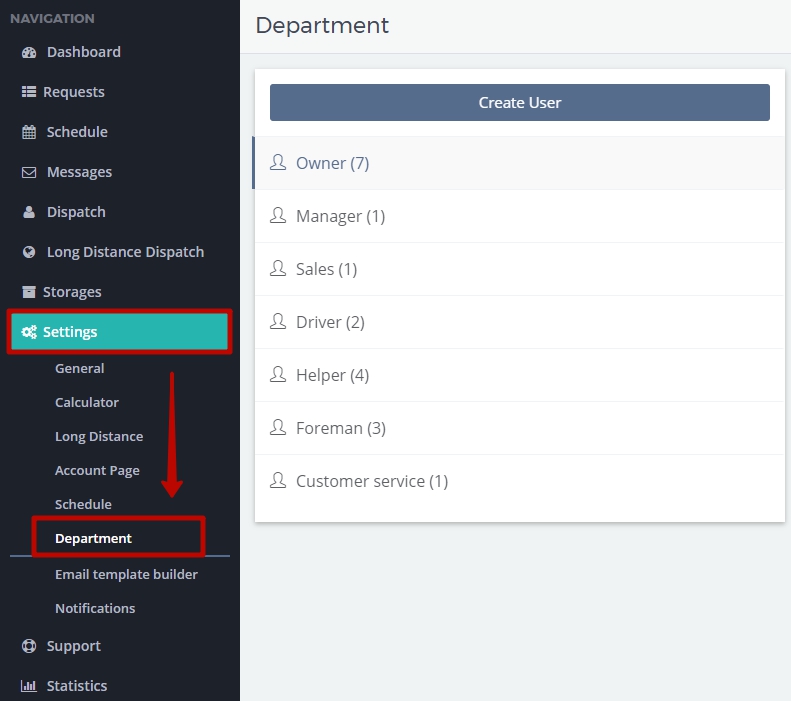
NOTE! You have two options here:
1) You can create a new staff member who is going to function as an inhome estimator later;
2) You can choose someone as an inhome estimator from the already existing staff.
Now let’s consider these two options in detail.
2. To create a new staff member you should click on a necessary position and click on Create User (NOTE that only Owner / Manager / Sales / Customer Service can function as inhome estimators):
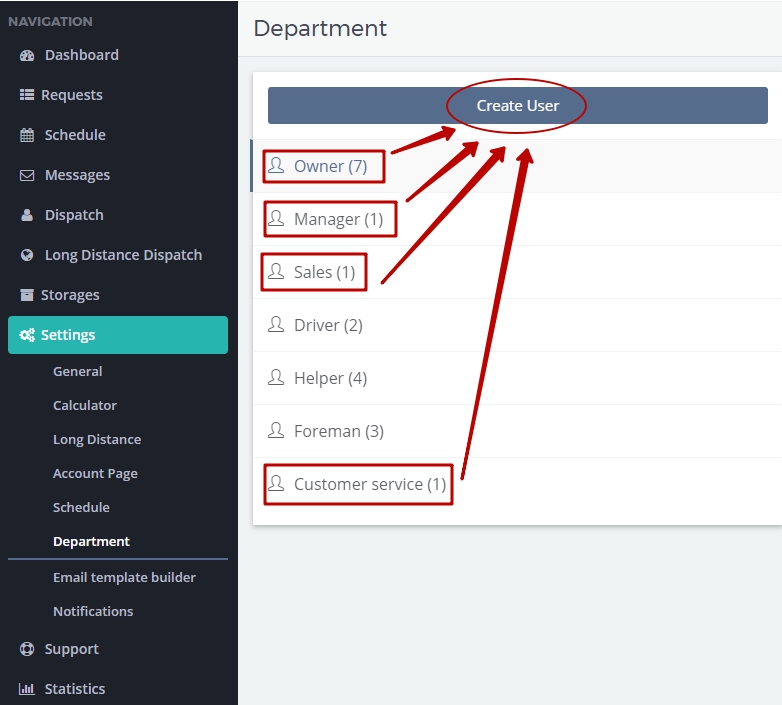
3. In the newly opened window fill in all necessary details (first name, last name and phone number are required) in Employee details tab, make all necessary settings in all the other tabs and put a tick next to Inhome Estimator:
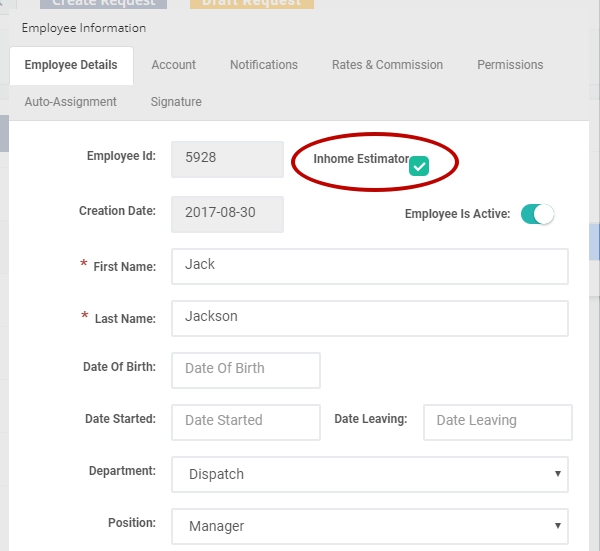
4. After you have completely filled the employee’s information and put a tick next to Inhome Estimator click Save at the bottom of the form:
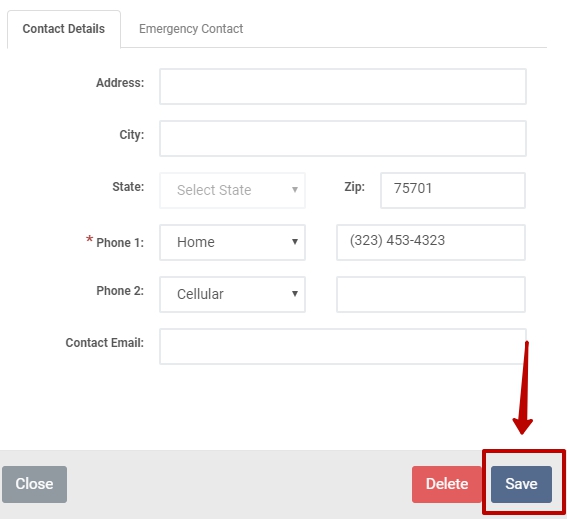
OR you can simply put this tick and choose an inhome estimator from the already existing staff.
5. Then find the necessary Request Form and open it:
1) Change the status from Pending to Inhome Estimate (an additional section HOME ESTIMATE will appear in the request form);
2) Then fill up Home Estimate Date, Start Time Window and Duration;
3) Then click on the name of the Estimator to assign them, for example, Jack Jackson;
4) Click Save Changes:
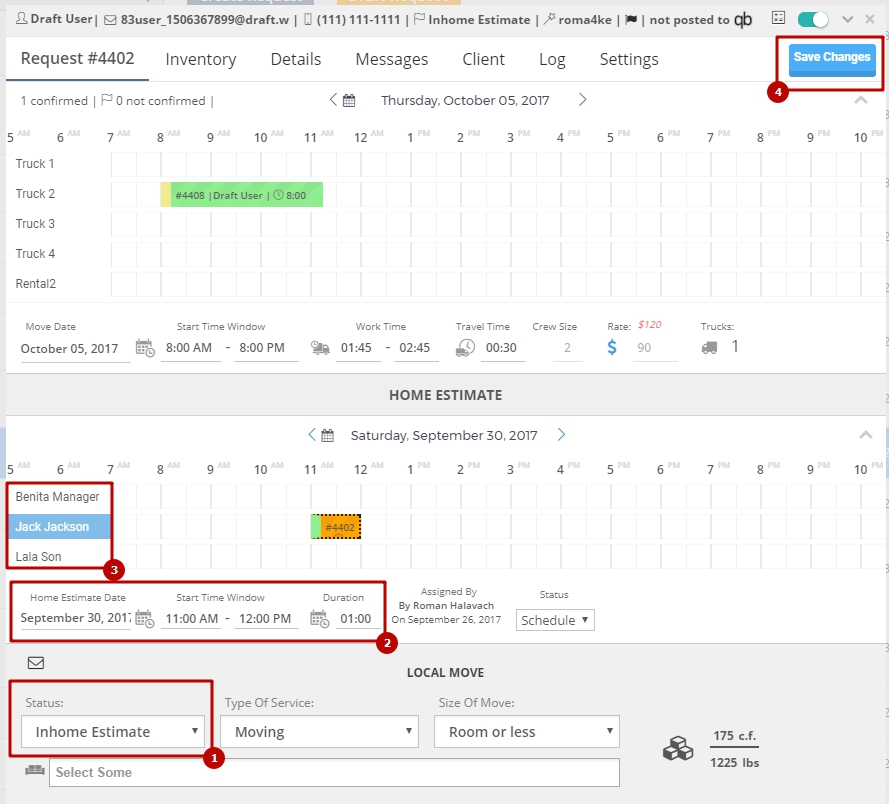
As a result you will be able to see all your Inhome Estimates in Requests > Inhome Estimate 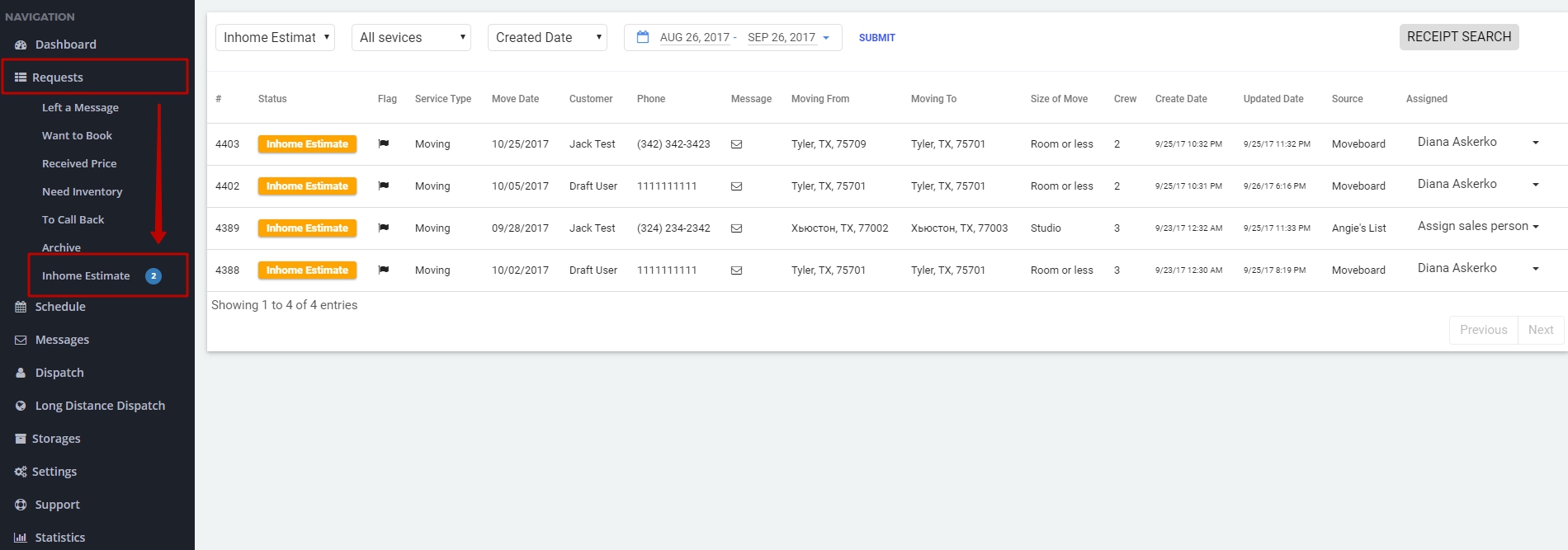
as well as in your Schedule > Inhome Estimate navigation sections which helps to more efficiently plan your job:
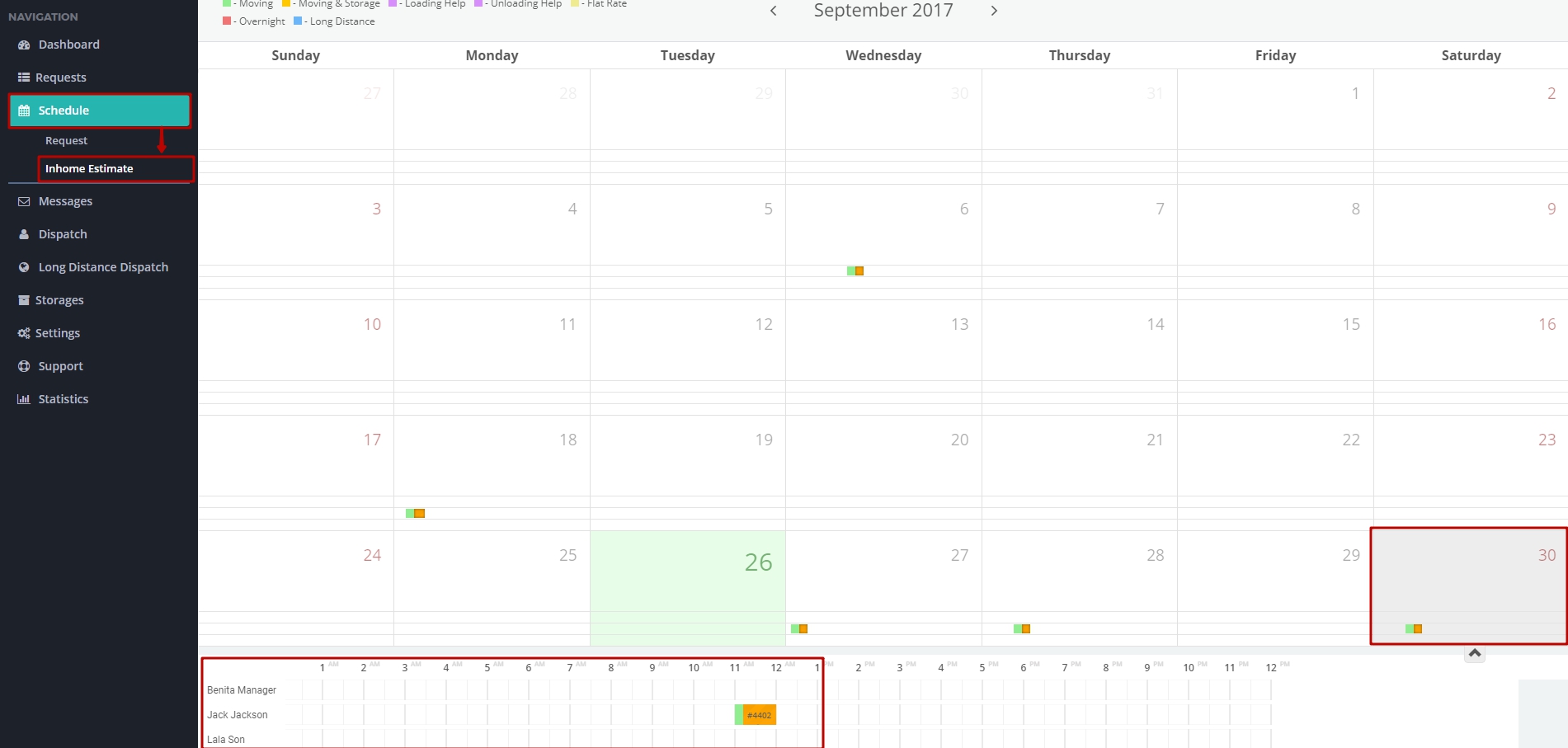
Also pay attention to how a Client is going to see the information about their inhome estimate on the Account Page: