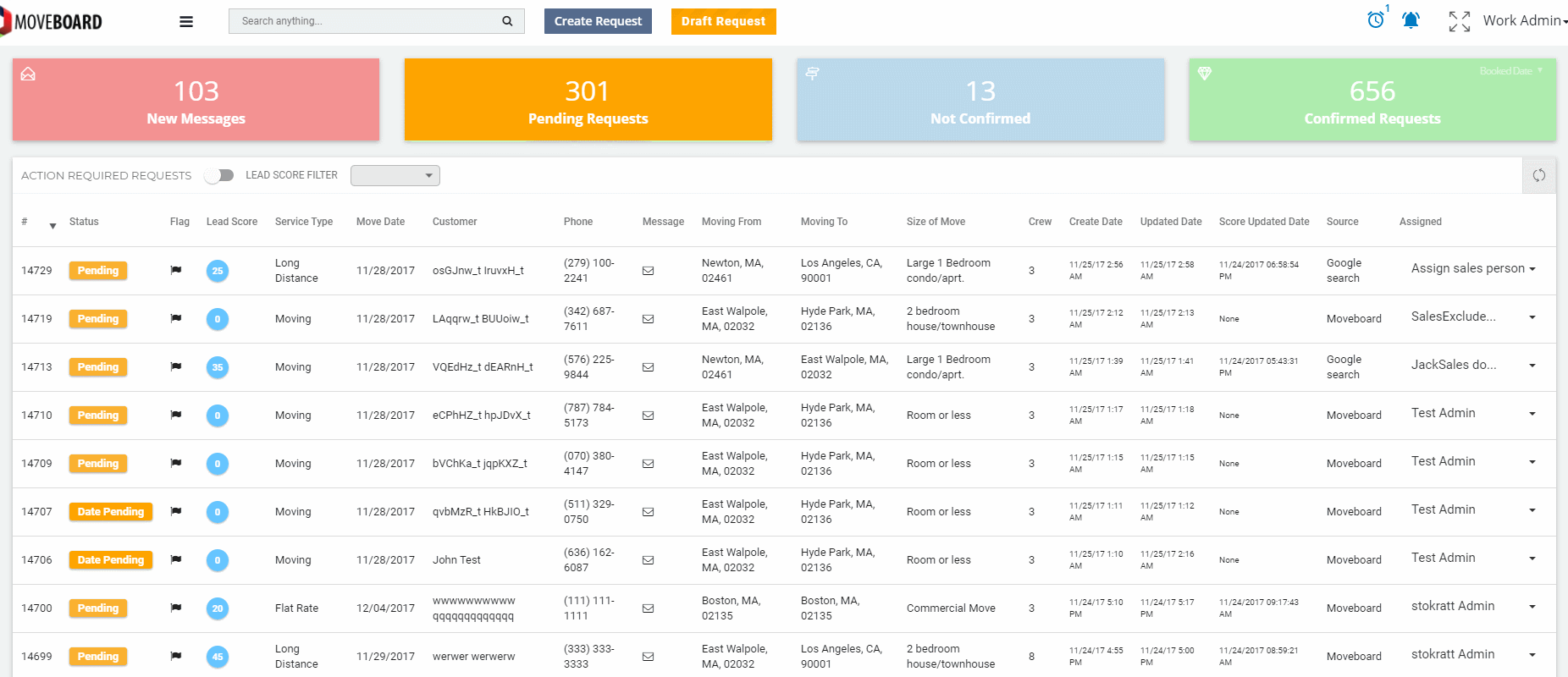In the system you can create Reminders on Requests which will be depicted in the upper right corner of the Dashboard next to Notifications:
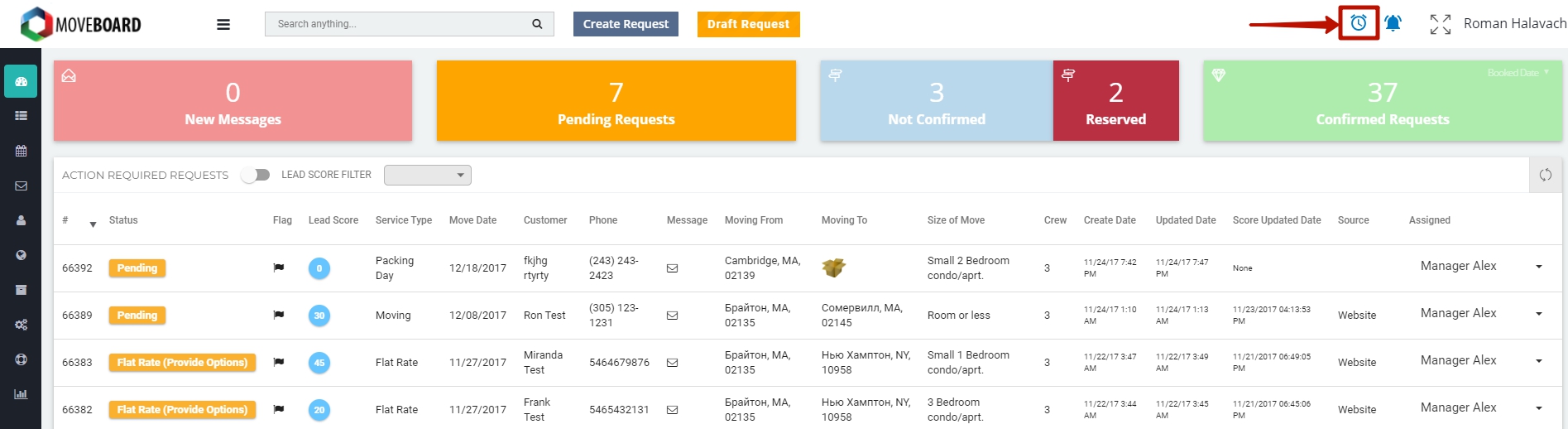
On the Dashboard of the system you can look through Upcoming and Past Reminders as well as turn on/off the sound of Reminders:
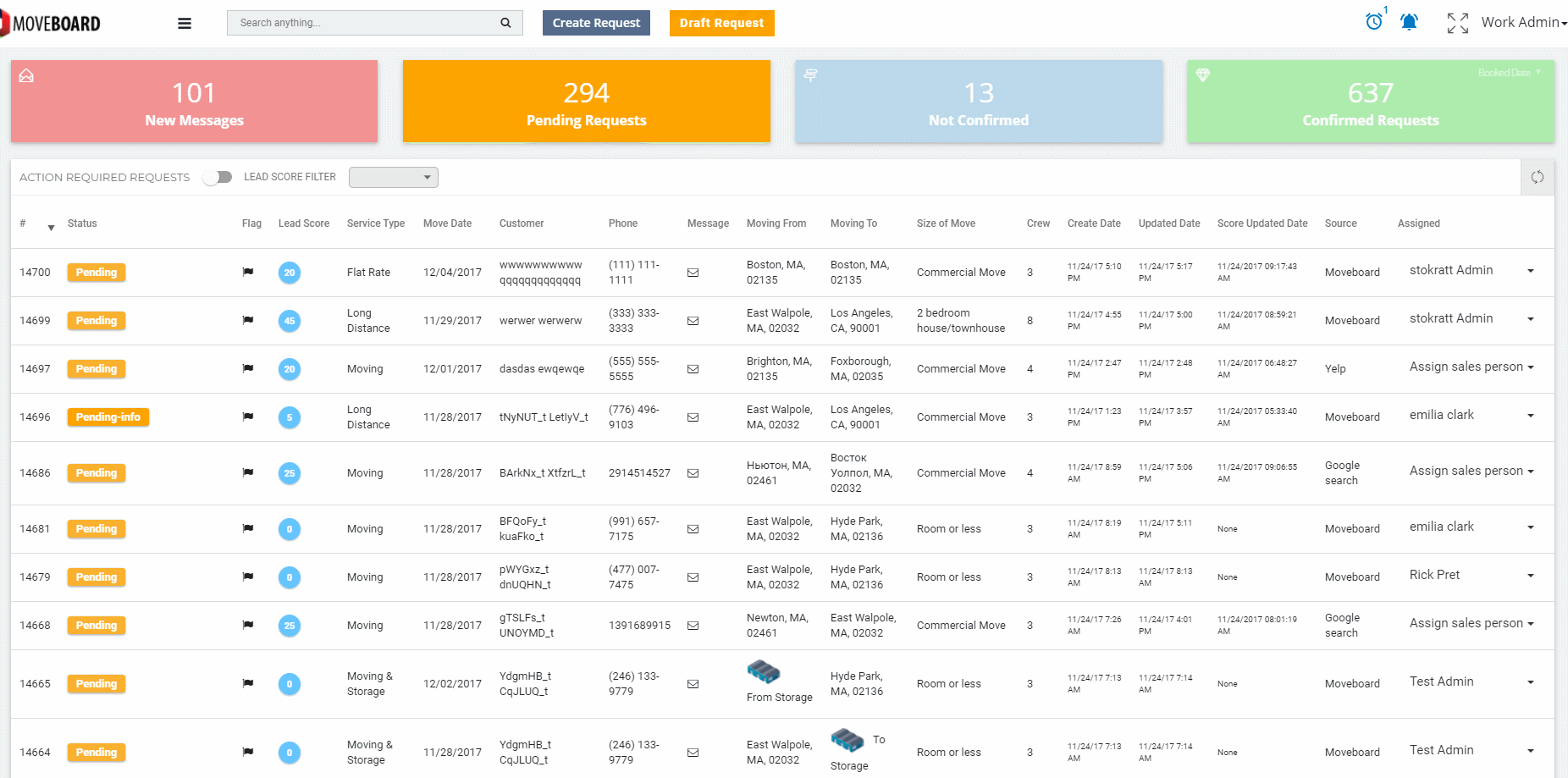
![]() NOTE: If you open Reminders on the Dashboard, by default you see the Upcoming and Past Reminders for the current month.
NOTE: If you open Reminders on the Dashboard, by default you see the Upcoming and Past Reminders for the current month.
A Reminder is created from a Request form:
- Click on the Reminders icon in the Request Form as it is shown below:
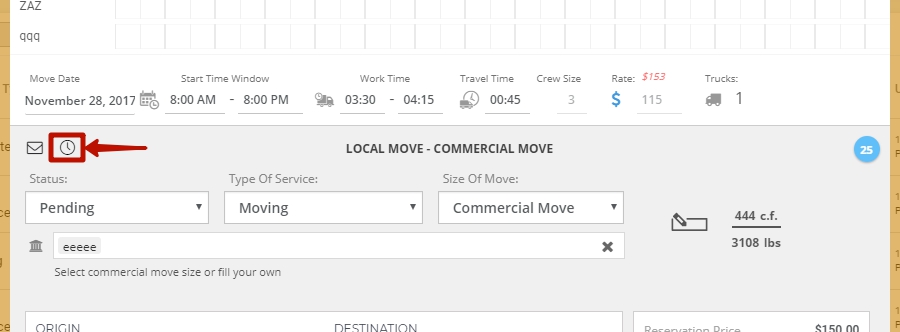
- In the newly opened window choose a Salesperson, Subject, the Date and Start Time, Color of a Reminder. Enter the text:
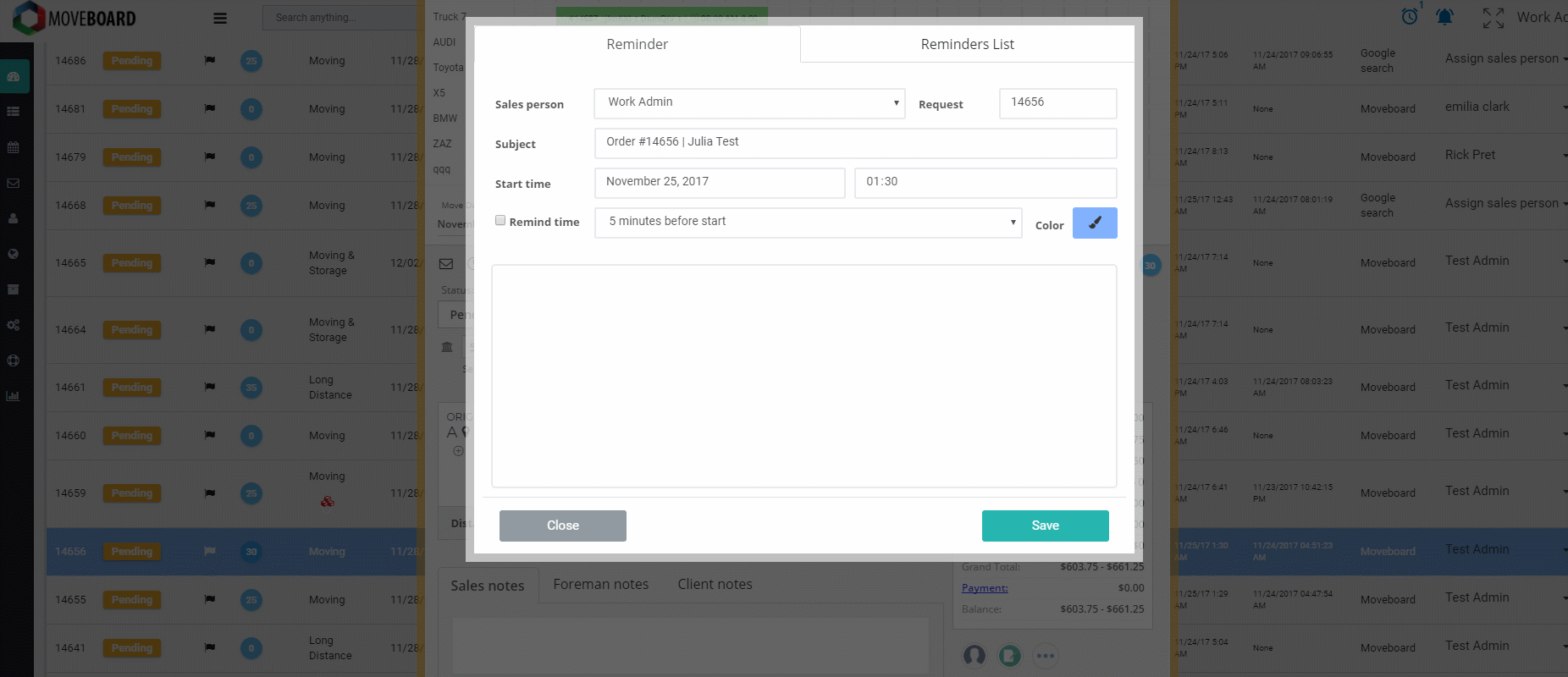
 NOTE: By default, the system assigns a Reminder to a person creating the Reminder. If you want your Managers / Salespeople to assign the Reminder to the other Salespeople, they should have a corresponding permission (to learn more, read How to Set Up Permissions for Users).
NOTE: By default, the system assigns a Reminder to a person creating the Reminder. If you want your Managers / Salespeople to assign the Reminder to the other Salespeople, they should have a corresponding permission (to learn more, read How to Set Up Permissions for Users). - If there is an Upcoming Reminder for a Request, it is red-highlighted in the Request Form. You can also look through the list of Upcoming and Past Reminders for a specific Request by clicking on the Reminders icon:
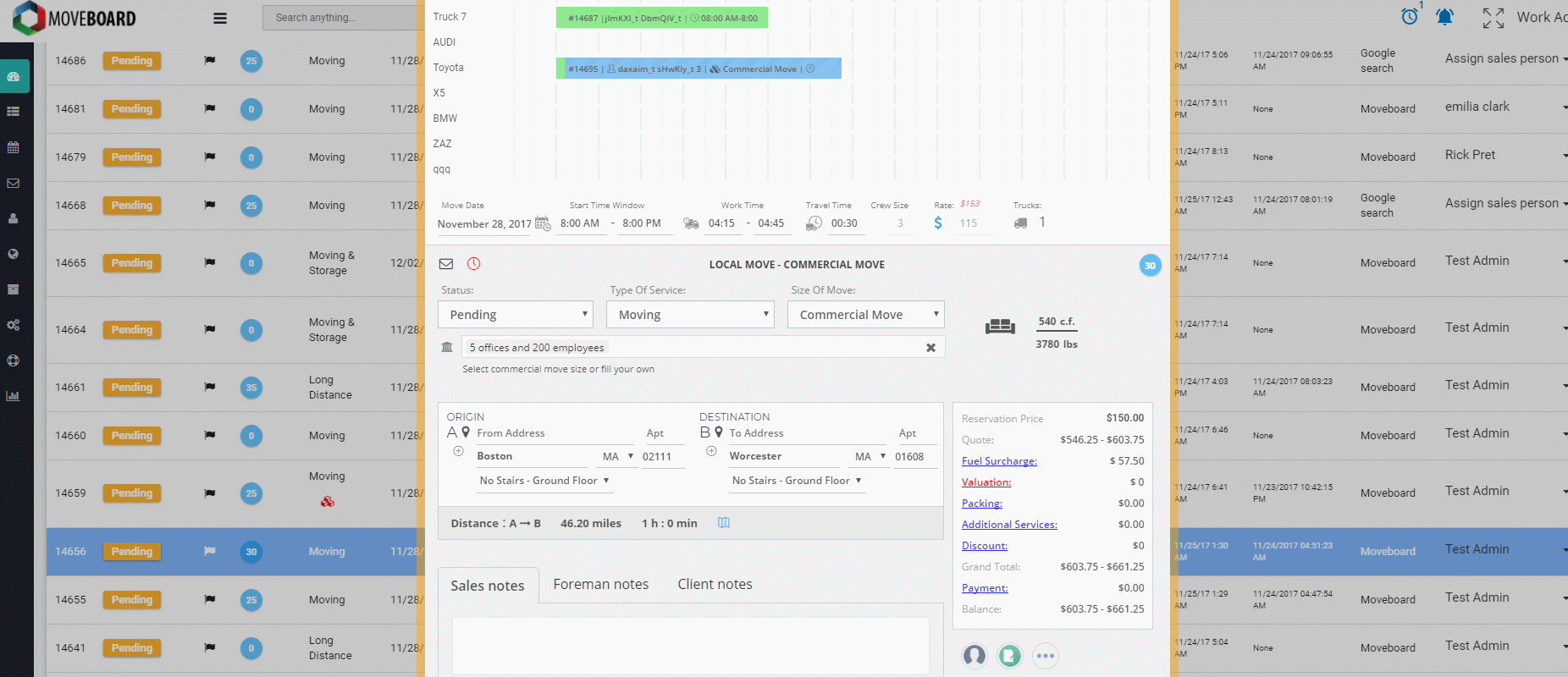
- In the Request form you can Update or Dismiss Reminders:
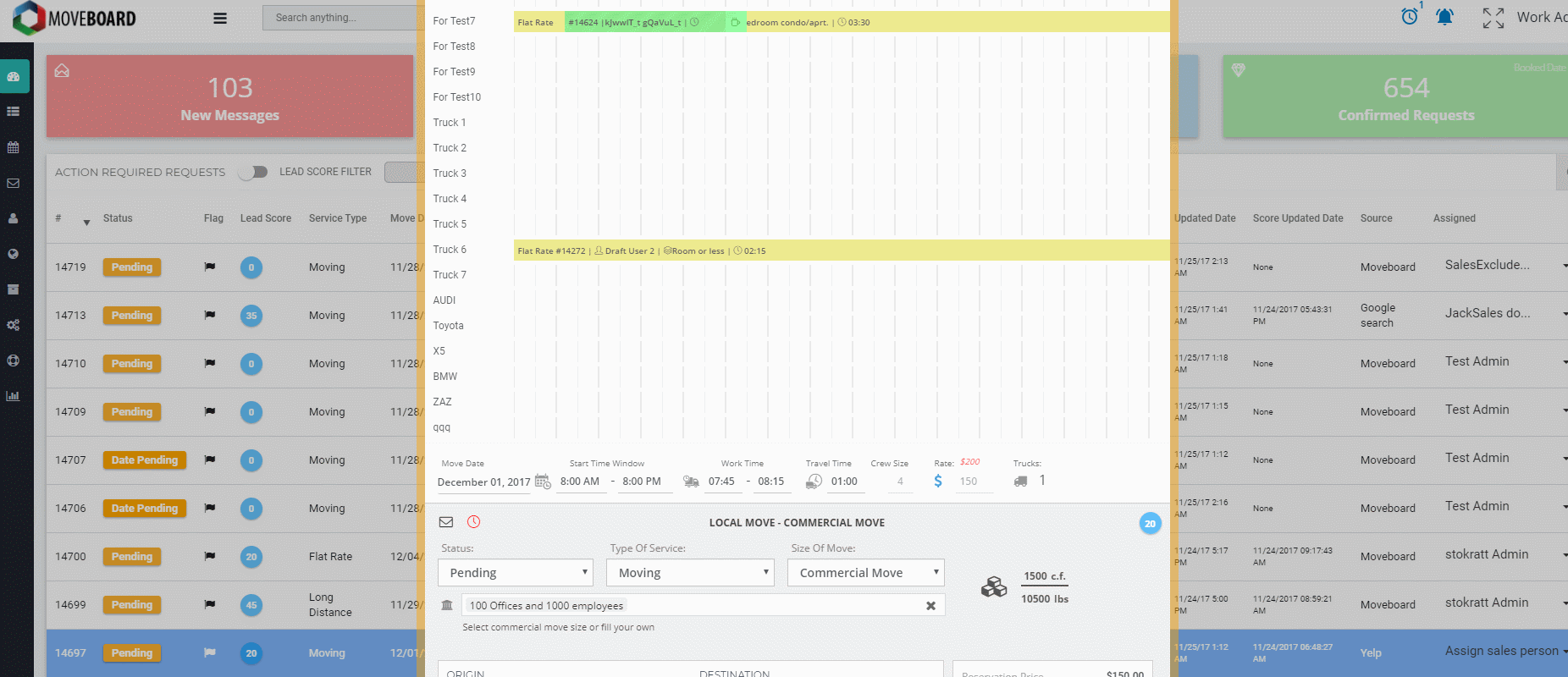
When a Reminder Responds you will automatically be directed to MoveBoard tab of your browser. You can snooze it (up to 6 hours), open the request or dismiss it:
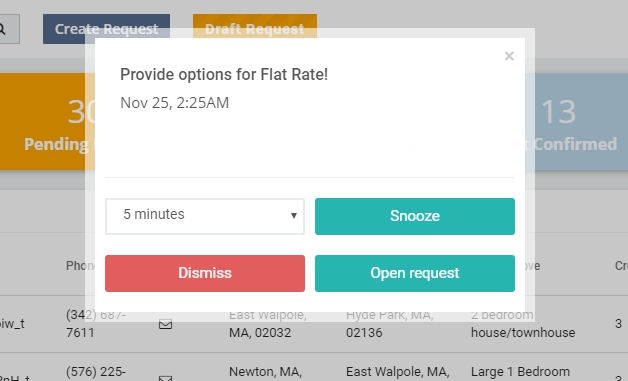
 NOTE: On the Dashboard of the system you can Open the Request for the current Reminder, Update or Dismiss it:
NOTE: On the Dashboard of the system you can Open the Request for the current Reminder, Update or Dismiss it: