In fact, the system is designed to send a Quote to your Clients automatically, but you can also hide a Quote and send it manually later after managing a Quote.
 Basic Workflow in MoveBoard is the movement of a Request from Pending to Not Confirmed and finally to Confirmed Requests as it is shown below:
Basic Workflow in MoveBoard is the movement of a Request from Pending to Not Confirmed and finally to Confirmed Requests as it is shown below:

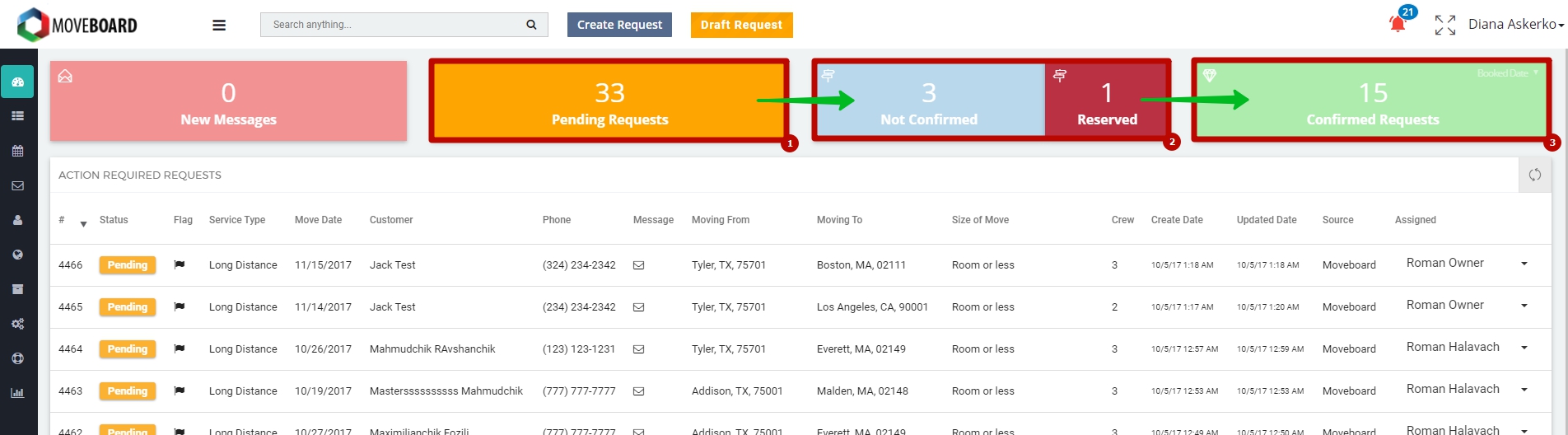
Pending Requests
This is where all your new leads or requests are stored:
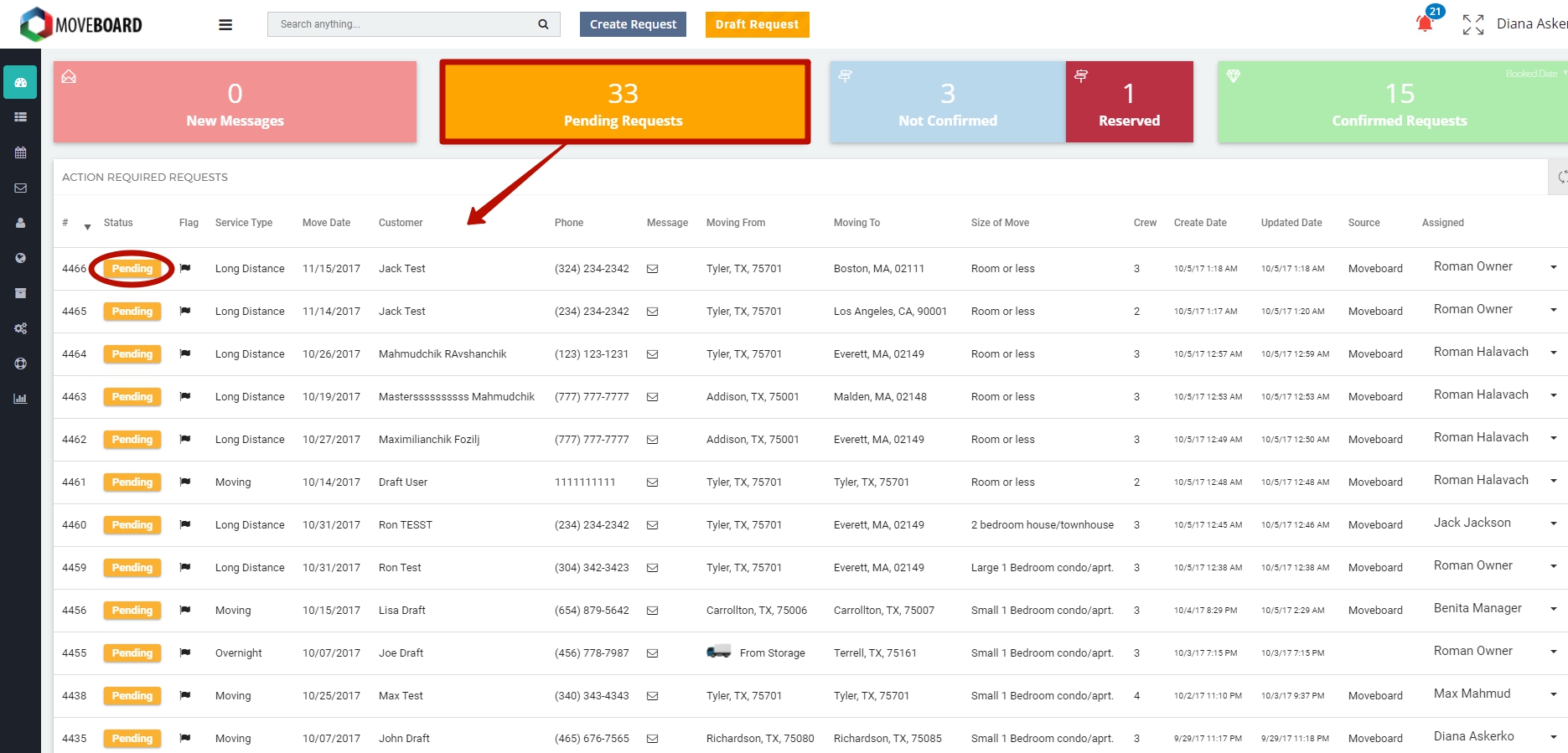
There are 3 ways how requests can get here:
- When a Request was created from MoveBoard (to learn more read How to Create a Request from MoveBoard);
- When a Client creates a Request from your company’s Website, for example:
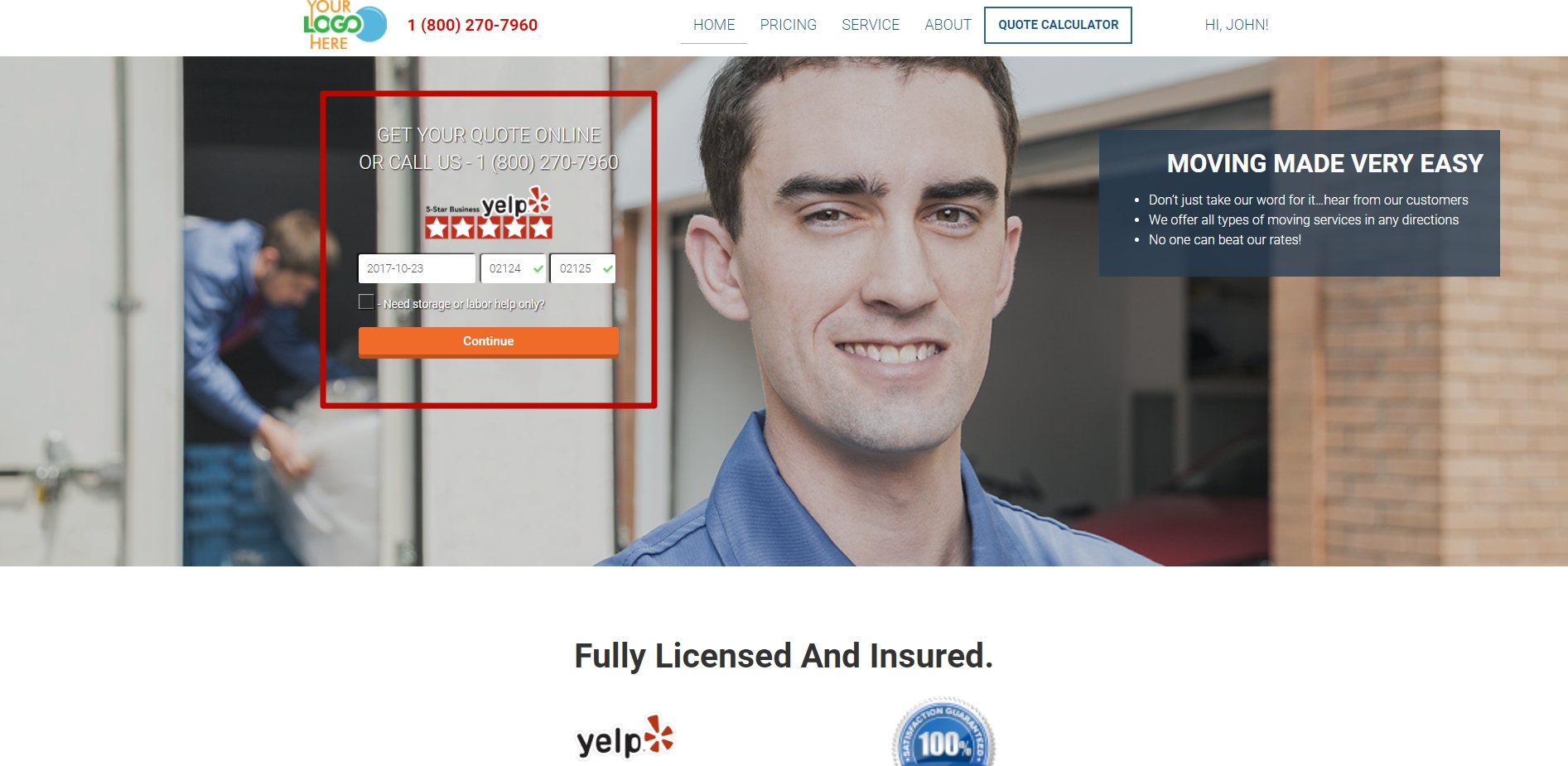
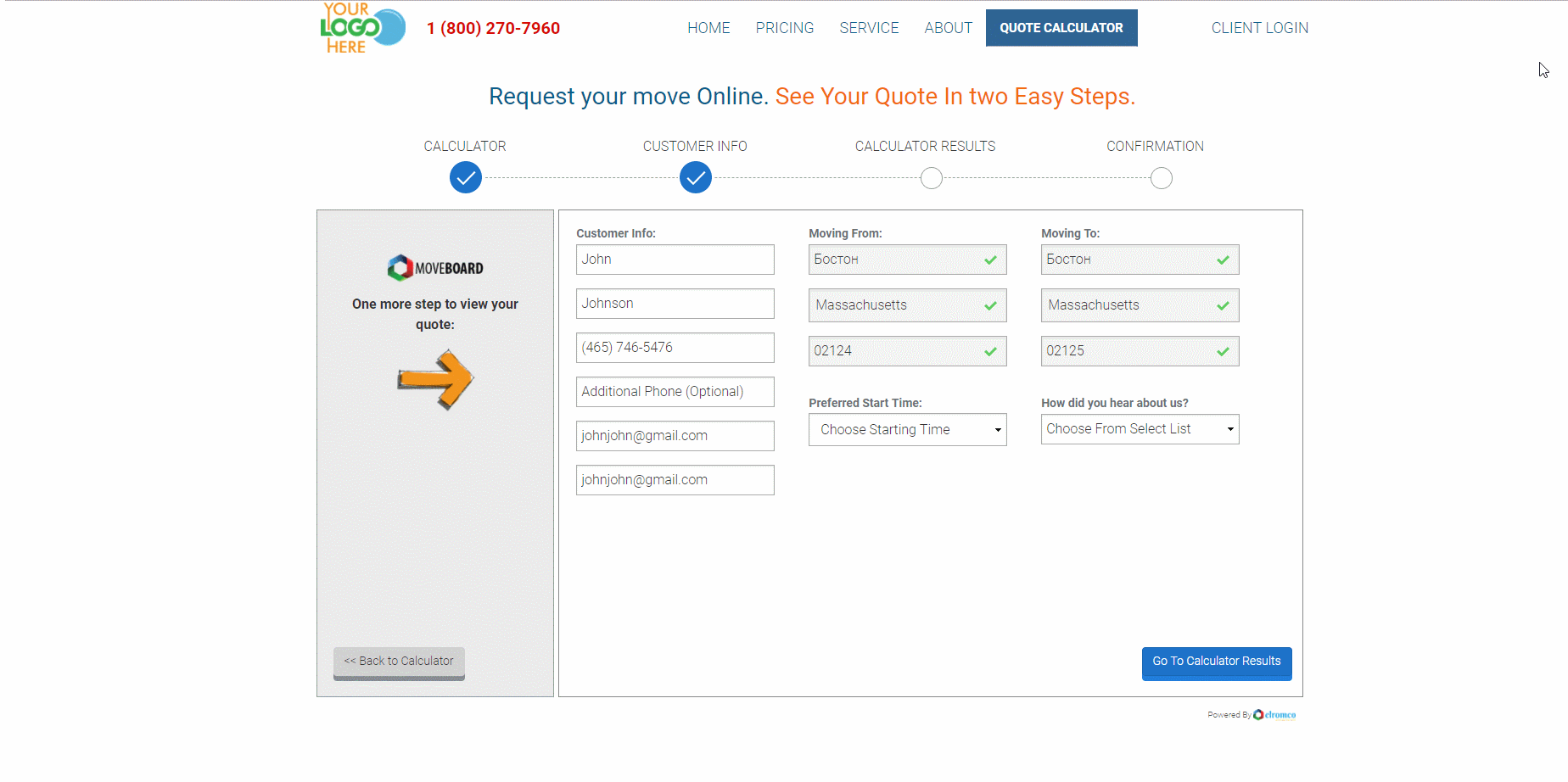
- You can get new Leads from Lead Providers (if you make Parsing settings in MoveBoard).
 After a Request was created your Client receives 2 Notification Emails by default:
After a Request was created your Client receives 2 Notification Emails by default:
- “Thank you for submitting a quote” email, which is basically designed to greet your Clients and tell them about your company once again.
- “Request Quote (Pending Status)” email, which is an Estimated Quote.
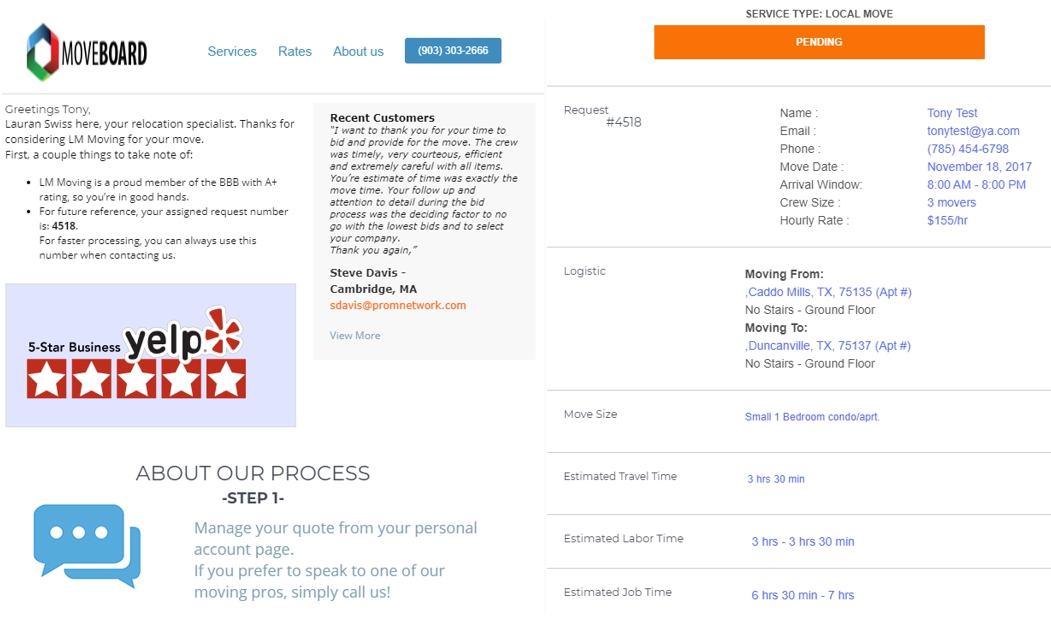
So your Client’s Account Page is created and this is how your Clients see a Pending Status of their Request:
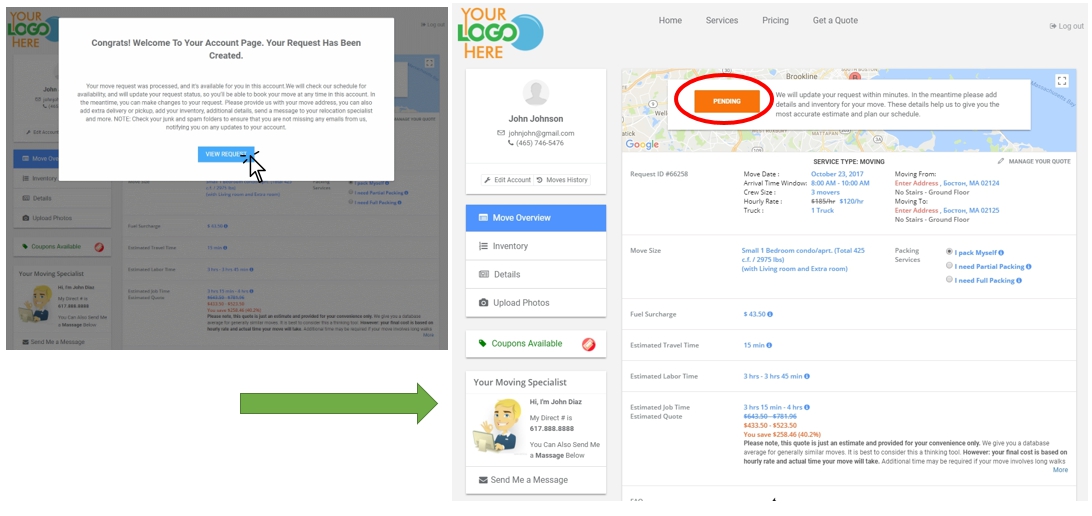
![]() NOTE: To learn more about your Clients’ Account Page you can read Client’s Account Page Overview.
NOTE: To learn more about your Clients’ Account Page you can read Client’s Account Page Overview.

 If you do not want your Clients to see a Quote straight away when they create a Request you can hide it for your Client’s Account Page and Front Page of your website by going to Settings > Calculator > Basic Settings > turn off the function for the necessary types of service:
If you do not want your Clients to see a Quote straight away when they create a Request you can hide it for your Client’s Account Page and Front Page of your website by going to Settings > Calculator > Basic Settings > turn off the function for the necessary types of service:
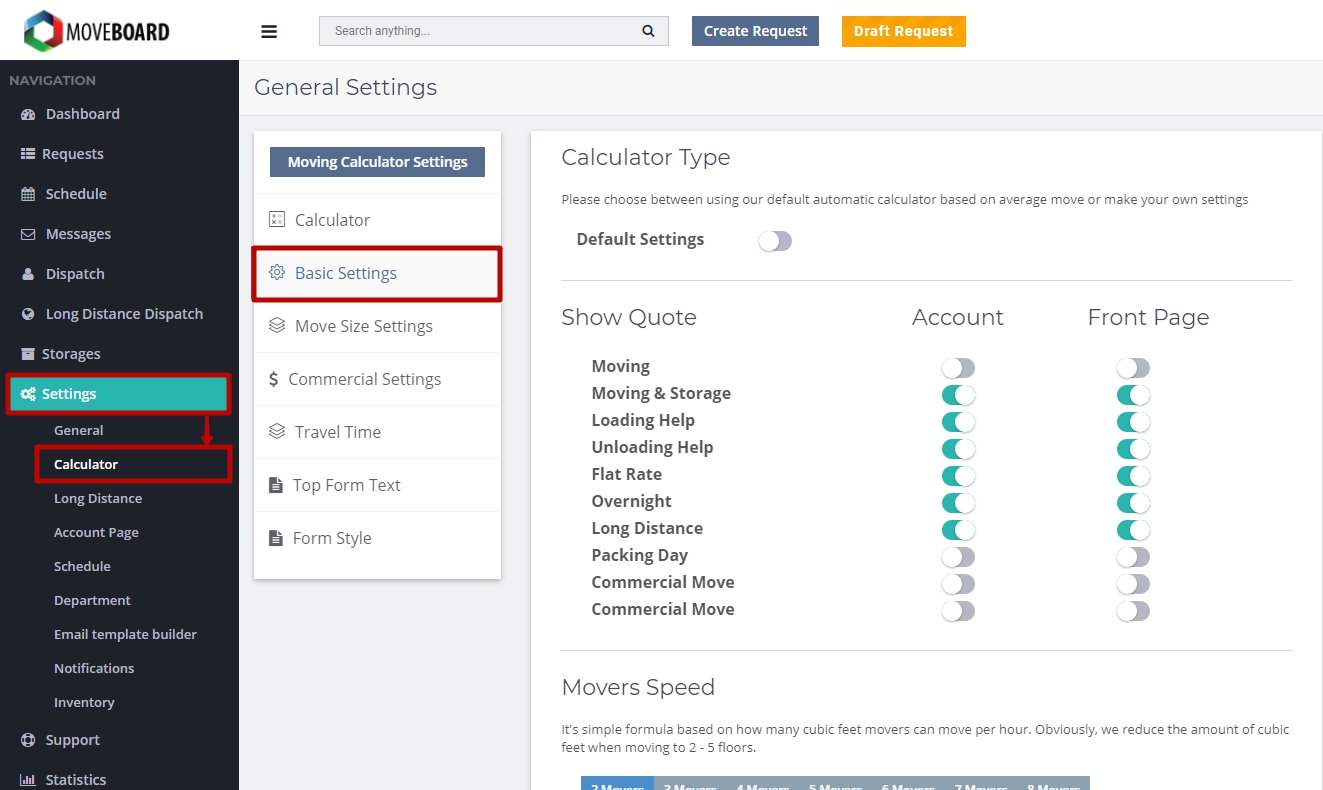
This is how your Clients view their Account Page in Pending Status in this case:
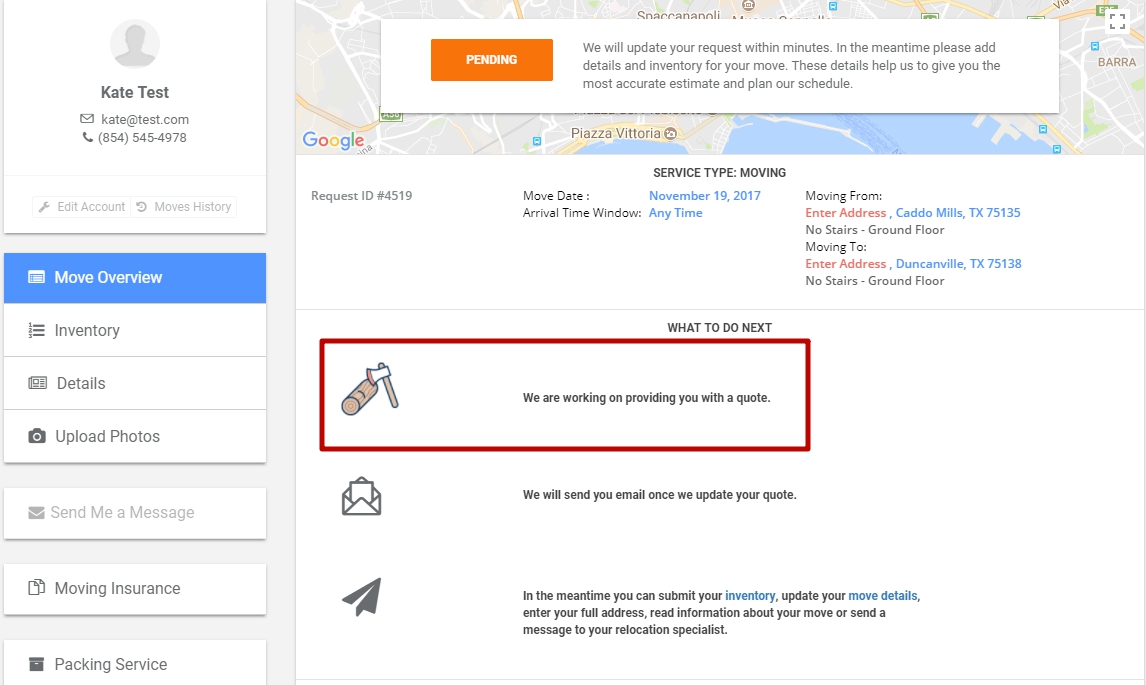
You will see a crossed eye sign in the Request Form meaning that the Quote is hidden:
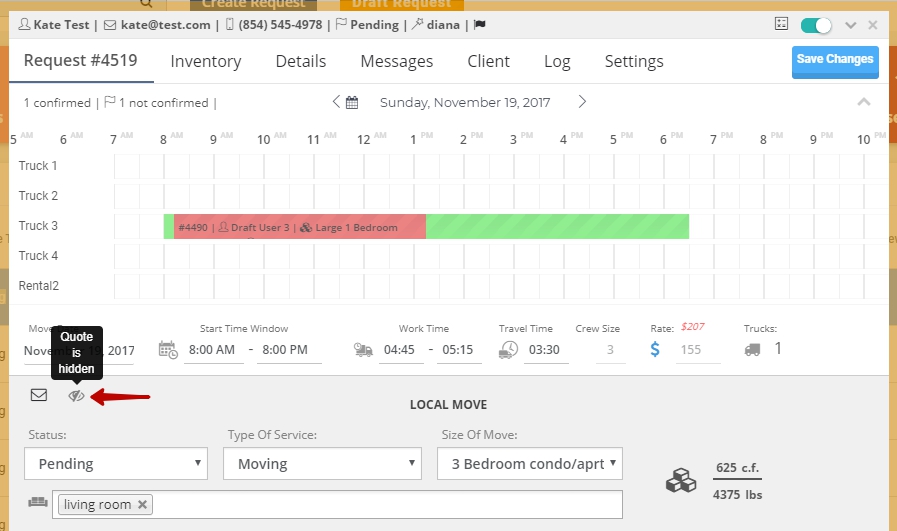
After managing the quote you can show it to your Client in three ways:
- Click on an eye sign in the Request Form. An Estimated Quote will appear on your Client’s Account Page;
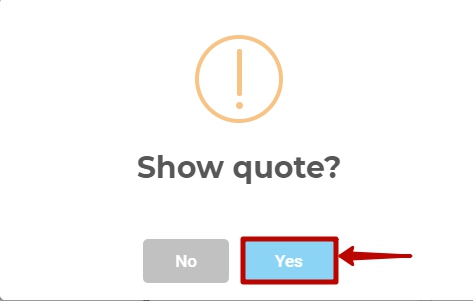
- Send an Estimated Quote manually in an email by clicking on an Envelope sign in the Request Form and choosing the necessary one from the templates;

- If you change the Status of the Request to Not Confirmed an Estimated Quote will automatically be sent to your Client by Email and will appear on the Account Page.
 What Should I Do Next to Change the Status of a Pending Request?
What Should I Do Next to Change the Status of a Pending Request?
1. Open the Request by double-clicking on it.
2. Make the necessary changes in the Request, for instance:
2.1. Start time window (minimize it to make it more convenient for you and your Client);
2.2. Choose a Truck for the Job;
2.3. Check Work Time, Estimated Travel Time, Crew Size and Rate (if you want to change it you have to turn automation off);
2.4. You can change Reservation Price (if needed);
When everything is ready:
2.5. Change the Status to Not Confirmed;
2.6. Click on Save Changes:
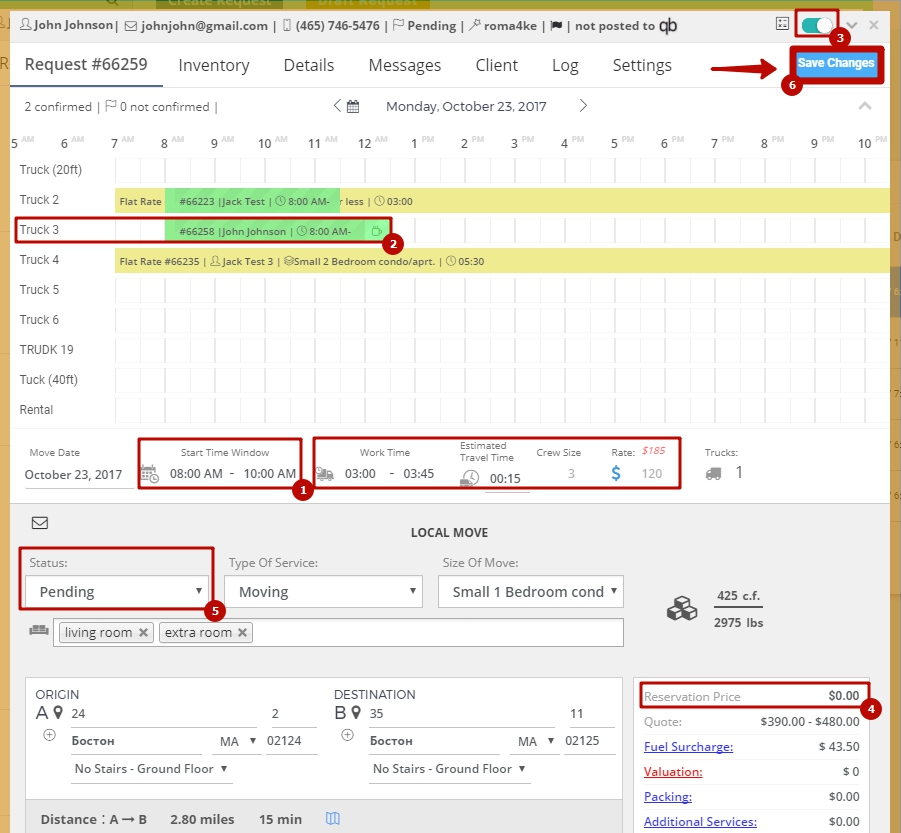
3. In the newly opened window look through all the changes that were made, add/delete emails that your Client is going to receive. Click on Update request and send emails:
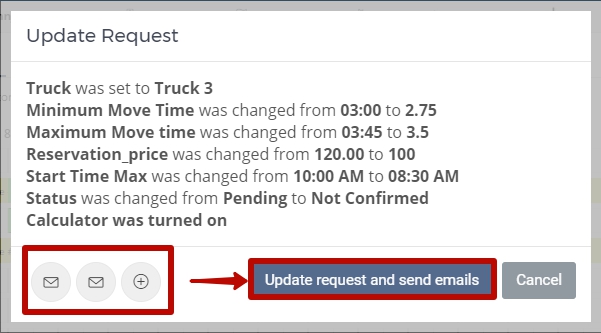
As soon as you do this the Request is transferred to Not Confirmed Requests

