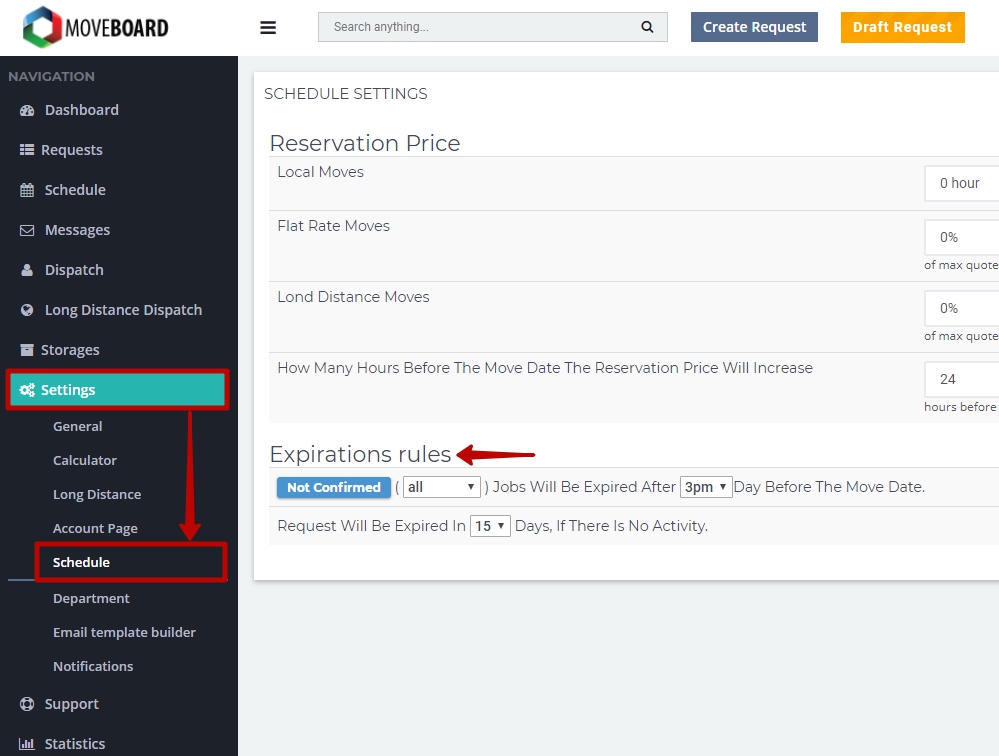Not Confirmed Status of a Request gives your Clients a possibility to book their Move by themselves.
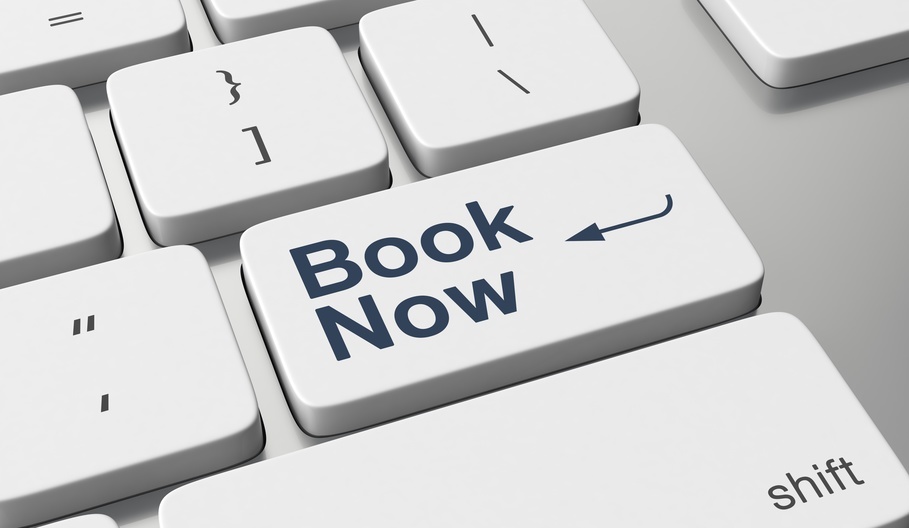 When a Request is in Not Confirmed Status your Clients can still make the changes in their Request from their Account Page.
When a Request is in Not Confirmed Status your Clients can still make the changes in their Request from their Account Page.
 Sometimes in Not Confirmed Status two uncommon situations may appear:
Sometimes in Not Confirmed Status two uncommon situations may appear:
- If a Client changes some valuable information in the Not Confirmed request, the Request will automatically be transferred to Pending-info Status.
To learn more, read Pending-info Status. - If a Client sets a moving request on the same day and same truck with other Clients, the one who books first wins the spot. All the other Jobs get into Date-Pending Status.
To learn more, read Date Pending.
This is how your Clients see Not Confirmed Status on their Account Page:
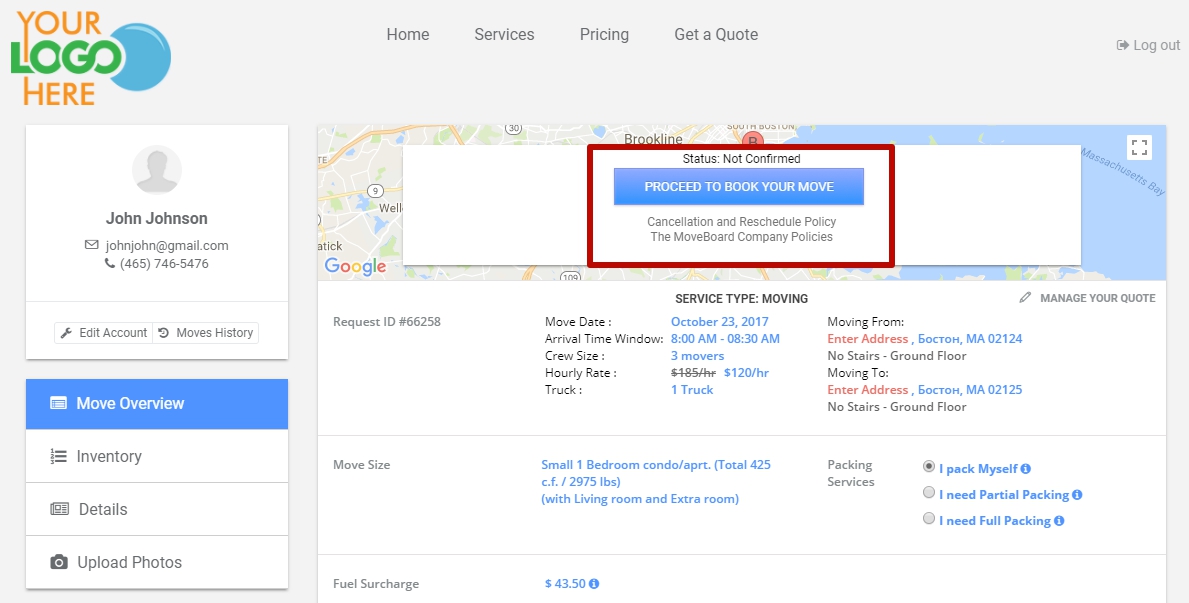
![]() NOTE: By default, the system sends a Follow-Up Email when there is no activity on your Client’s Account Page for 2 days:
NOTE: By default, the system sends a Follow-Up Email when there is no activity on your Client’s Account Page for 2 days:
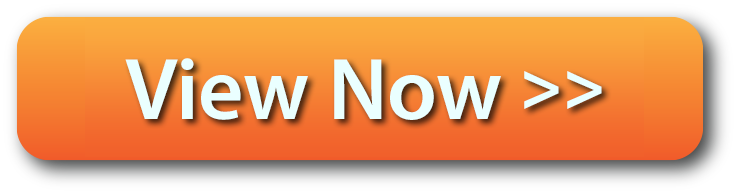
 How does a Client book a Job?
How does a Client book a Job?
1. After an Email about the Status Change was sent to a Client they are supposed to book the move by clicking on PROCEED TO BOOK YOUR MOVE. Doing so they will get to the Confirmation Page:
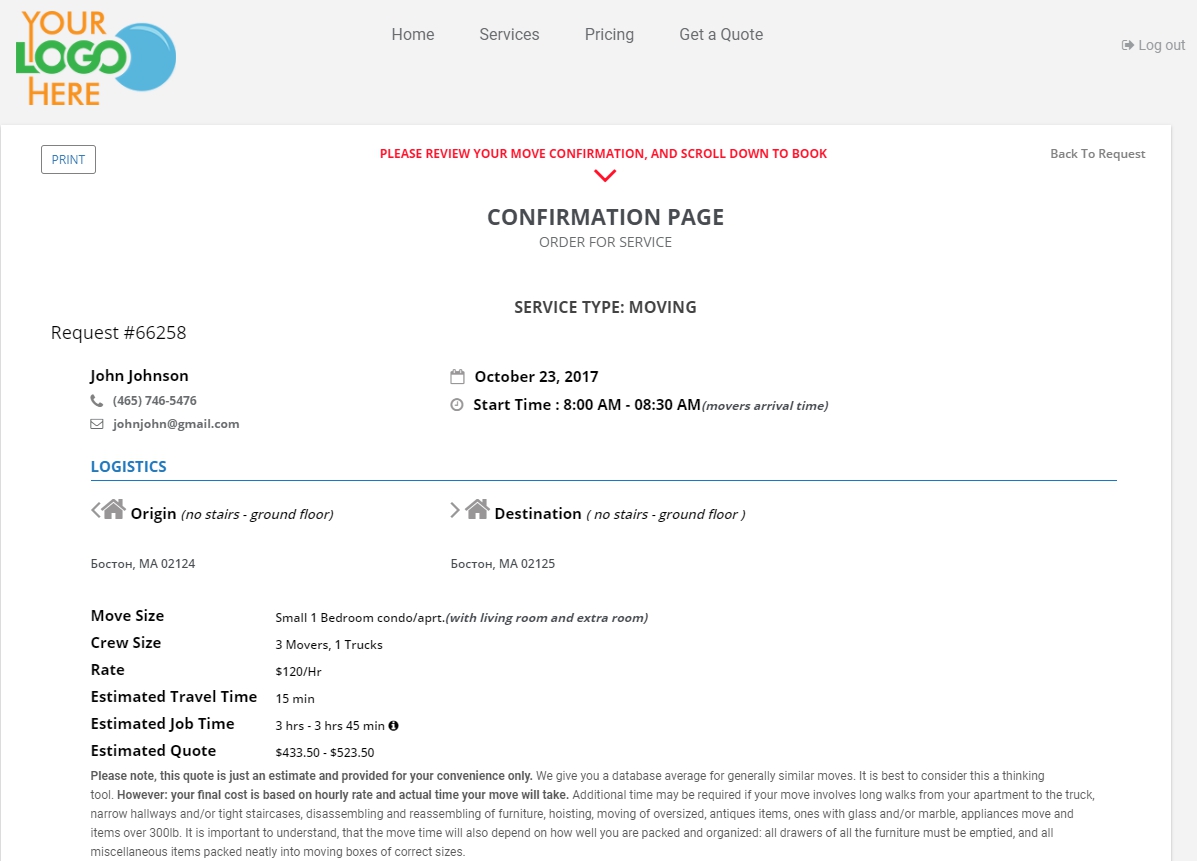
2. After checking everything and if your Client is ready to book the move they have to scroll down the page, put checkmarks next to “I Agree with Cancellation And Reschedule Policy“and “I Agree with Company Policies” and click on PAY DEPOSIT:
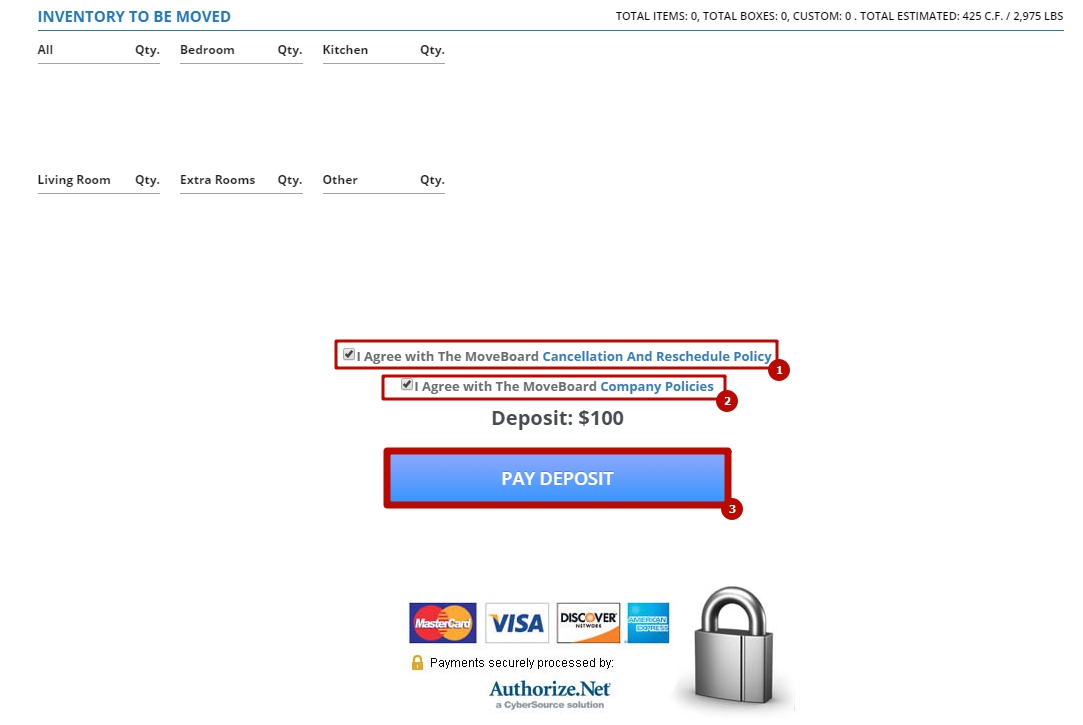
![]() NOTE: If you do not charge a reservation fee at the bottom of the Confirmation Page your Client will have to click on CONFIRM RESERVATION > add exact addresses of the move > put a signature.
NOTE: If you do not charge a reservation fee at the bottom of the Confirmation Page your Client will have to click on CONFIRM RESERVATION > add exact addresses of the move > put a signature.
After that the Request will be transferred to Confirmed Requests.
![]() NOTE: To pay deposit a Client has:
NOTE: To pay deposit a Client has:
- To add exact addresses of ORIGIN and DESTINATION, click on Update:

- A Client has to put their signature confirming that they accept all conditions of a quote and click on Save:
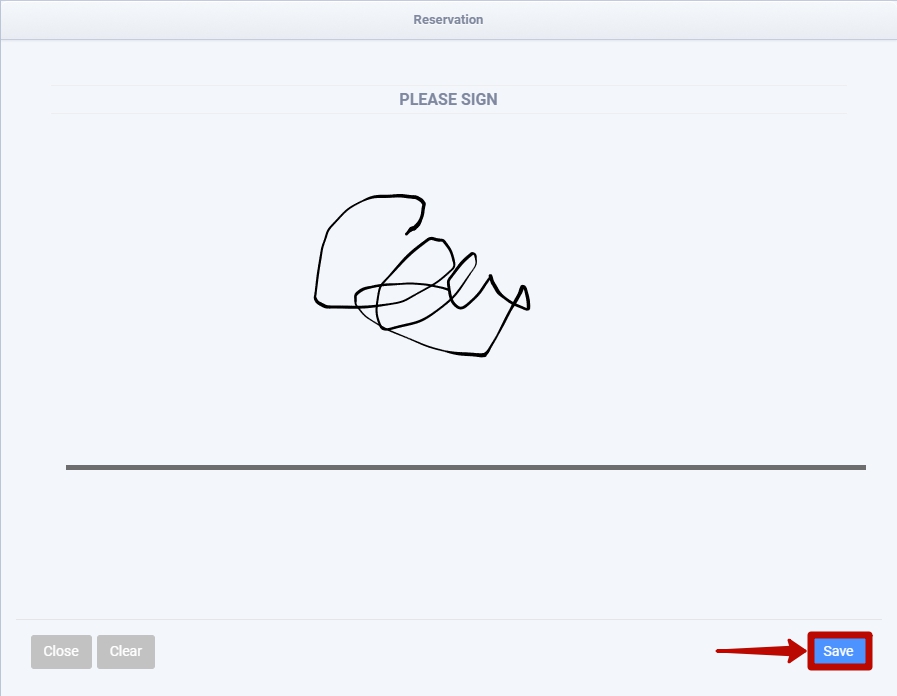
- Fill in a form and click on Pay:
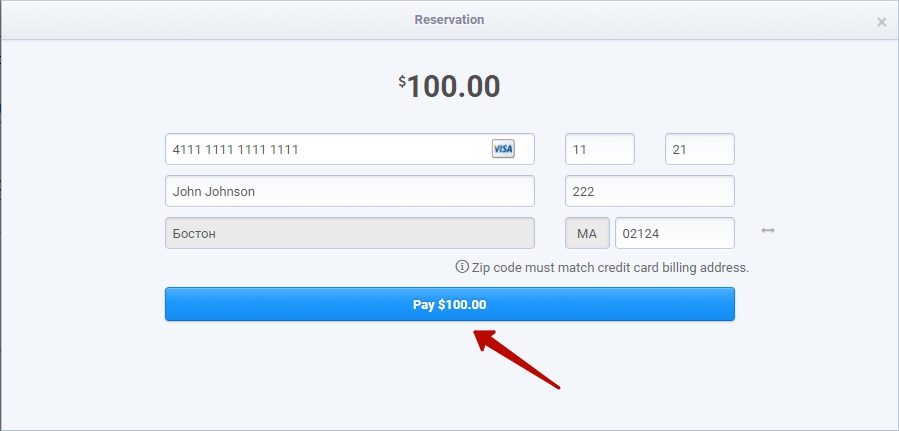
As soon as the payment was made the Request is transferred to Confirmed Requests

*Reserved Requests
There can always be a situation when your Client gives you a call and wants to pay a deposit by phone.
In this case:
- Find the necessary Request in Not Confirmed Requests:
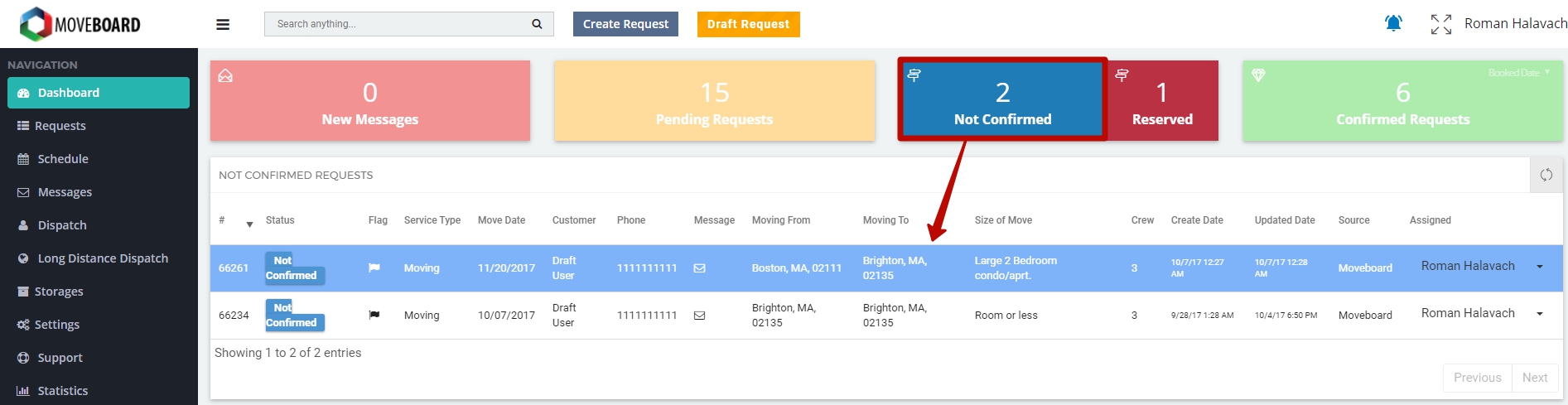
- Open the Request by double-clicking on it and click on Payment in the Payment box:
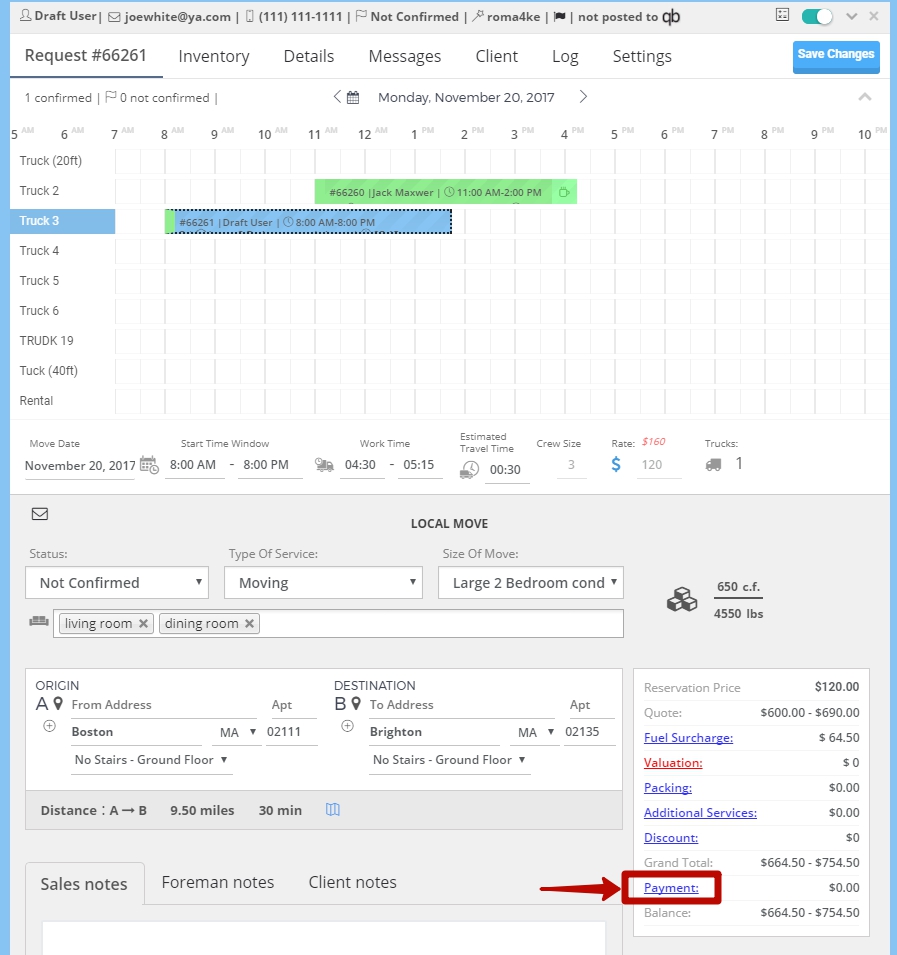
- In the newly opened window click on Reservation Charge > Payment Info > fill in a form and click on Pay $*** > Close a Receipt > click on OK:
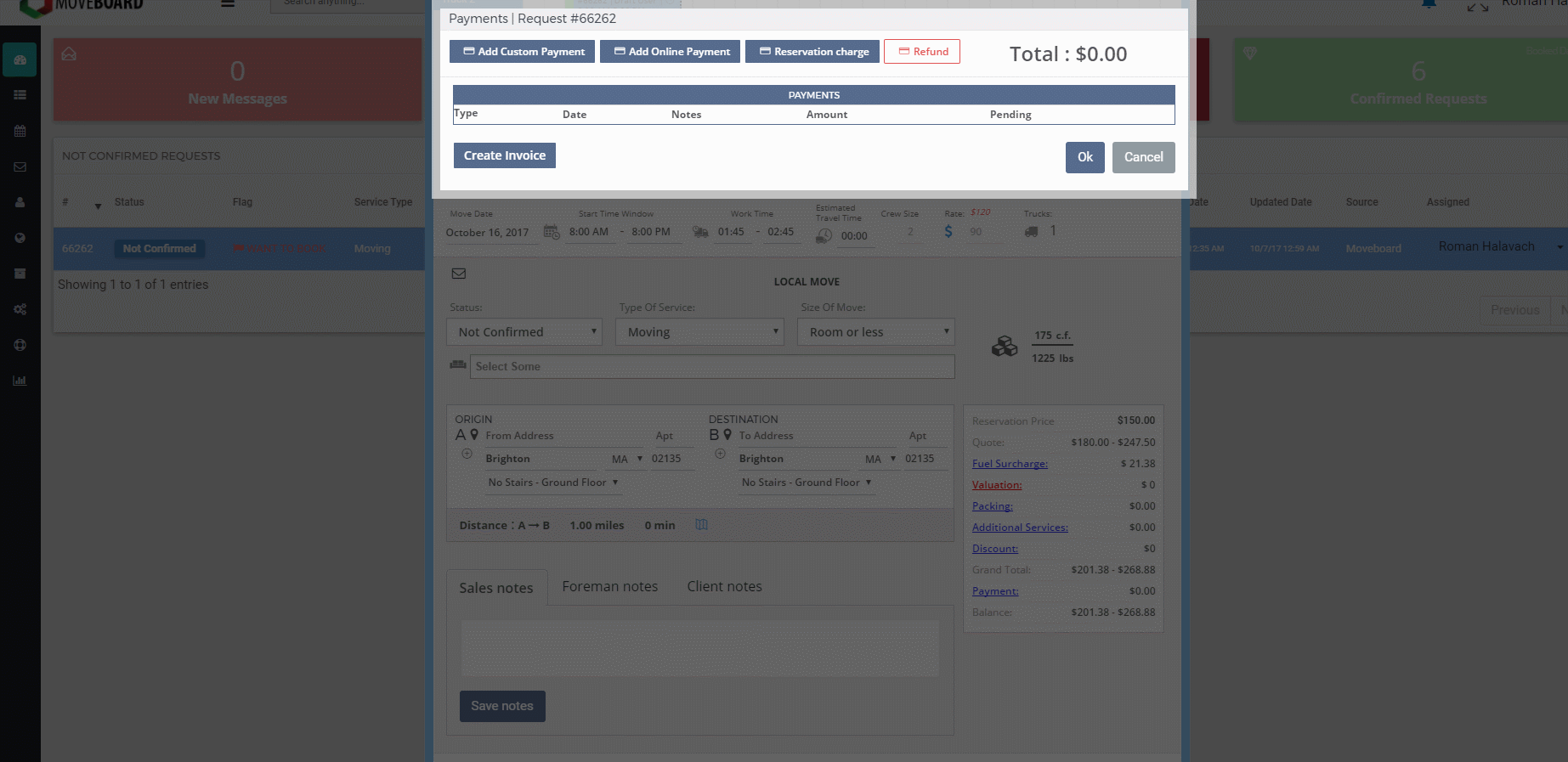
 NOTE: In the Request form you will see that the Reservation payment was Received:
NOTE: In the Request form you will see that the Reservation payment was Received:
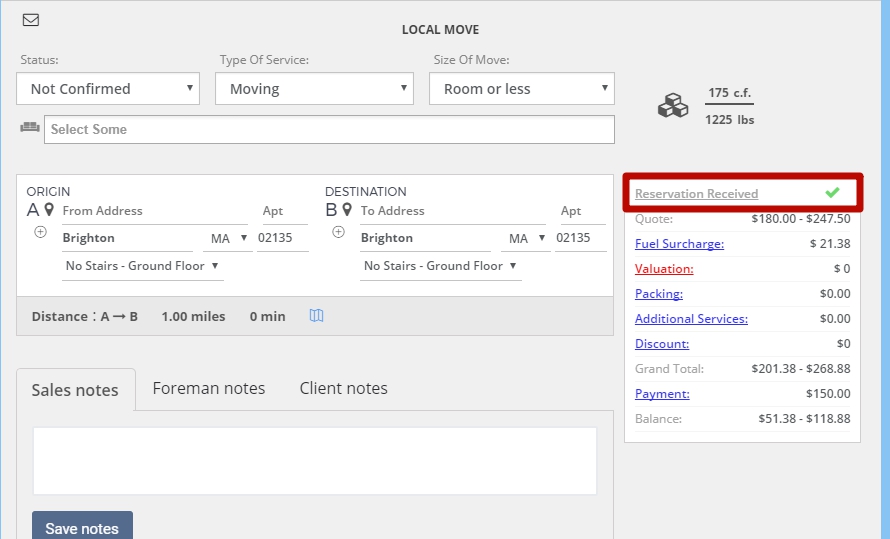
 Now you will see the Request in Reserved Requests:
Now you will see the Request in Reserved Requests:
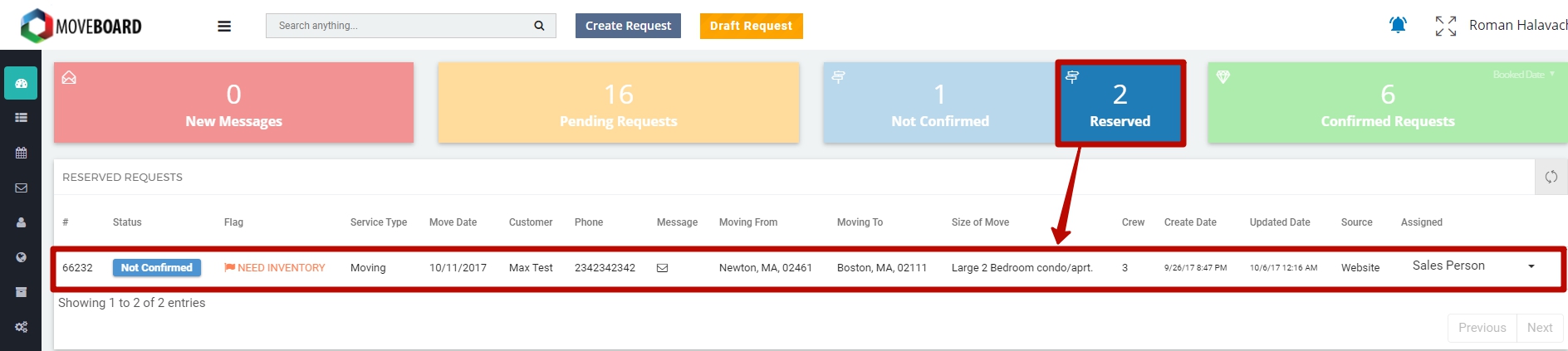
![]() NOTE: At this stage your Client receives an Email “Complete the confirmation process” as a Reminder saying that the job has not been scheduled and confirmed yet:
NOTE: At this stage your Client receives an Email “Complete the confirmation process” as a Reminder saying that the job has not been scheduled and confirmed yet:
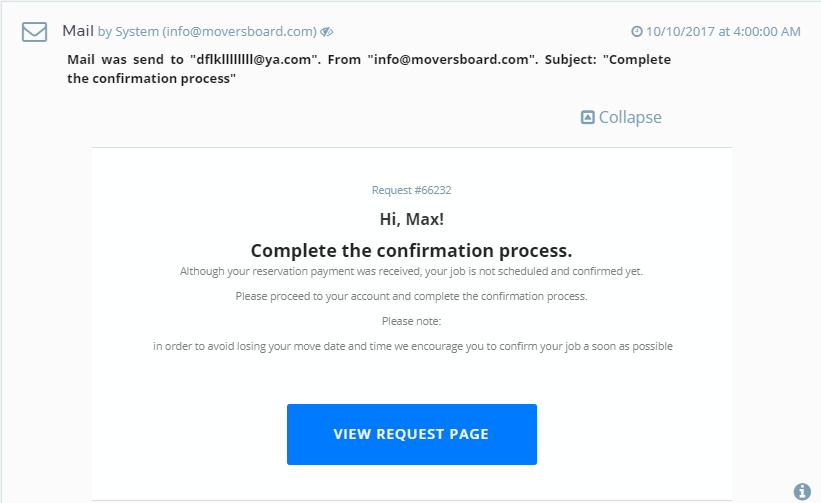
4. Your Client on their Account Page has to click on PROCEED TO BOOK YOUR MOVE:
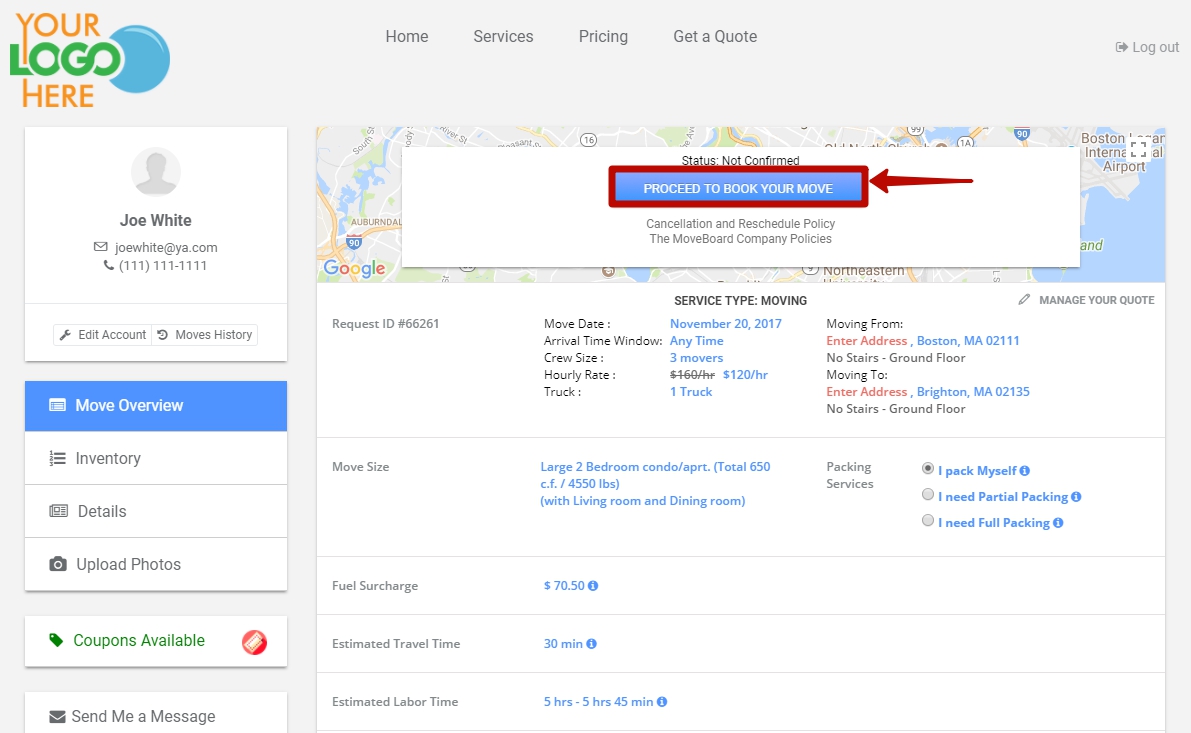
5. They get to Confirmation Page > put checkmarks next to “I Agree with Cancellation And Reschedule Policy“and “I Agree with Company Policies” > click on CONFIRM RESERVATION:
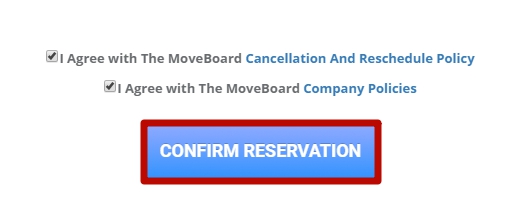 6. Add exact addresses of ORIGIN and DESTINATION, click on Update:
6. Add exact addresses of ORIGIN and DESTINATION, click on Update:
 7. The Client has to put their signature confirming the payment and click on Save:
7. The Client has to put their signature confirming the payment and click on Save:
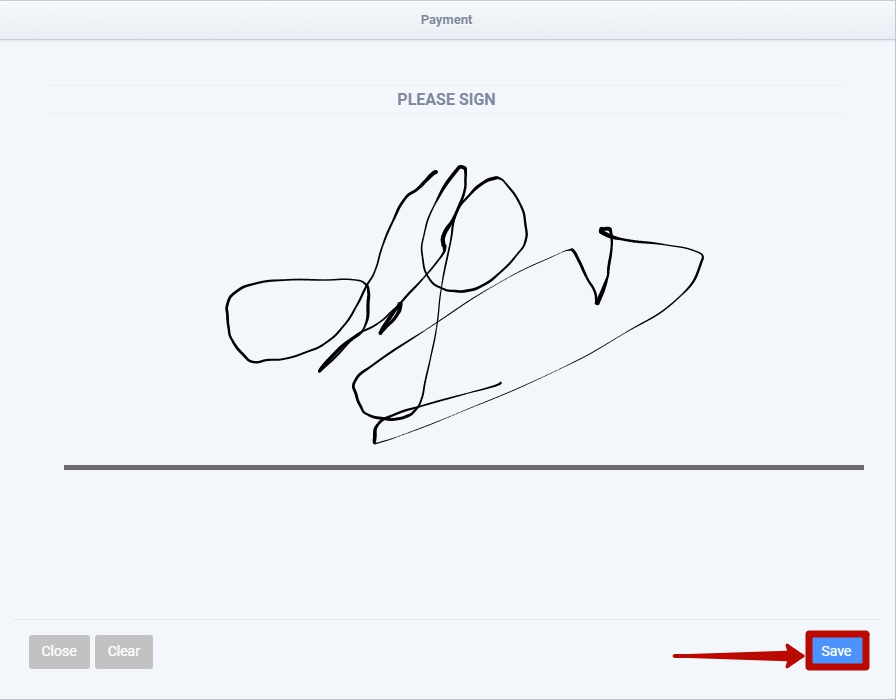
After this, the Request is transferred to Confirmed Requests


 NOTE: You can also make your own
NOTE: You can also make your own