There are two ways how a Job can be booked and transferred to Confirmed Status:

- Your Clients book the Job by themselves from their Account Page;
NOTE: To learn more CLICK HERE! - You can book the Job manually from MoveBoard by changing the Status to Confirmed.
Confirmed Requests
When a Request is transferred to Confirmed, the Client cannot change any valuable information in the Request from their Account Page anymore.
This is your Client’s view of their booked Move:
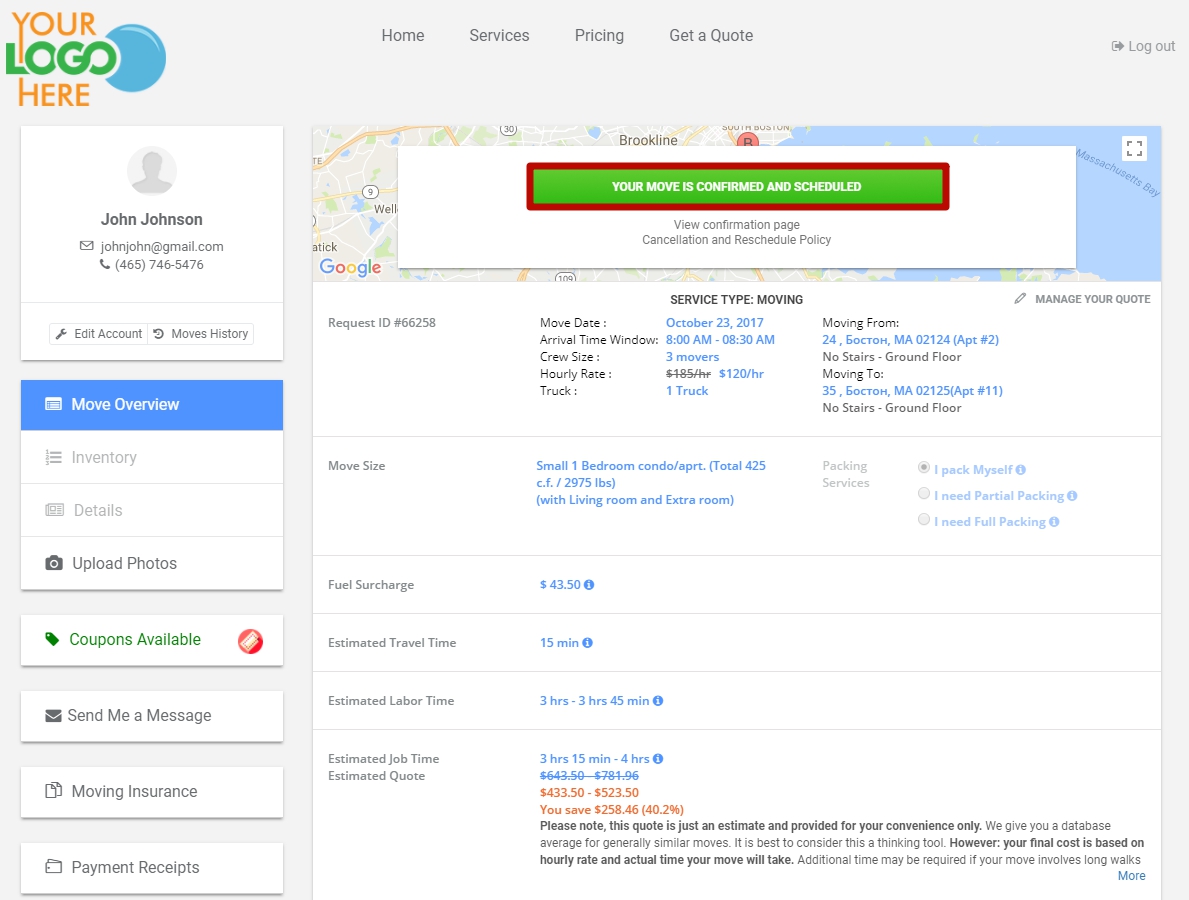
There are several places where you can view your Confirmed Requests:
- On the Dashboard in the system:
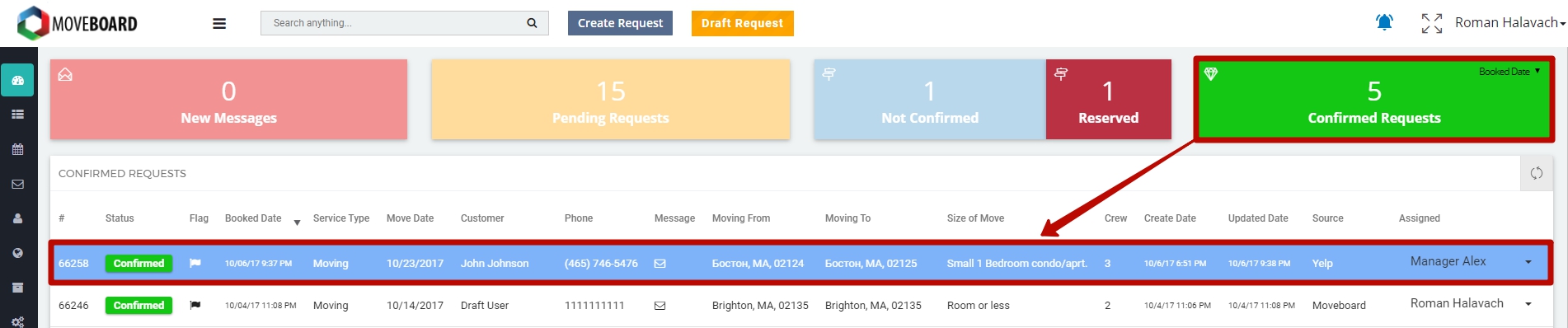
![]() NOTE: You can sort Confirmed Requests by Booked Date and Move Date:
NOTE: You can sort Confirmed Requests by Booked Date and Move Date: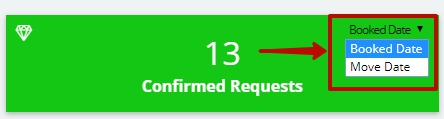
- If you choose “Booked Date” you see the Requests that have been booked in the current month.
- If you choose “Move Date” you see the Jobs you have to do in the current month.
That is why the number of Confirmed Requests in “Booked Date” and “Move Date” can be different.
2. You can see all your Requests in all Statuses if you go to Schedule > Request:
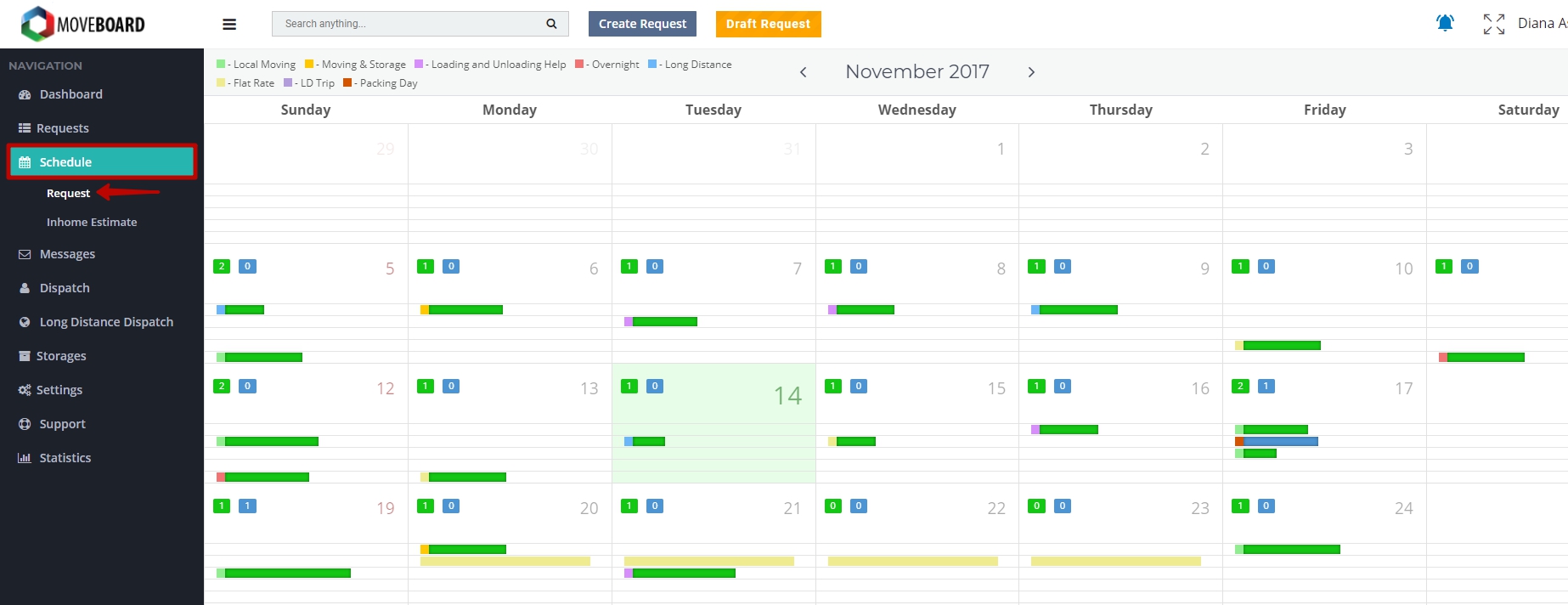
3. You can also find the Requests you are interested in the Requests tab as it is shown below:
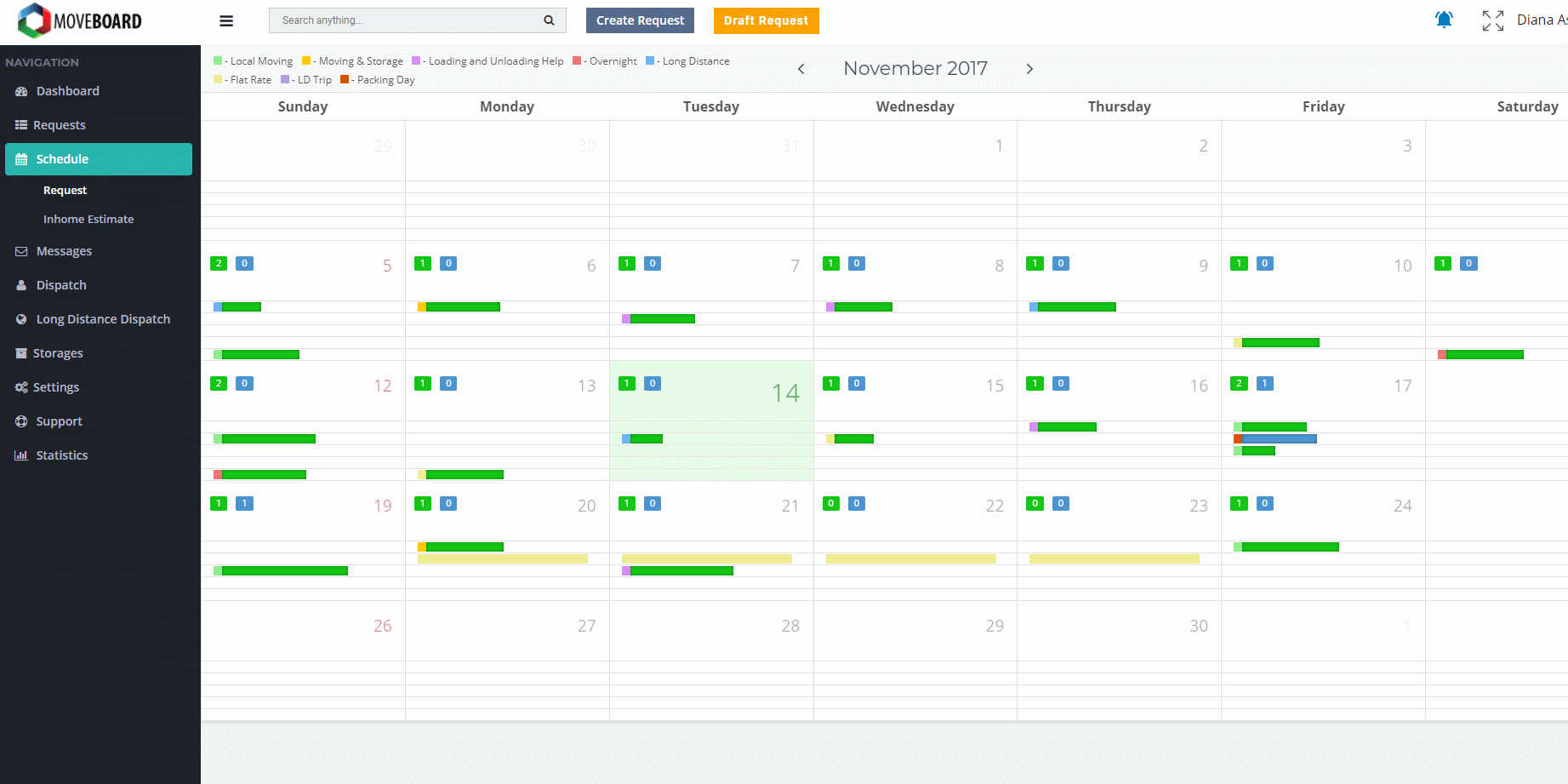
4. You can make Google Calendar Integration to look through the list of your jobs from any device you have your Google Account at:
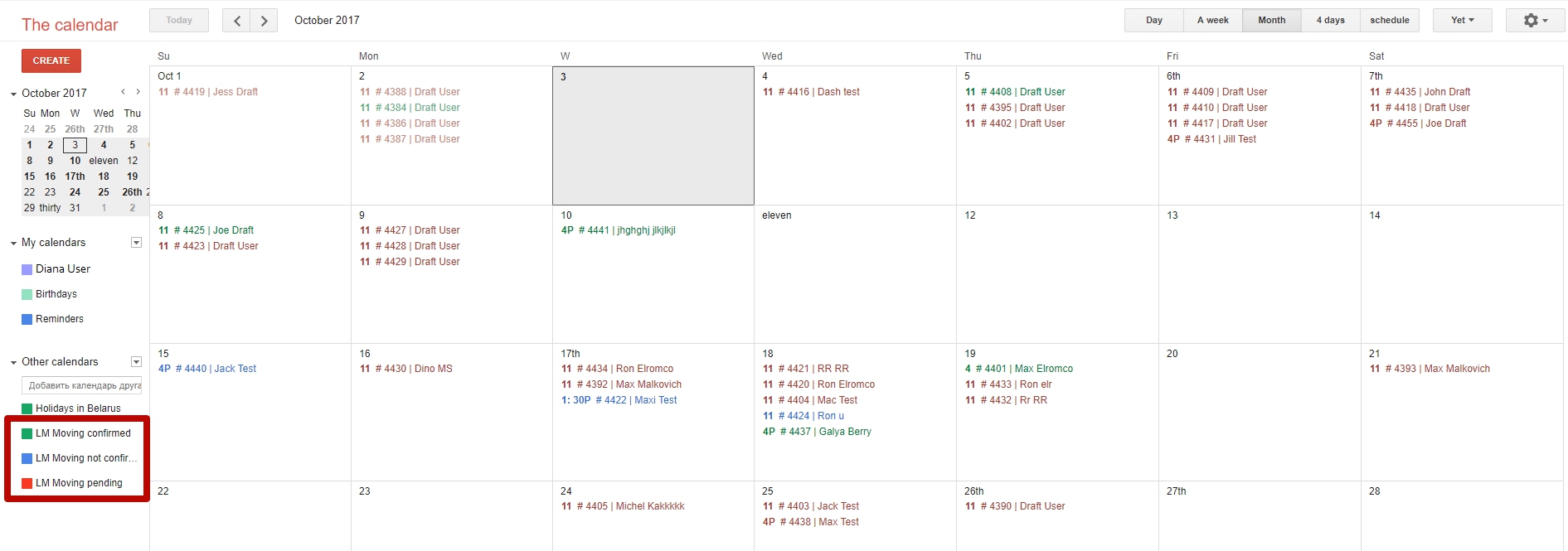
 NOTE: All changes in Google Calendar can be made only from MoveBoard, not in Google Calendar!
NOTE: All changes in Google Calendar can be made only from MoveBoard, not in Google Calendar!
- If you make any changes in a Request from MoveBoard (change move dates, zip codes, etc.) they will automatically be depicted in the calendar as well.
- When the Status of a Request is changed it is automatically transferred to the Calendar with the corresponding Status.
*To learn about Google Calendar Integration in detail, read the article Google Calendar Integration.
The Move is booked! Now you are ready to proceed with your work.

 What Should I Do Next?
What Should I Do Next?
Now you have to assign a Crew to a Job. You can read how to do it at the following link: How to Assign a Crew to a Job.
