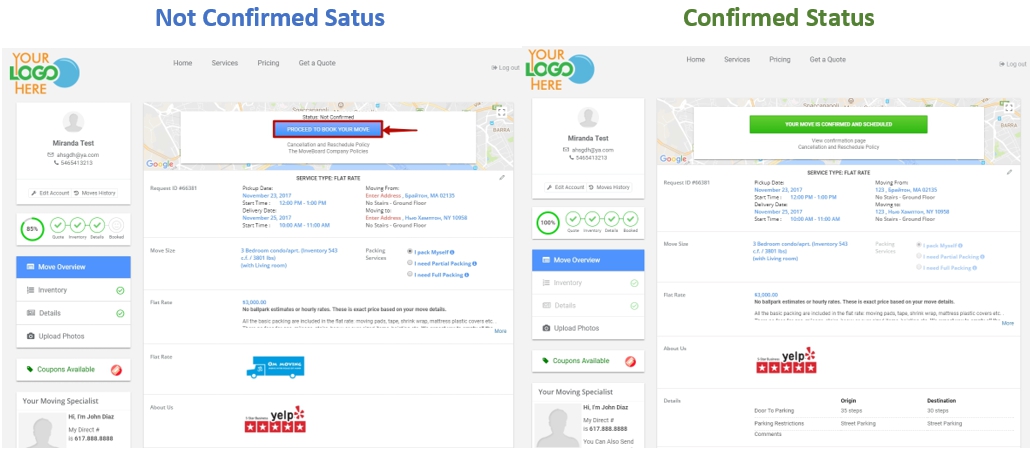When a Flat Rate Request is created your Clients have a different view of their Account Page.

First of all, your Clients see a different Greeting window. By default it looks as follows:
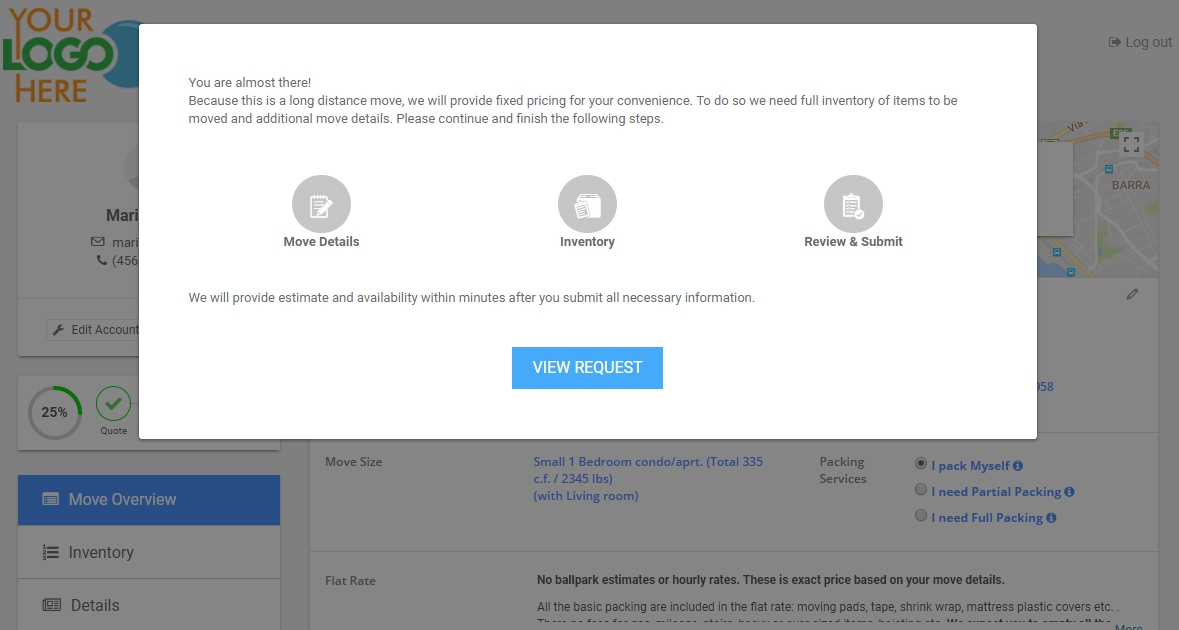
You can change it in a preferable way if you go to Settings > Account Page > Account Settings > Flat Rate Greeting:
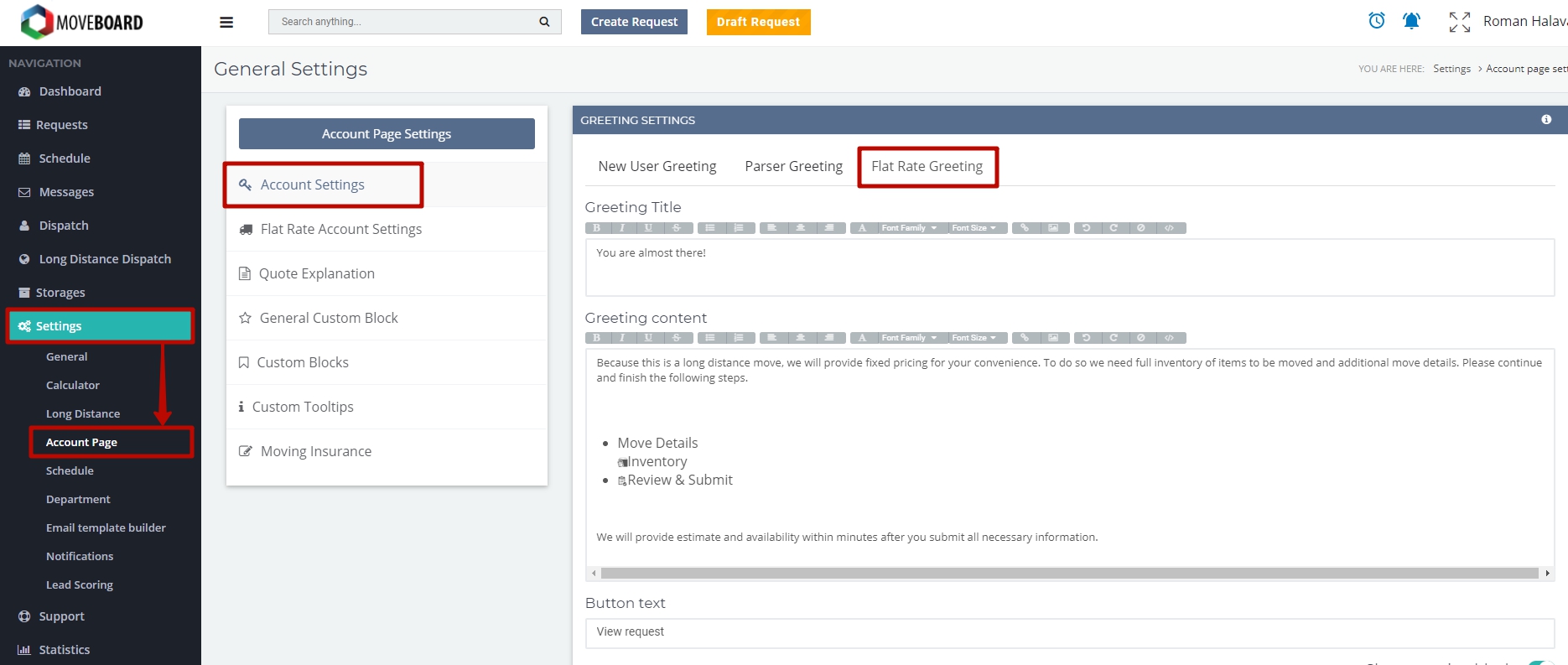
When a Client views their Account Page they are asked to complete their Move Details and Inventory List:
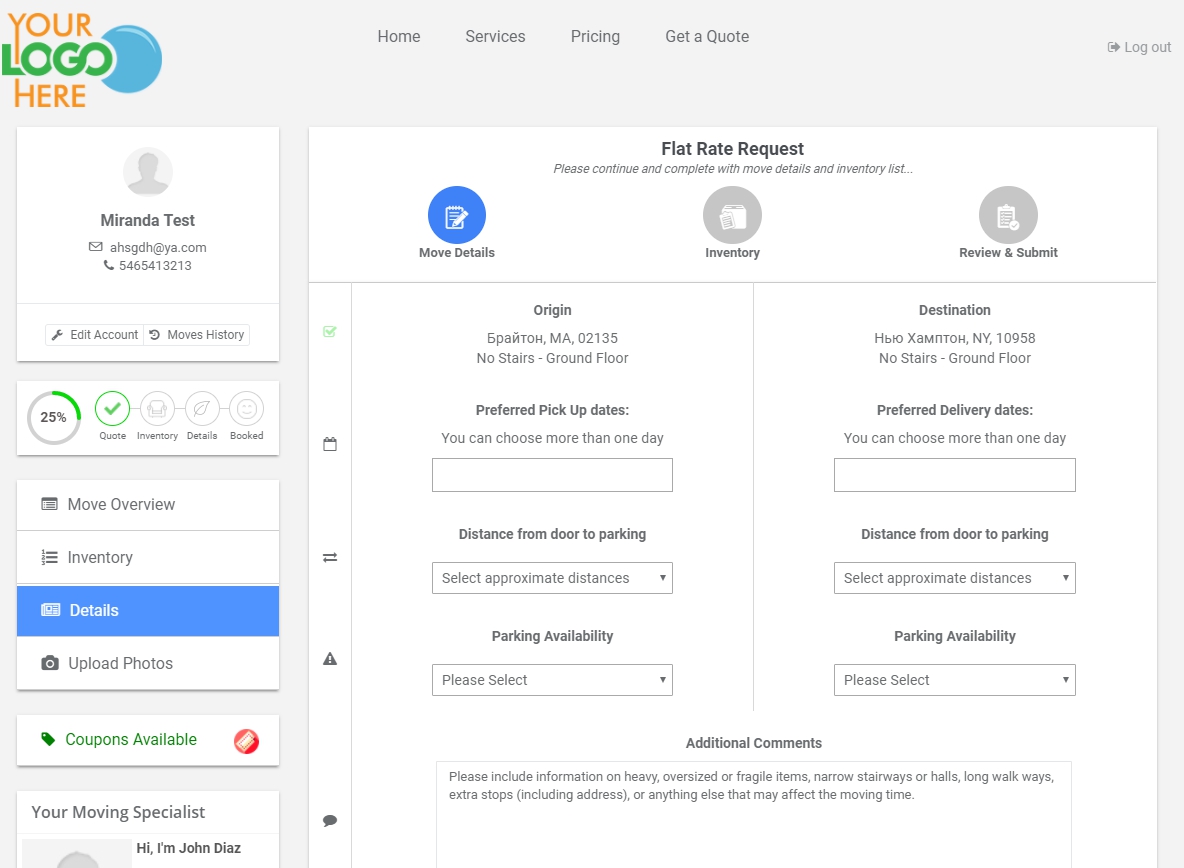
As soon as the Move Details are added a Client will automatically be directed to fill in their Inventory list:

Upon completion of Inventory List, an Account page will have the following view and a Client should click on REQUEST QUOTE AND AVAILABILITY:
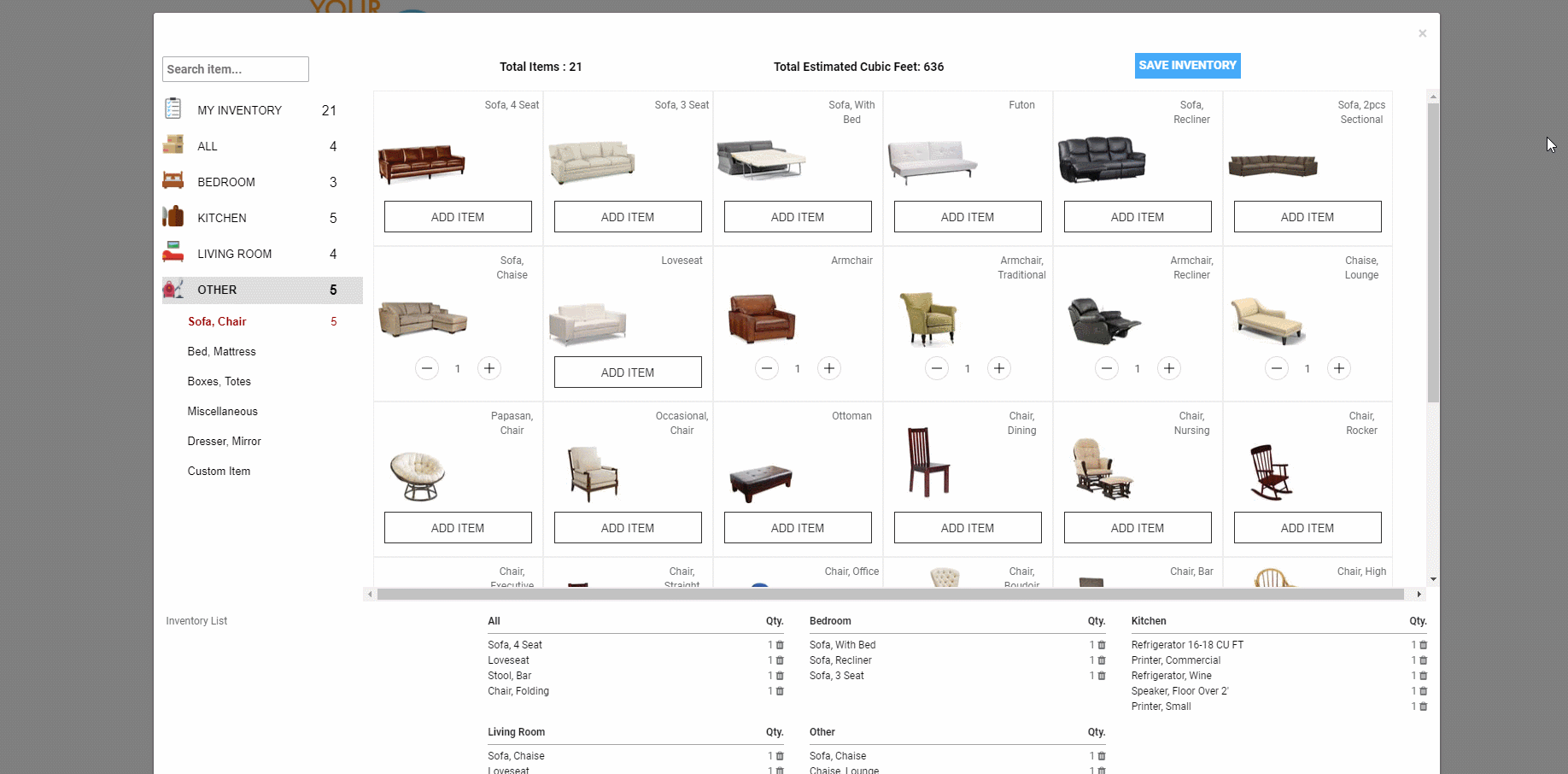
On the Dashboard of the system you will see the Request in the Status Flat Rate (Provide Options):

You can provide options for your Client’s Flat Rate Move in the Request Form > Options tab > suggest the Options you prefer > click on Send.
When a Client gets the Email they click on View your Quote and get into their Account Page:
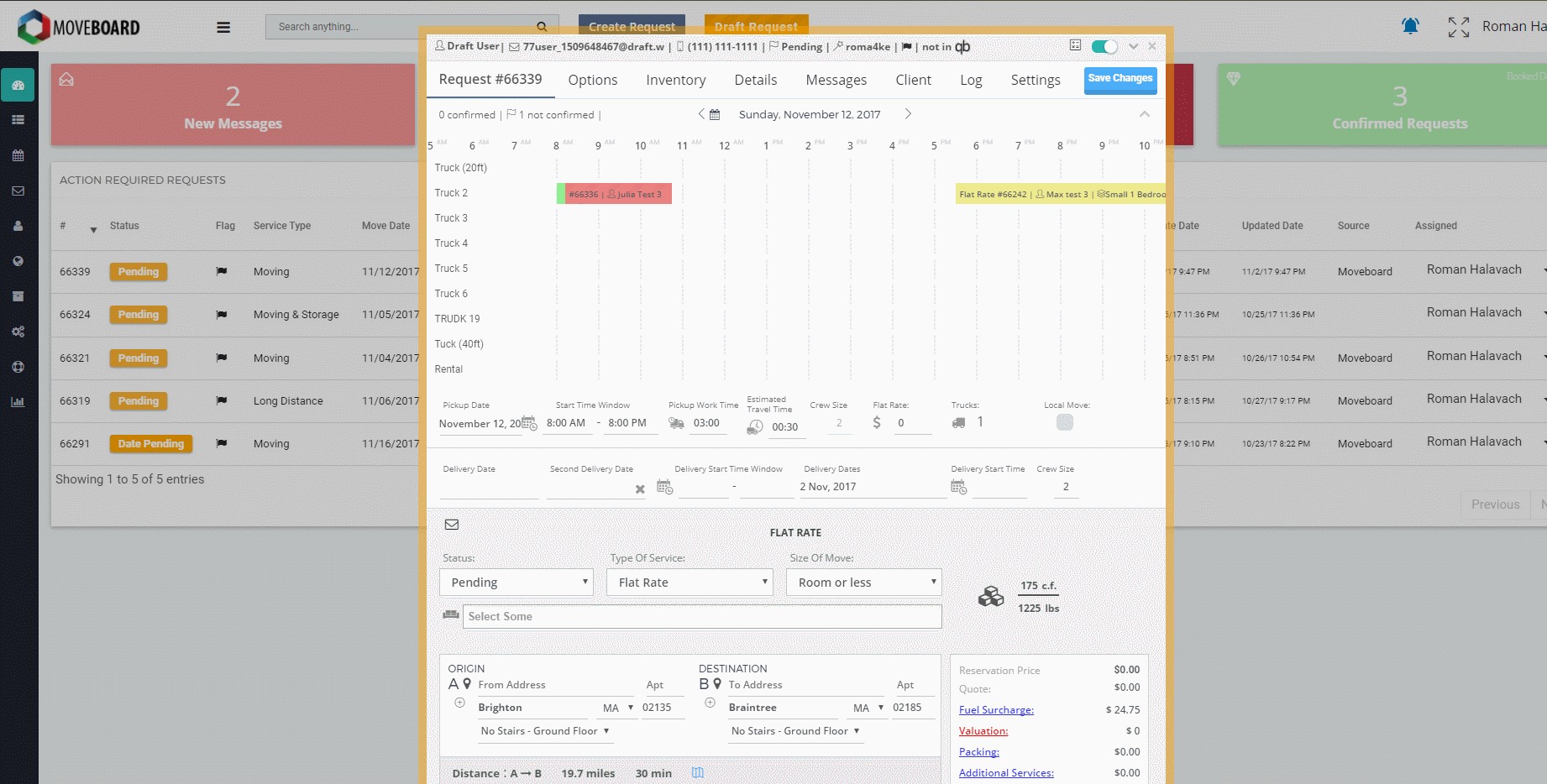
On their Account Page, your Client chooses an Option they prefer:|
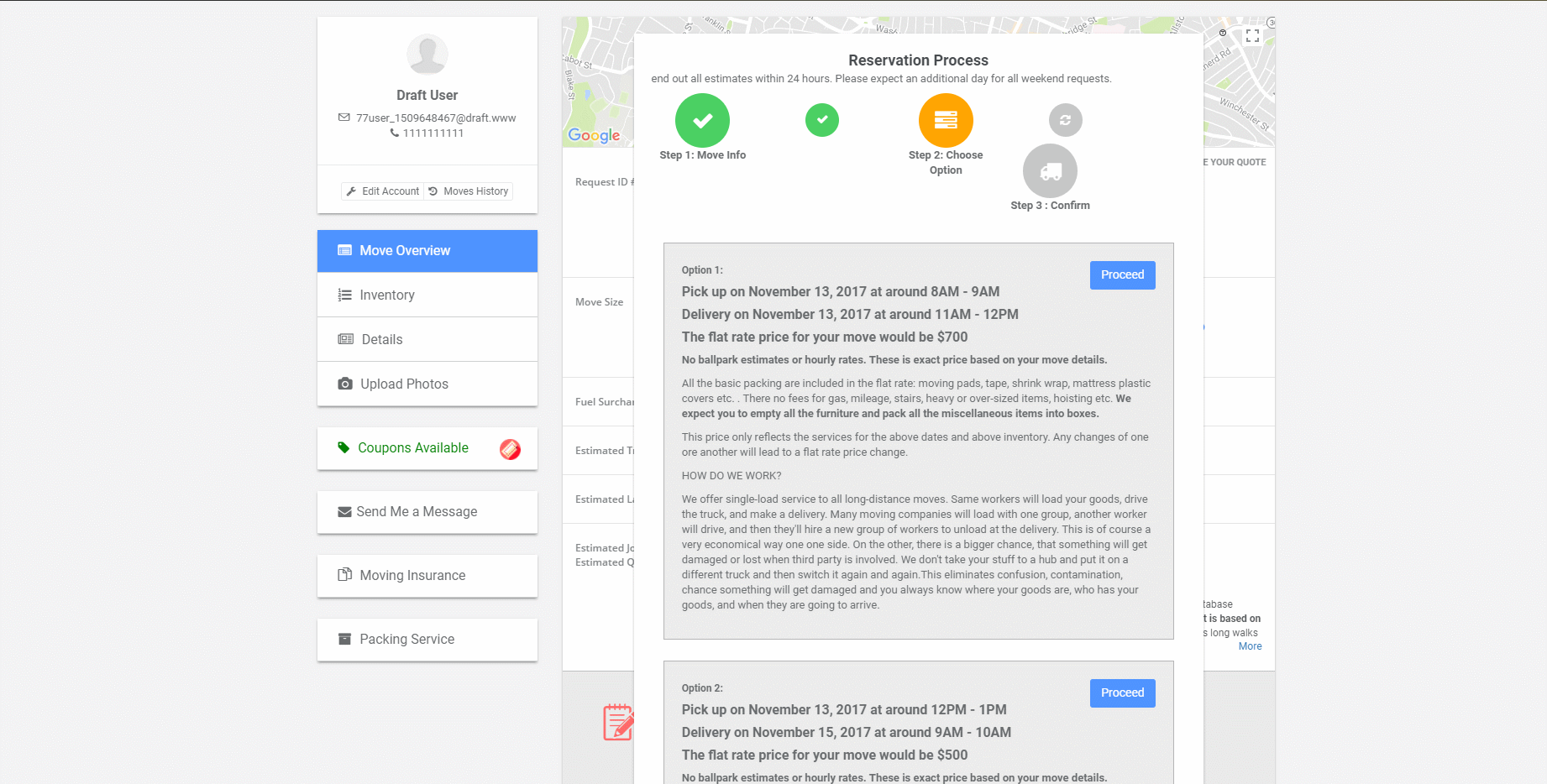
When the preferred Option is chosen, the Request can be transferred to Not Confirmed and later to Confirmed Requests and the view of a Client’s Account Page in these statuses does not differ from an ordinary one: