Basic in Long distance
The first subsection of Long Distance settings is “Basic“, which will be automatically opened once when you choose long distance settings. In “Basic” you have an option to update charging ( whether to make it in cubic feet or pounds) and put a check mark on “accept all quotes” option. “Accept all quotes” option allows to place long distance requests with moves to and from all states, no matter which states are allowed in your Long Distance Map Settings.
As concern to the “Based State“, in this place, you set the main state from which you will make long distance moves.
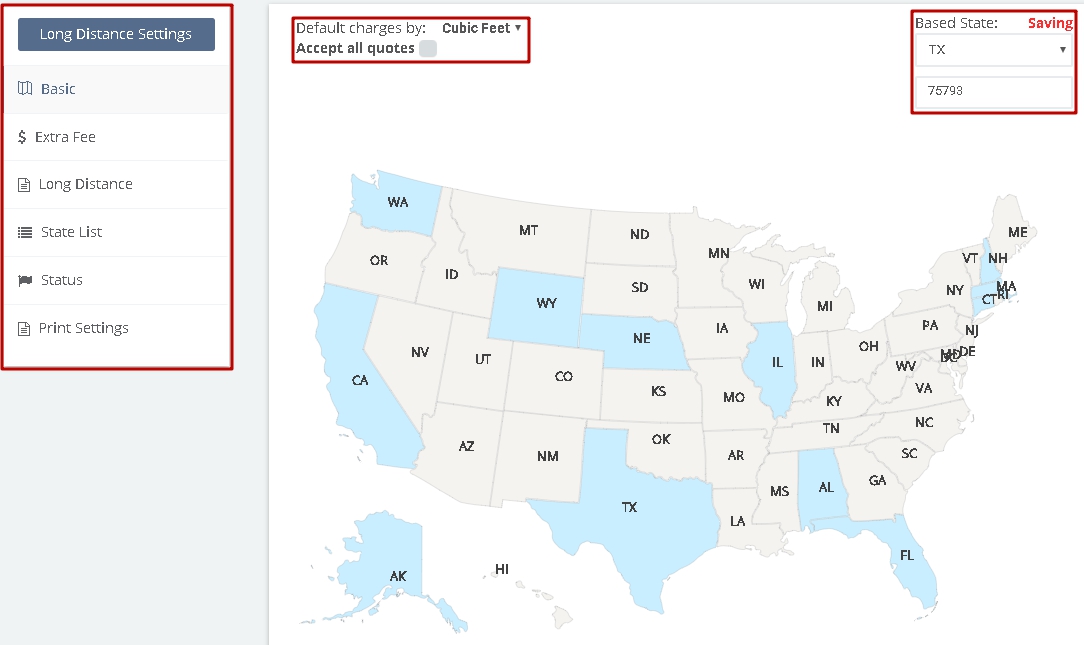
Let’s say that we have a move from Texas to Oregon based on the map settings above. Since we have “Accept All Quotes” turned off and Oregon state is not set up, it will not allow us to place such request by saying “We don’t do moves to this area” as seen in the following screenshot.
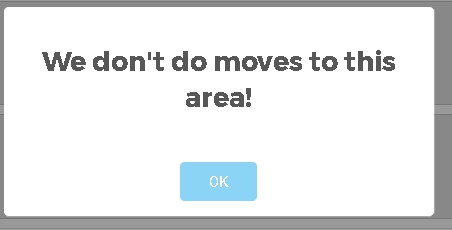
If you want to allow such requests to be placed, you have to turn on “Accept All Quotes” option. As a result, you will be able to place the request with destination to Oregon and many more states that are not yet set up, however, your sales will have to work on the request to fill in the rate for this specific move in order to provide the client with a quote. The request itself will look like this:
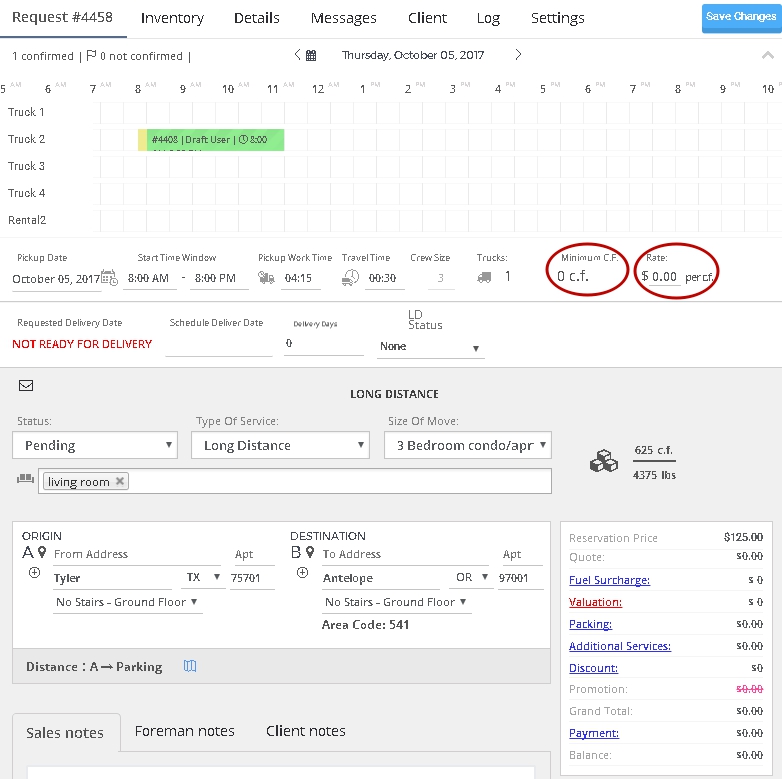
In order to update the map, you have to click or choose the State for which you are ready to make long distance moving, for example, let’s click on one State (Montana, MT) and update it:
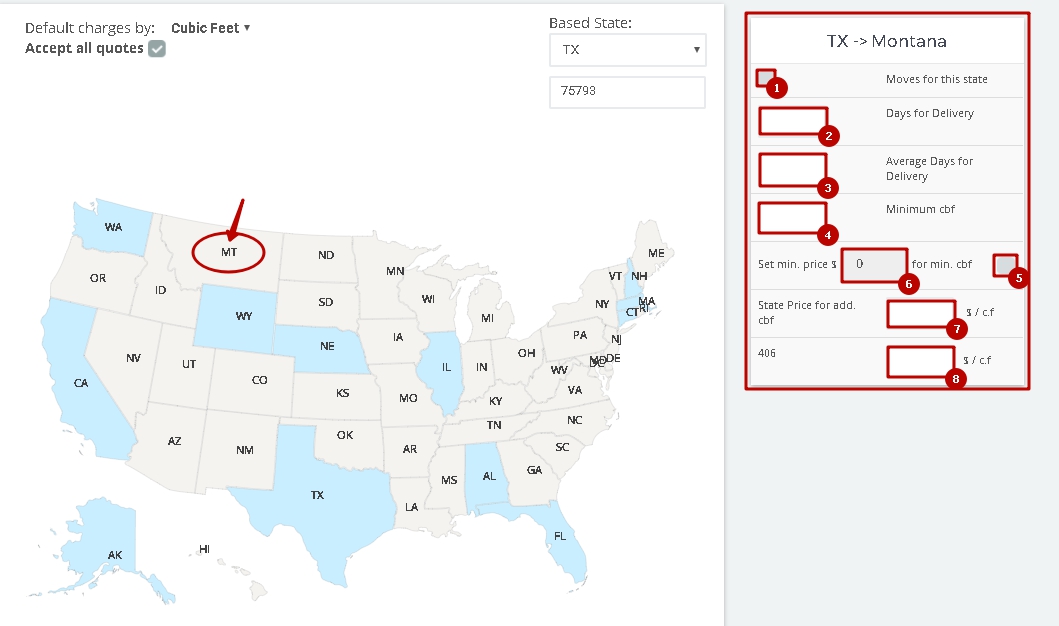
As you opened your desired state you will see a new pop-up window in the right side of your screen, which has to be completed based on your criteria.
1. First of all, you have to put a check mark on “moves for this state” place, if you are going to arrange movings to this state.
2. In “days for delivery“, you provide the number of business days for delivery. This information will appear only on the moveBoard page when you go into the request:
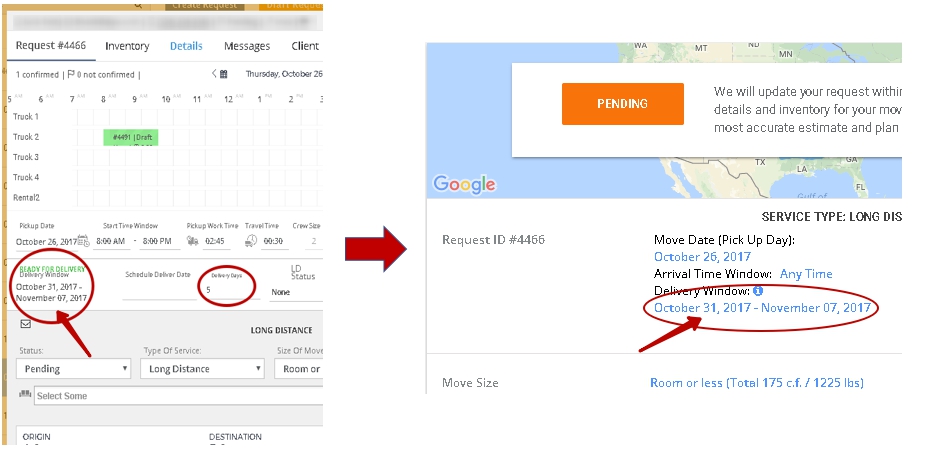
After the customer chooses the first available delivery date, the “Delivery Days” will be automatically added to the first date in the “Delivery Window” to create a delivery range. In our case, we add 5 business days to our first date 31st October, as a result, our latest delivery date is November 7th in the “Delivery Window”. This information will also be reflected on the account page of the client as shown in the picture above (right side).
3. “Average days for delivery” means how many days in average it may take to complete moving to current State. This information appears in account page of your clients, for this, you have to place the mouse on delivery window tooltip on the account page request. Then there will appear a pop-up window with “average days” delivery information updated in your long distance settings:
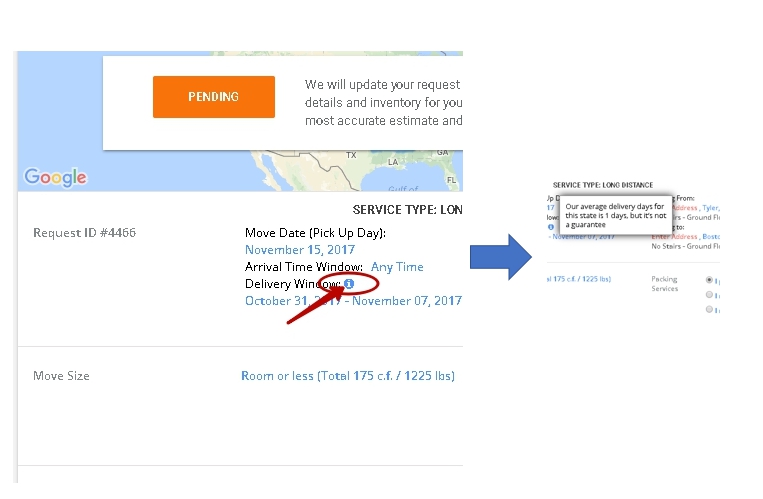
4. You set minimum cubic feet (c.f.) for long distance moves. For example, if you set minimum c.f. as 300, and the moving inventory of your customer is 200 cbf, you will charge them at 300 cbf cost. Also, note if you don’t set up minimum c.f., the current c.f. will be charged according to the rate per c.f.
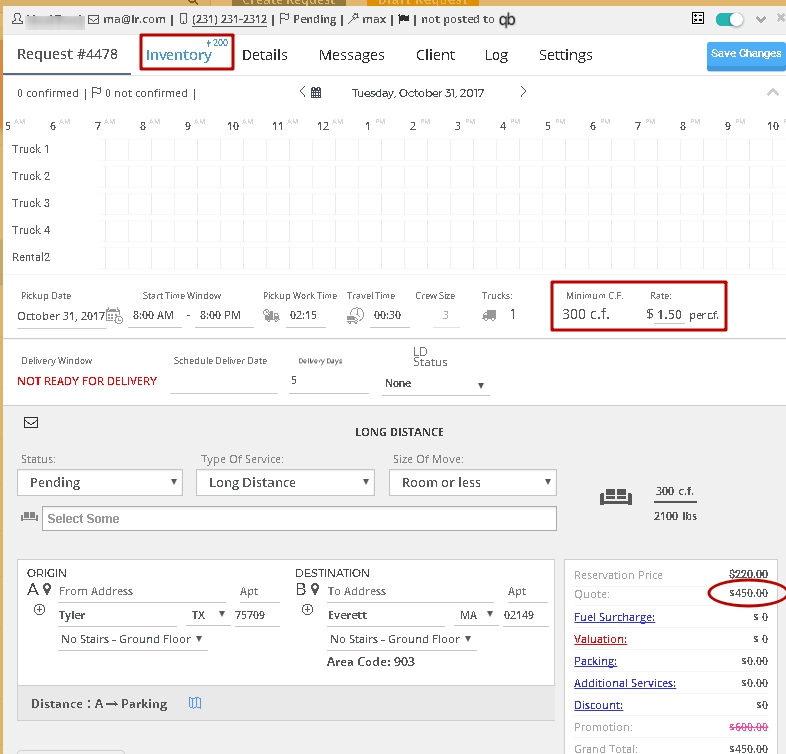
5. This button gives you an opportunity to enable or disable the fixed price for minimum cbf.
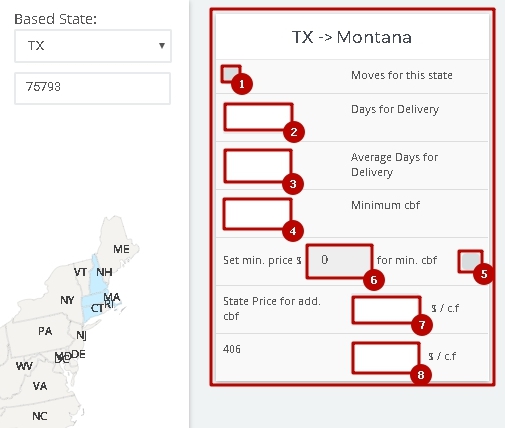
6. After enabling “set price for minimum cbf” option, you can set your desired price for minimum cbf charge.
7. Here, you have to set the price per c.f.
