One of the software installation requirements that we have here at Elromco is the access to your Domain settings. In other words, we need access to the website where you bought your main URL or website name. This is necessary for installation of only software (secure.yourdomain.com/moveBoard) or for pointing to our servers if we are developing the main website for you as well (yourdomain.com/moveBoard).
Since Godaddy is a common hosting provider among our clients, we wrote this article to show how exactly you can delegate access through Godaddy to our company. If you are not sure from where you bought your website address you can go to ICANN and input your website URL into the text field and click Lookup button. You will get redirected to the page with the results, just look out for the grey box titled as Name Servers. It will give you the idea of where DNS records can be added. In this case, it looks like DNS records are managed by Blue Host.
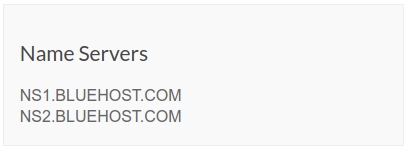
Following are the exact steps to follow in order to delegate access through Godaddy:
- Login to your Godaddy Account by going here.
- When you login in the right top corner under your username you should go to Account Settings.

- You will need to click on Delegate Access section.
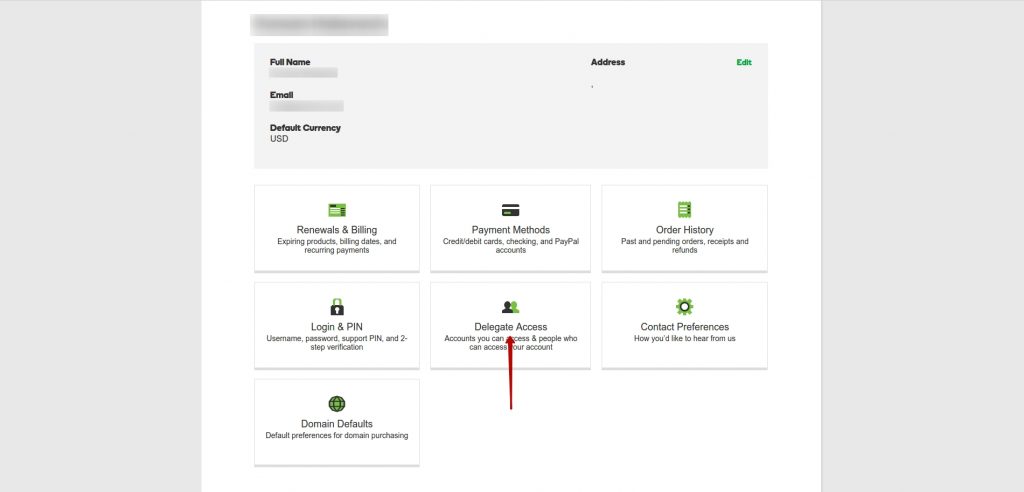
- Click the green Grant Access button.
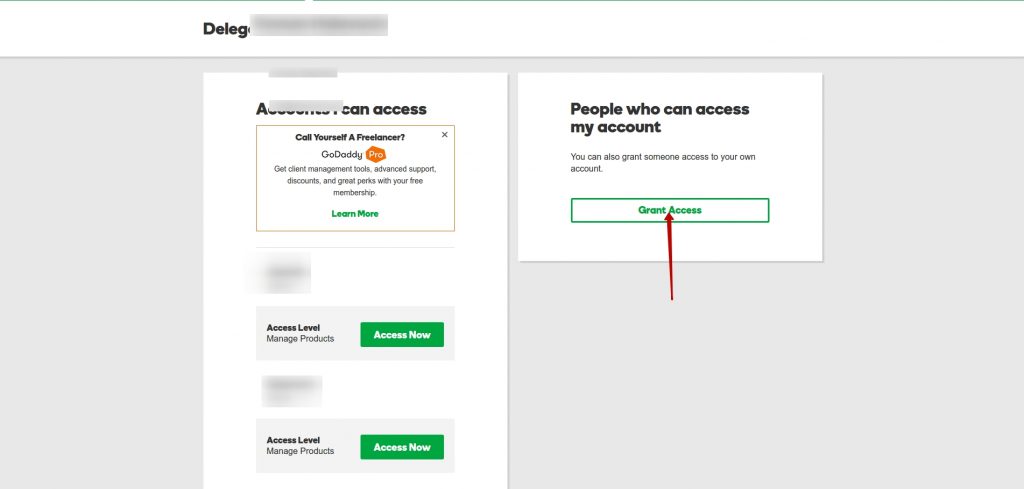
- You will get to the screen where you will need to input information about us such as Elromco name and ron@elromco.com email, also, choose the Manage Products option before clicking the Invite button.
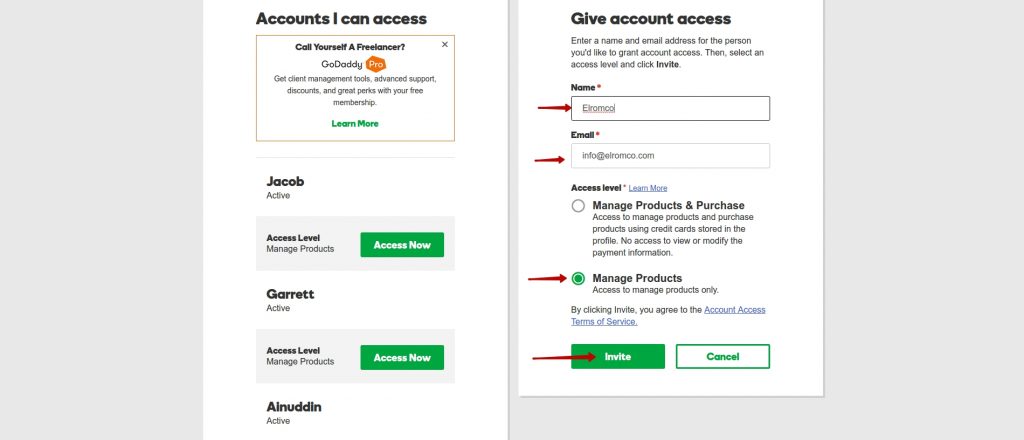
- Finally, you should see the success message. From that point, we should have everything to start installing your software. We will notify you as soon as it is ready.
