What is Date Pending?
The “date pending” status occurs in the situation when two customers set moving requests on the same day and same truck with the intersection of the time interval.
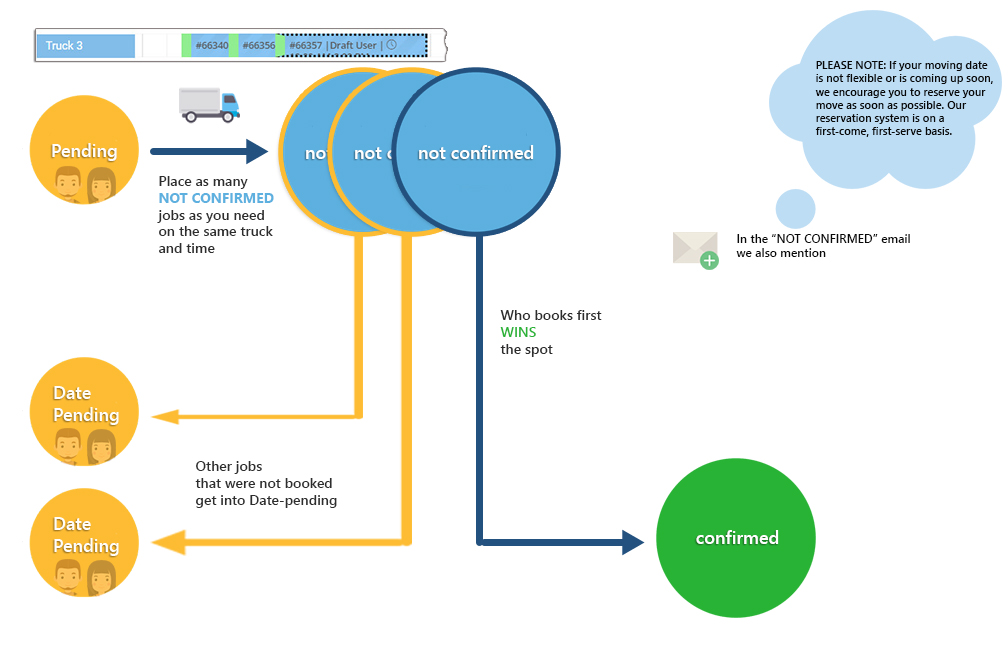
Date Pending takes place in moveBoard (see picture below) when you as a Customer lose your desired moving date. The “date pending” example will be explained further.
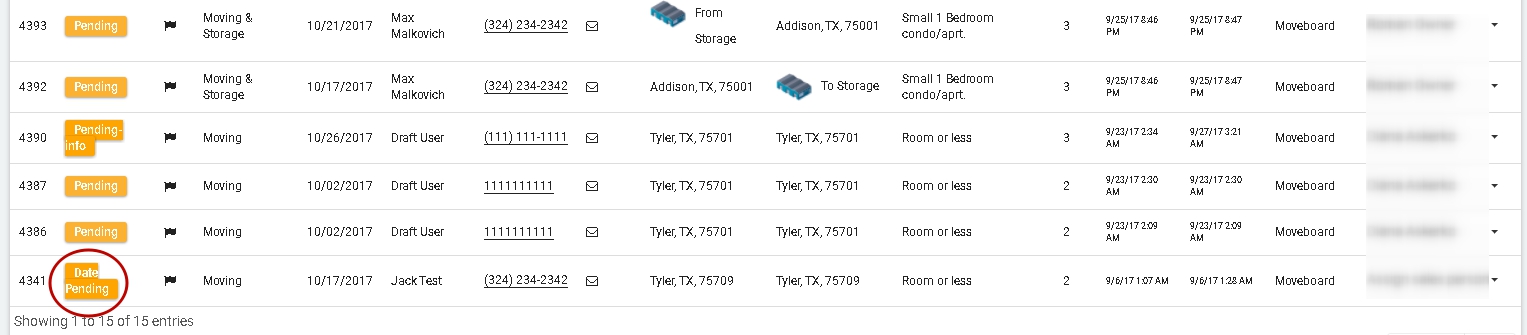
On the account page, the customer will view the status as follows:
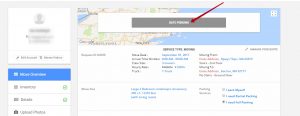
Case leading to Date Pending status:
The “date pending” status occurs in the situation when two customers set moving requests in the same day with the intersection of the time interval. In current case one of the requests, which first will be confirmed by the requestor (or customer), will be moved to confirmed status and be ready for moving by your Company. Meanwhile, the request which will be late with confirmation automatically will be transferred to pending requests tab with “date pending” status.
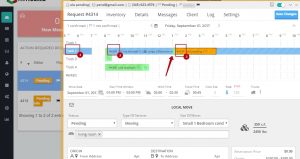
About the screenshot above:
No. 1: ls the truck available for the move
No. 2: The first request
No. 3: The second request
The arrow: This shows the intersection of the two request
How to work with Date Pending status:
Once the customer books one of the conflicting requests, that one will be moved to confirmed requests tab. If the request will be confirmed from MoveBoard, than the following screen will appear:
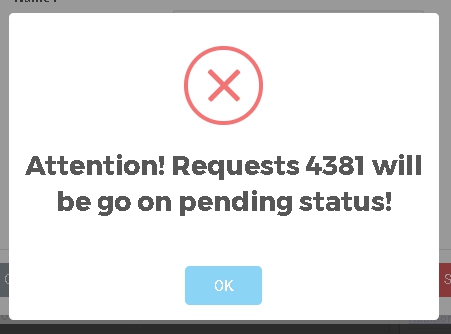
As concern to the one, which will return to a pending tab with “date pending” status, it has to be updated by your Company in two ways:
First, you have to double-click on date pending request
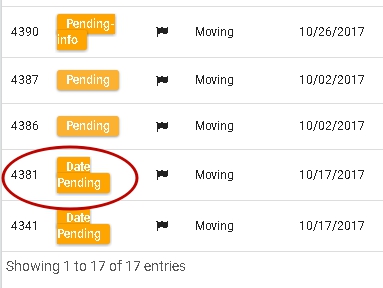
Inside of the request you have to change the status from “pending” to “we are not available”, and then press save changes
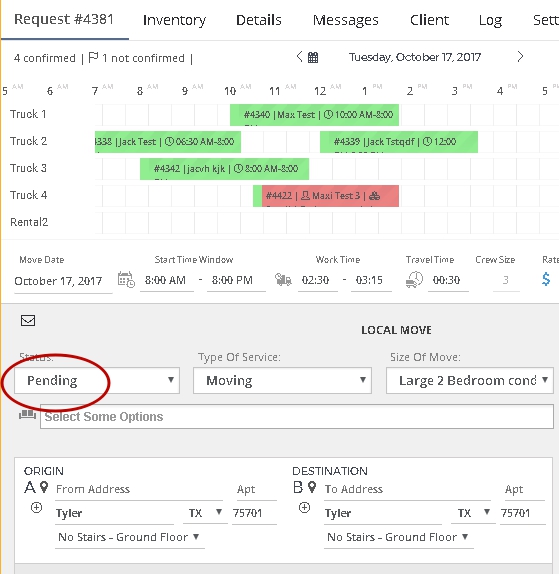
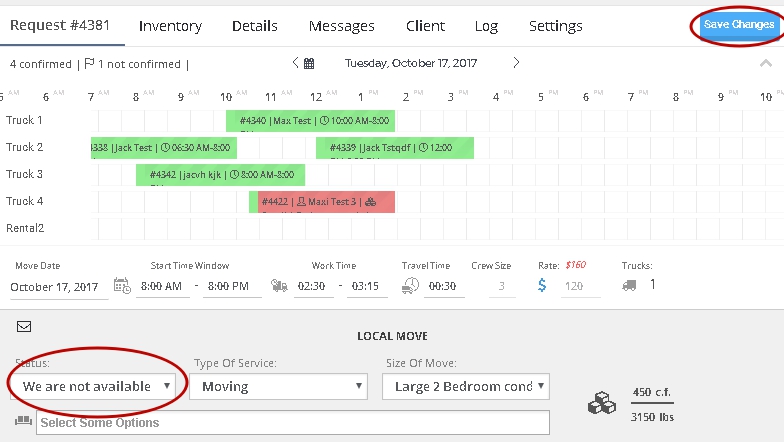
Finally, after pressing save changes, “update request” pop-up window will appear where you have to press “update request and send emails“. The email will be sent to the customer that we are not available for that date but they can change the date.
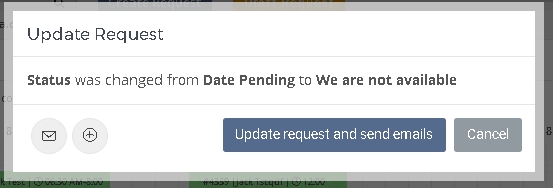
The second way of fixing the request is to call directly to the customer. During the call, you may propose to the customer new moving date. If the customer agrees, the next steps should be completed:
To update the “move date“>choose available “truck“>change status to “not confirmed“> then finally press “save changes”
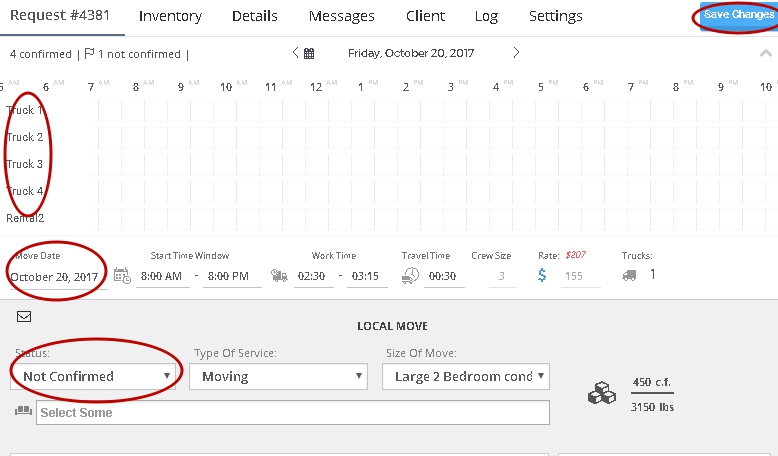
After doing proposed steps the last screen will appear, where you just have to press “Update request and send emails“:
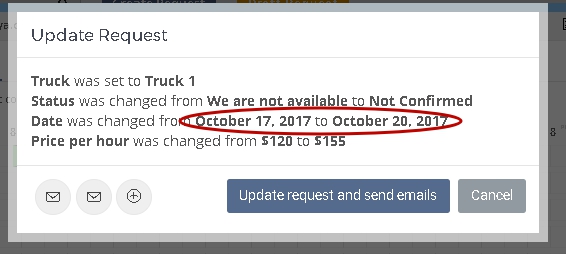
Finally, the customer will receive an email confirming availability of moving on the new date.
