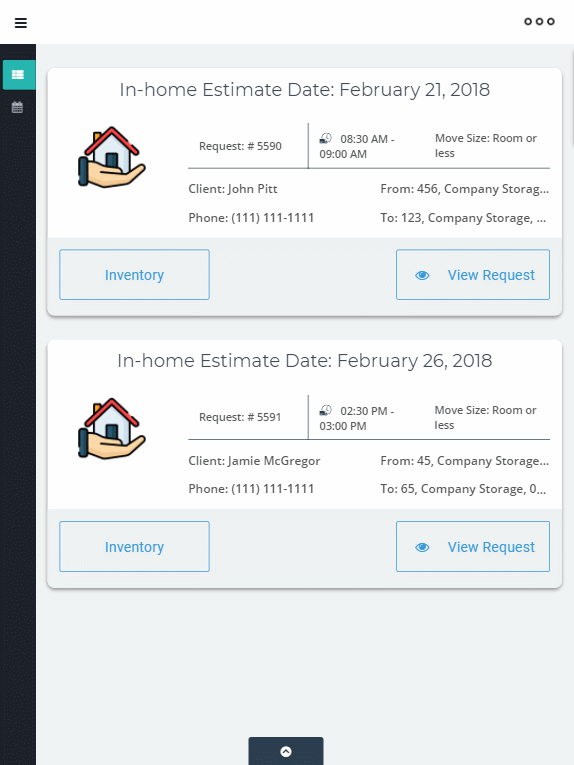You can use a separate portal for an In-home Estimate:

First of all, to be able to get into the portal and log in under an In-home Estimator, make sure the checkbox “In-home Estimator” in the department settings is enabled:
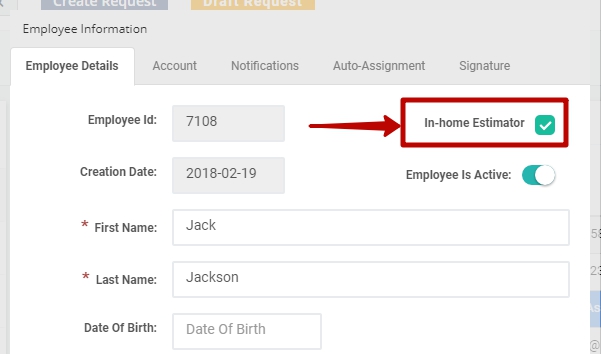
You can also add In-home Estimate Calendar to your Google Calendar if needed:
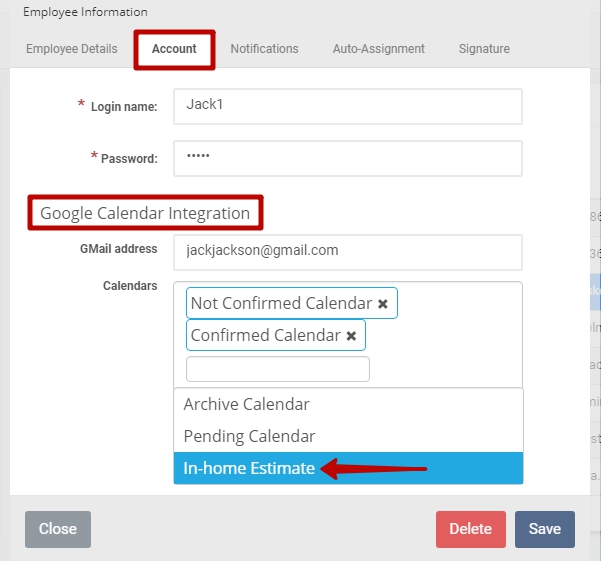 To schedule an In-home Estimate you should:
To schedule an In-home Estimate you should:
- Open the necessary Request:
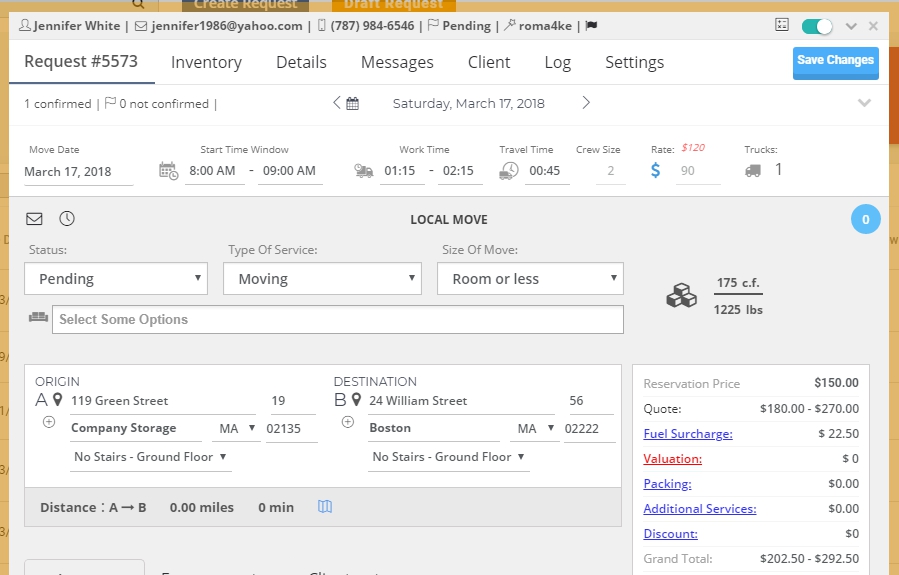
- Change the status of the Request to In-home Estimate:
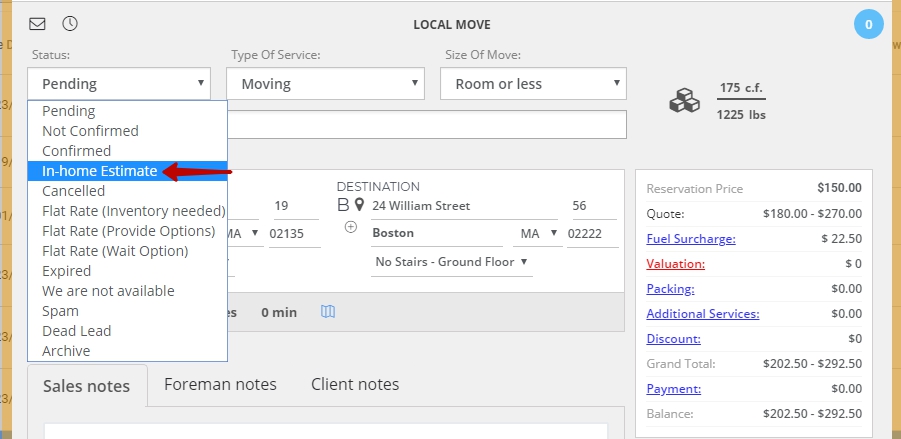
- In the newly opened section “In-home Estimate” choose:
3.1) In-home Estimate Date;
3.2) Start Time Window;
3.3) Duration;
3.4) In-home Estimator; - Click on Save Changes:
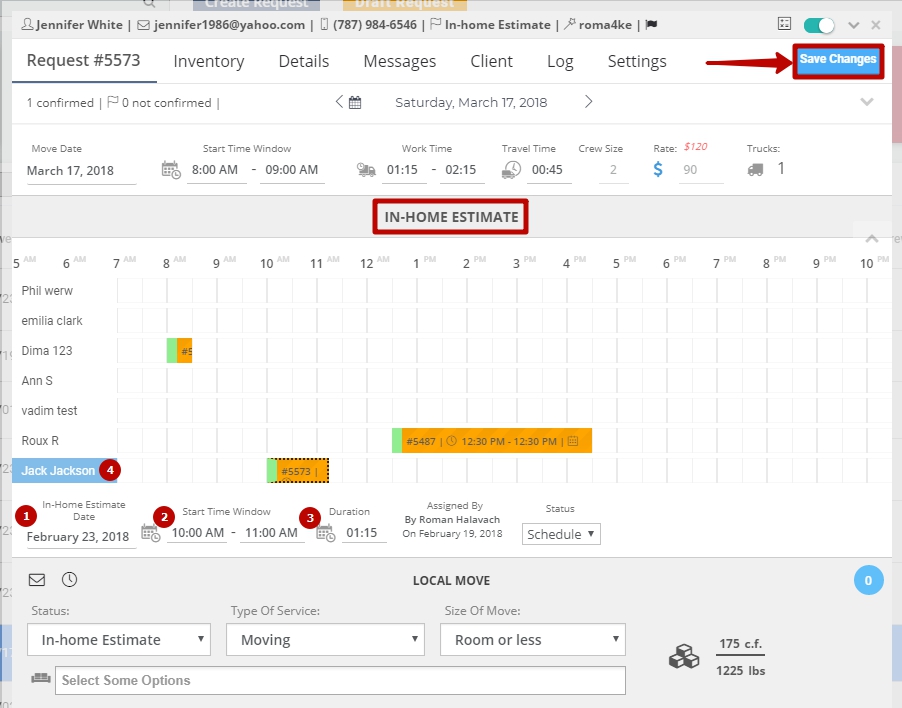
![]() NOTE: As soon as you schedule an In-home Estimate, a notification email is automatically sent to a Client:
NOTE: As soon as you schedule an In-home Estimate, a notification email is automatically sent to a Client:
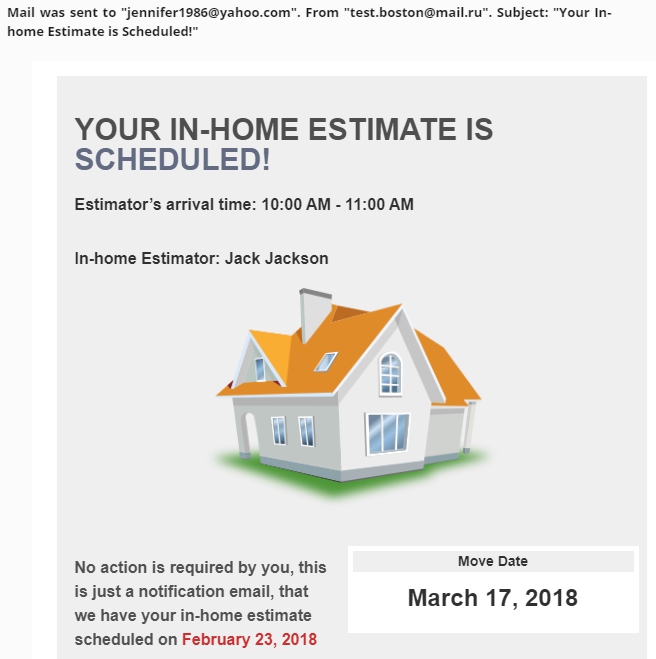
One day before the In-home Estimate a reminder email is also sent to a Client automatically:
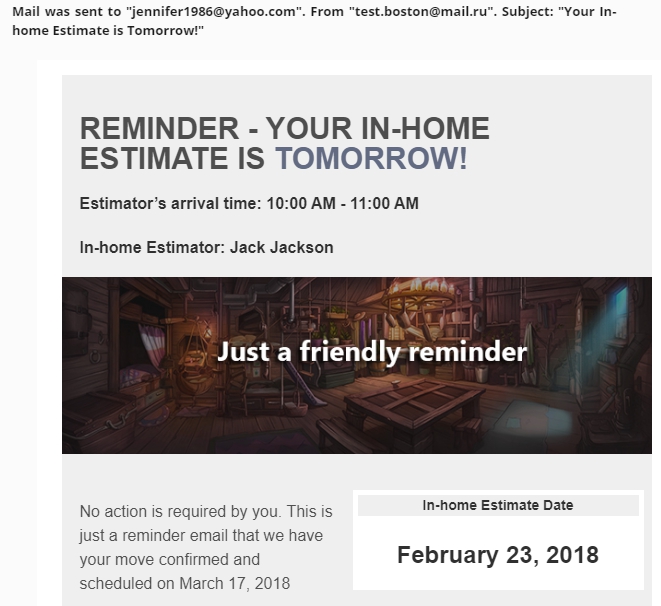
![]() NOTE: You will find all your In-home Estimate jobs in the calendar in the system as it is shown below:
NOTE: You will find all your In-home Estimate jobs in the calendar in the system as it is shown below:
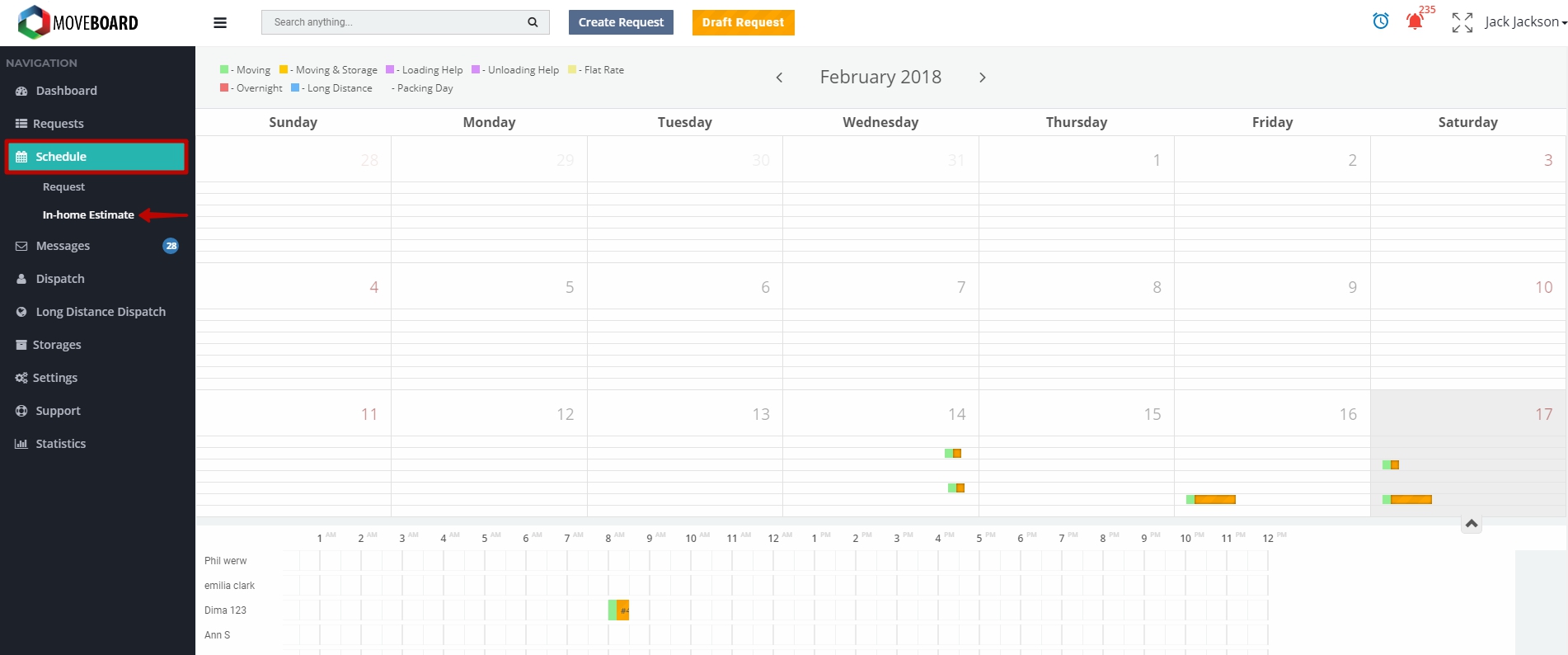
Now the Request is prepared for In-home Estimate!
On the day of the In-home Estimate, an In-home Estimator can log into In-home Estimate portal on their tablet on the main Login Page:
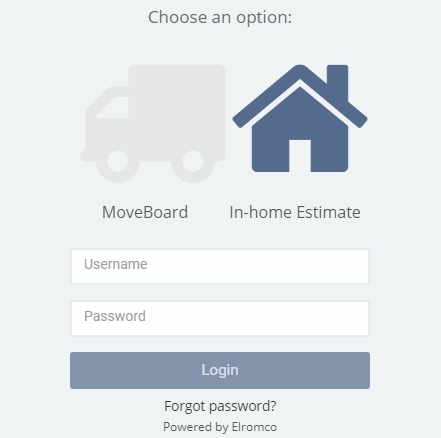
- On the dashboard of the In-home Estimate Portal you can see two tabs: “New In-home Estimate” and “Closed In-home Estimate”.
- You can also sort the jobs by their direction and date.
- The logout button is in the upper right corner of the dashboard:
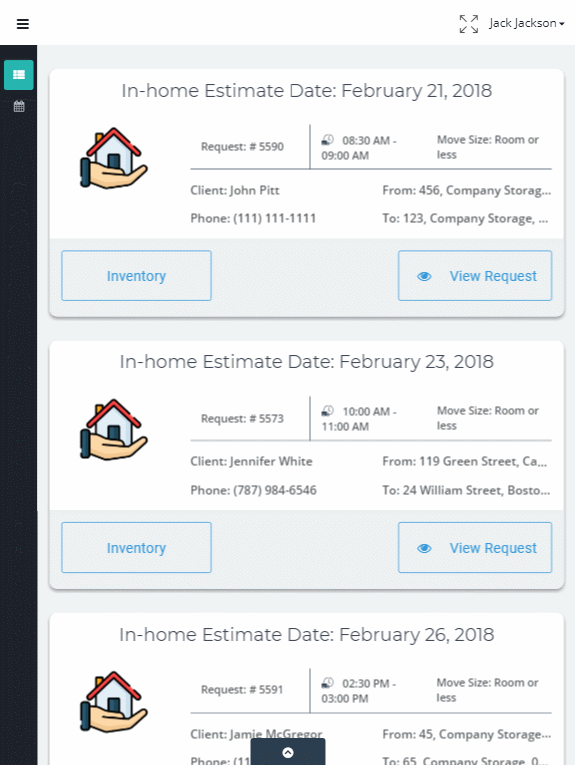
For the necessary job you can View Request or go directly to Inventory to make an In-home Estimate:
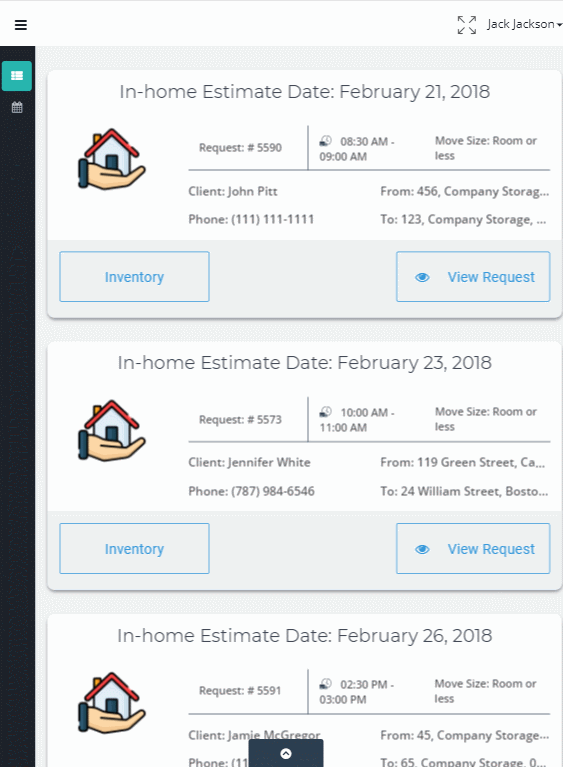
As soon as the status of the In-home Estimate job is changed to “Done”, the job is transferred to the “Closed In-home Estimate” tab:
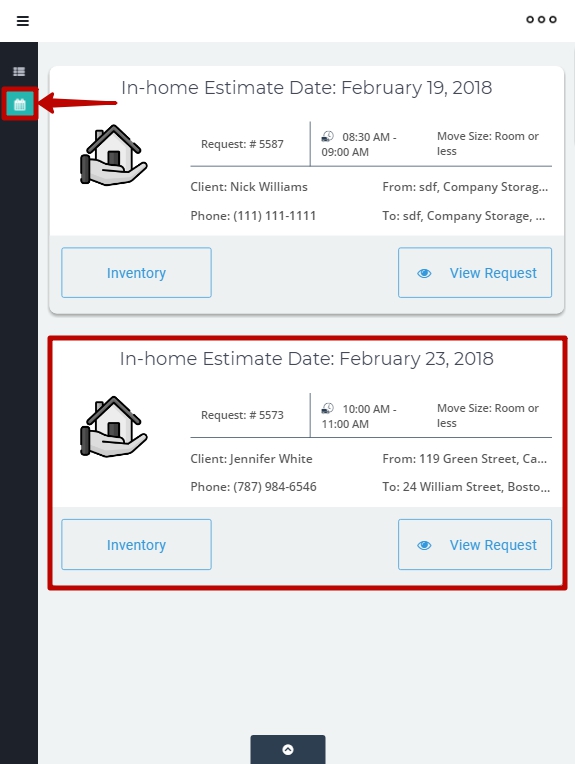
What is more, In-home Estimate Portal gives you a possibility to book the job right after you have finished the In-home Estimate:
- Make sure that the quote is correct > assign a truck to the job > change the status of the request to Not Confirmed > click on “Save Changes”;
- After that, there appears a link button to the Confirmation Page;
- As soon as a Client signs the Confirmation Page, the job is booked:
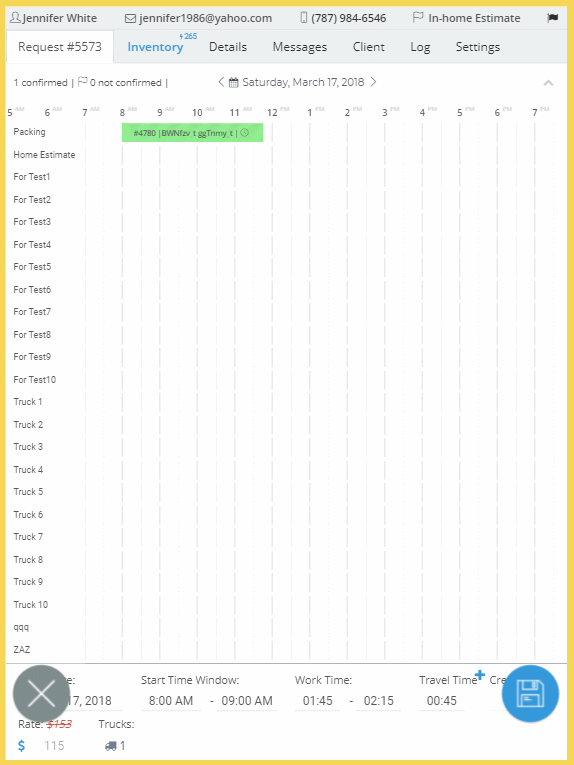
When the job is booked you can go back to MoveBoard Account and find it in the tab with Confirmed Requests: